Manage usb file transfer queue – Epiphan Pearl Mini Live Video Production System with 512GB SSD (NA/JP) User Manual
Page 336
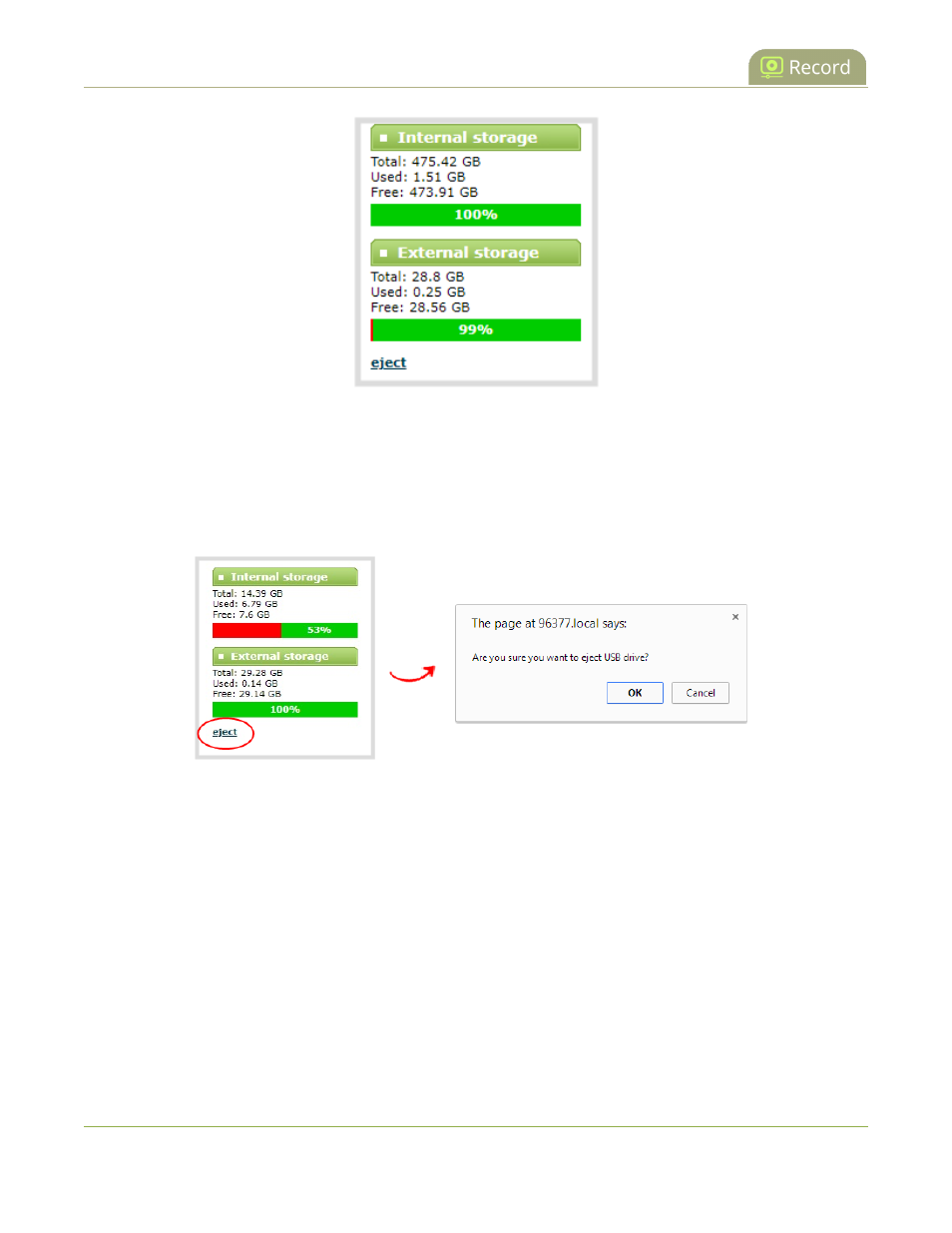
Pearl Mini User Guide
Manage USB file transfer queue
Safely eject the USB storage device
When you're done saving recordings to the USB storage device, you can safely eject it using the link at the
bottom of the Admin panel page.
1. Log in to the Admin panel as admin, see
Connect to the Admin panel
.
2. At the bottom of the menus panel, click eject and click OK when prompted.
It's now safe to disconnect the USB storage device from Pearl Mini.
Manage USB file transfer queue
You can view USB file transfer information, delete files in the USB file transfer queue, and cancel USB file
uploads using the Admin panel.
Information such as the file name and size, start time, duration, and progress are displayed. A history of file
transfers displays until either Pearl Mini is restarted or the list is manually cleared. External USB storage must be
configured for the USB file transfer status to display.
View USB file transfer status, delete files in the queue, or cancel file uploads using the Admin panel
325