Epiphan Pearl Mini Live Video Production System with 512GB SSD (NA/JP) User Manual
Page 182
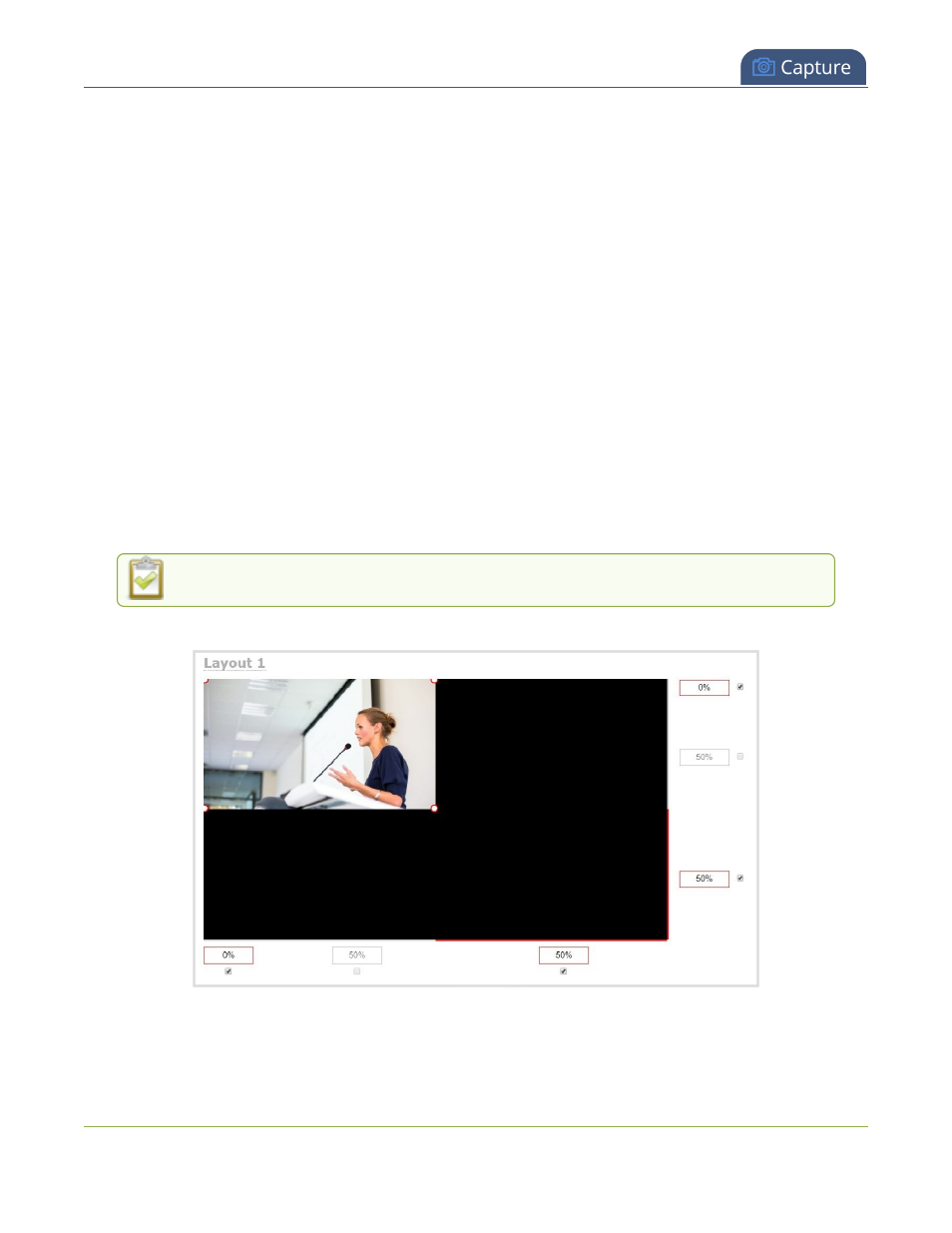
Pearl Mini User Guide
Create a channel
For important considerations before deleting channels when configuration presets are used, see
Configuration preset considerations
.
It's possible to create a third channel and adjust the encoding settings of your channels to economize the CPU
processing, but we don't guarantee optimum performance from your Pearl Mini with three channels. To optimize
the performance of your Pearl Mini if you have more than two channels configured, consider deleting unused
layouts and avoiding up scaling or down scaling video sources.
Each additional channel and layout consumes additional CPU processing capacity of Pearl Mini, see
Optimum
System Load
.
When you create a channel, it's convenient to add your video and audio sources at that time. Channels can have
one or more video and audio sources. This procedure includes basic steps to add a single video and audio
source.
Create a channel using the Admin panel
1. Login to the Admin panel as admin, see
Connect to the Admin panel
.
2. From the Channels menu, click Add channel. The custom layout editor for the new channel opens and
the default layout is selected. A 16:9 workspace appears in the layout area.
3. Click Add new item and select Video Source.
4. From the Source settings, select a video source in the Source drop down.
For best results, Keep aspect ratio when scaling should be checked under Source settings.
The selected video source appears in the layout area.
171