Epiphan Pearl Mini Live Video Production System with 512GB SSD (NA/JP) User Manual
Page 378
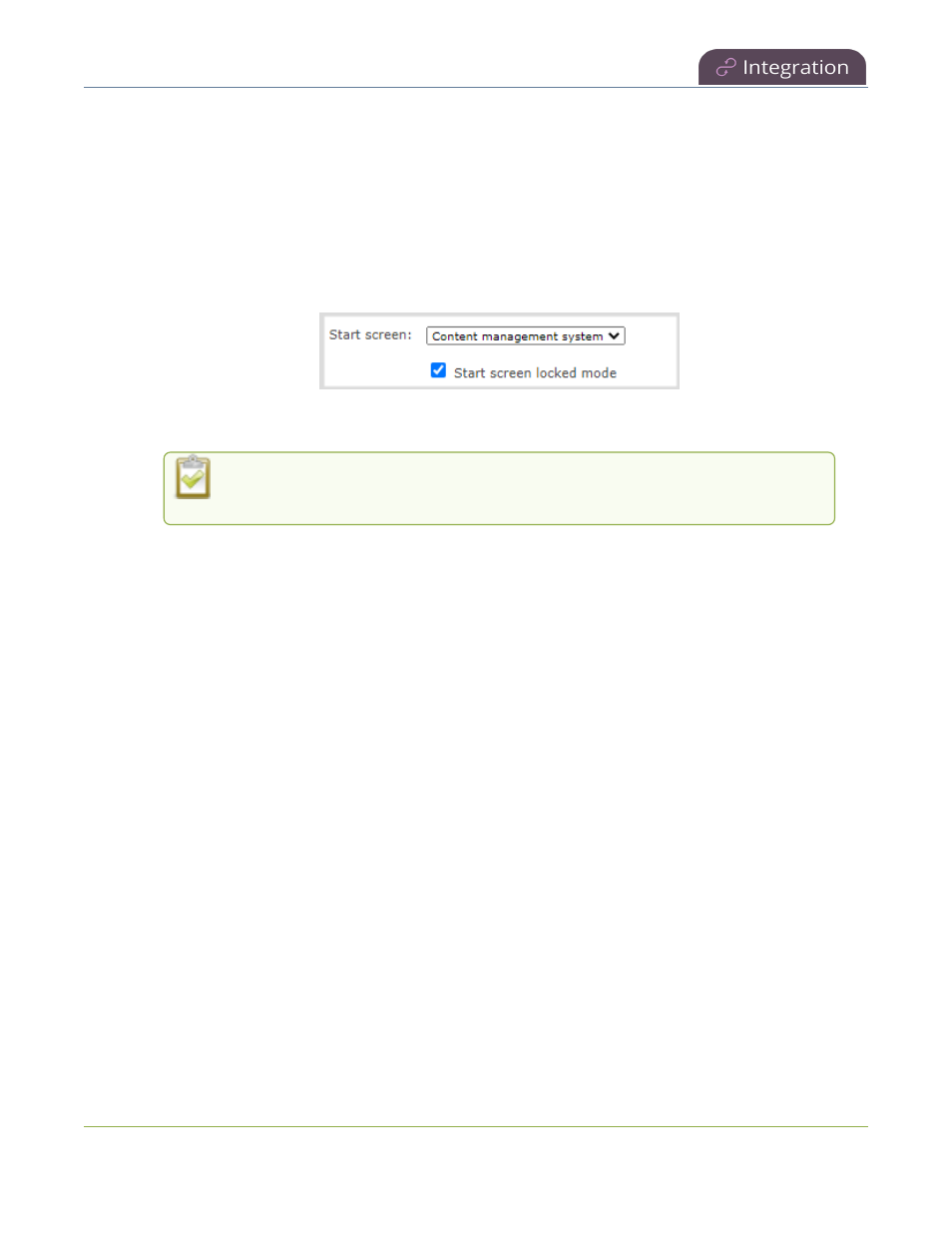
Pearl Mini User Guide
Start/stop scheduled CMS events using the Admin
panel
Setup a CMS Events start screen using the Admin panel
1. Log in to the Admin panel as admin, see
Connect to the Admin panel
.
2. From the Configuration menu, select Touch Screen (Front Screen on Nano). The Touch Screen/Front
Screen configuration page opens.
3. From the Start screen drop-down menu, select Content Management System.
4. (Optional) Check Start screen locked mode and set a 4-digit PIN. For more information about setting a
PIN, see
Set a PIN security code
.
5. Click Apply.
If you chose Content Management System, the Pearl device screen automatically
refreshes to display the CMS Events screen.
Start/stop scheduled CMS events using the Admin panel
You can start scheduled CMS events from the Events menu using the Admin panel and stop events before their
scheduled end time. After an event ends, the recorded video files upload automatically to the CMS.
Important considerations
l
If you manually stop a scheduled Panopto VOD event before the scheduled end time when the Pearl
device doesn't have network connectivity, the Pearl device uploads the completed event's recording when
network connectivity resumes. However, Panopto does not recognize that the event has ended. The event
remains in the In Progress state in Panopto and you must wait until the original event's scheduled end
time before creating a new event using that Pearl device.
l
For multiple-source Panopto events that are manually stopped or have ended, if you use the Admin panel
to delete a locally saved recording for any channel on Pearl 2 or Pearl Mini that hasn't yet uploaded to
Panopto as part of the multiple-source event, that event remains in the In Progress state indefinitely in
Panopto.
l
Do not power down a Pearl device while a scheduled webcast event is in progress. The webcast ends but
the RTMP stream that was created automatically on the Pearl device is not deleted from the channel's
Streaming page. Use the Admin panel to manually delete the webcast stream instance from the channel's
Streaming page.
Start a scheduled CMS event using the Admin panel
From the Admin panel, select the Events menu and click Start beside the scheduled event on the Events page.
367