Using fan, Making palettes into cue stacks, Selecting palettes from the keypad – ChamSys MagicQ User Manual User Manual
Page 109: 1 using fan, 11making palettes into cue stacks, 12selecting palettes from the keypad, 11 making palettes into cue stacks, 12 selecting palettes from the keypad
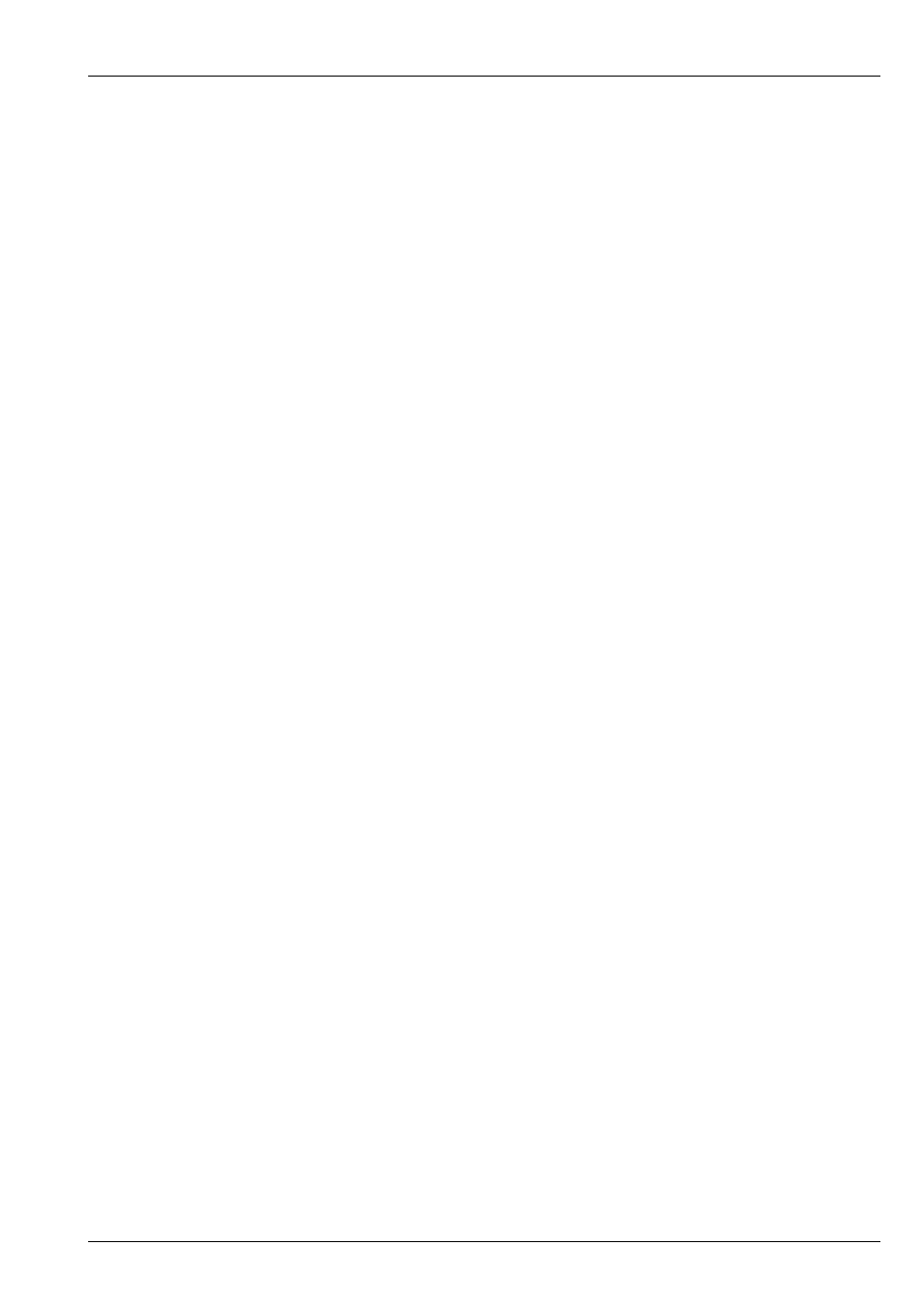
MagicQ User Manual
80 / 355
A short-cut can be used to perform fanned delay/fades – type a time followed by * before selecting the Palette to fan the fade
across the currently selected heads.
Applying Palettes with times and fanned times can be applied to all Palette types including Beam and Colour. For example to
perform a gradual fade from one colour to the next over all your colour mixing heads, select the heads, 0 THRU 5 before selecting
a colour palette entry.
You can modify the order that a fan is applied to heads by selecting the heads in the appropriate order - at any time you can invert
the order using the Selection soft button in the Group Window.
Whenever a Palette is selected with a time the times are stored in the programmer. This makes it very easy to build up Cues with
times. Simply select the Palettes you want with the required times and Record the Cue. The Cue will playback with the required
times.
10.10.1
Using FAN
You can set both delay and fade times in FAN mode by entering delay / fade. For example to move all your heads onto a position
in turn, type 2 / 2 before selecting the position.
Minimum fade times can be applied using the + operator, for example to perform a fade of between 2 and 6 seconds to a new
position on a group of heads enter FAN mode, type 2+4 and select the new position. The first head will fade over 2 seconds
whilst the last will fade over 6 seconds.
To use both minimum delay and fade times type, for example, 2+4/3+5. This gives delay times of between 2 and 6, and fade
times of between 3 and 8 seconds.
10.11
Making Palettes into Cue Stacks
You can copy one or more palettes from the Position, Colour or Beam windows to a Playback (use SHIFT + cursor keys to select
multiple items). This enables quick generation of Cue Stacks based on your palettes.
The Cue Stack will include one Cue for every Palette selected. The Cues will contain values from the Palette for the currently
selected heads. Other attributes can be added using Record Merge.
If a Cue Stack already exists on the Playback, then the extra Cues are appended to the end of the Cue Stack.
Copying a Group to a Playback makes a Cue with Intensity at 100% for all the channels in the Group. Selecting multiple groups
using the cursor (SHIFT + cursor keys) and then copying to a Playback creates a multi step Cue Stack of intensities – one Cue
step for each group. This is an easy way to create, for example an intensity chase of your different moving light groups or your
different par can colour groups.
10.12
Selecting Palettes from the keypad
You can select palettes from the keypad. Enable the Setup Option, “Select channels in Beam, Col, Pos”. To select a palette use:
COL 5 ENTER
BEAM 3 ENTER
Timed fades can be entered at the same time – e.g. to apply colour palette 5 with a time of 4 seconds spread across all the selected
heads:
COL 5 / 4 * ENTER
It is possible to record, include and remove Palettes from the keypad:
RECORD GROUP <group number> ENTER
RECORD POS <palette entry> ENTER
RECORD COL<palette entry> ENTER
RECORD BEAM <palette entry> ENTER