View advanced, Recording to a specific cue id, Snapshot icons – ChamSys MagicQ User Manual User Manual
Page 128: Record options, 2 view advanced, 6 recording to a specific cue id, 7 snapshot icons, 8 record options
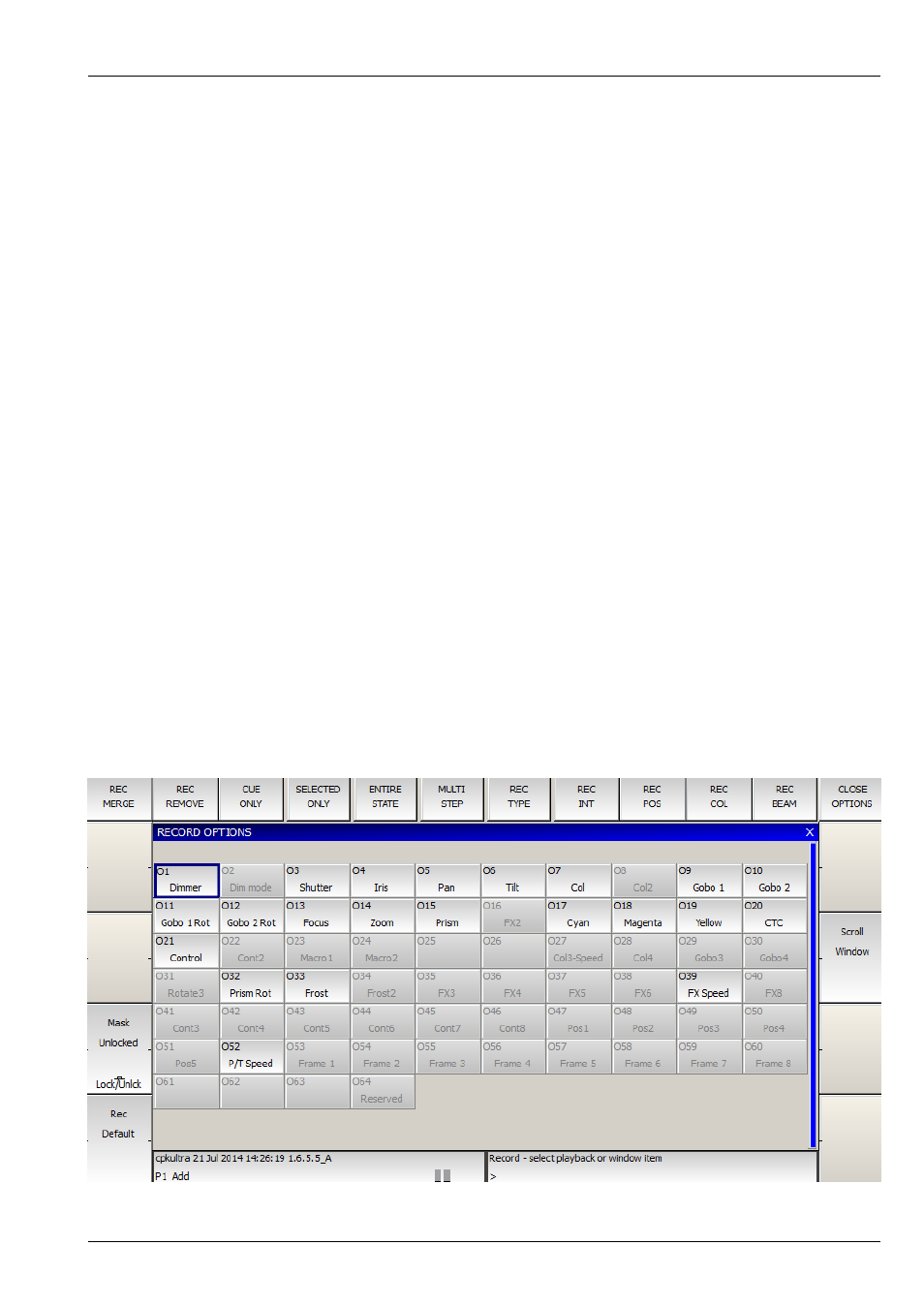
MagicQ User Manual
99 / 355
12.5.2
View Advanced
In the View Advanced you can set delay and fade times on a per head and per attribute basis one at a time. It is also possible to
set multiple heads and multiple attributes by highlighting multiple items using SHIFT and the cursor keys. To fan times across
heads use Simple View.
12.6
Recording to a specific Cue Id
To Record to a specific Cue Id in a Cue Stack, enter the Cue Id number on the keypad before you press RECORD and select the
Playback S button.
It is also possible when the Setup option “Select Heads and Palettes from keypad” is set to record Cues using only the keypad.
Press Record + Enter to record directly to the currently selected Playback. You can record to a specific Cue Id on the currently
selected playback by entering a number and pressing Record + Enter.
You can record to a specific Cue Id and Playback by entering the Playback number followed by /, followed by the Cue Id and
pressing Record + Enter.
For example 6/2.0 ENTER records to Playback 6, Cue Id 2.0.
12.7
Snapshot Icons
MagicQ stores Snapshot images of the Visualisation, Media or Pixel Mapping output when recording Cues and Palettes enabling
easy identification of the contents of Cues and Palettes. MagicQ grabs Snapshots directly from MagicVis and MagicHD. MagicQ
can also grab Snapshots from Capture using CITP and from MSEX compliant Media Servers. Snapshots are stored into extended
show files which can be transferred between consoles.
MagicQ will only store snapshot icons when the relevant Visualiser / Media Server is active and connected.
12.8
Record Options
Record options can be accessed when recording by pressing SHIFT and RECORD or at any time using the REC OPTIONS soft
button in the Programmer Window.