Cue stacks, Cue stack window, 15 cue stacks – ChamSys MagicQ User Manual User Manual
Page 141: 1 cue stack window, Chapter 15
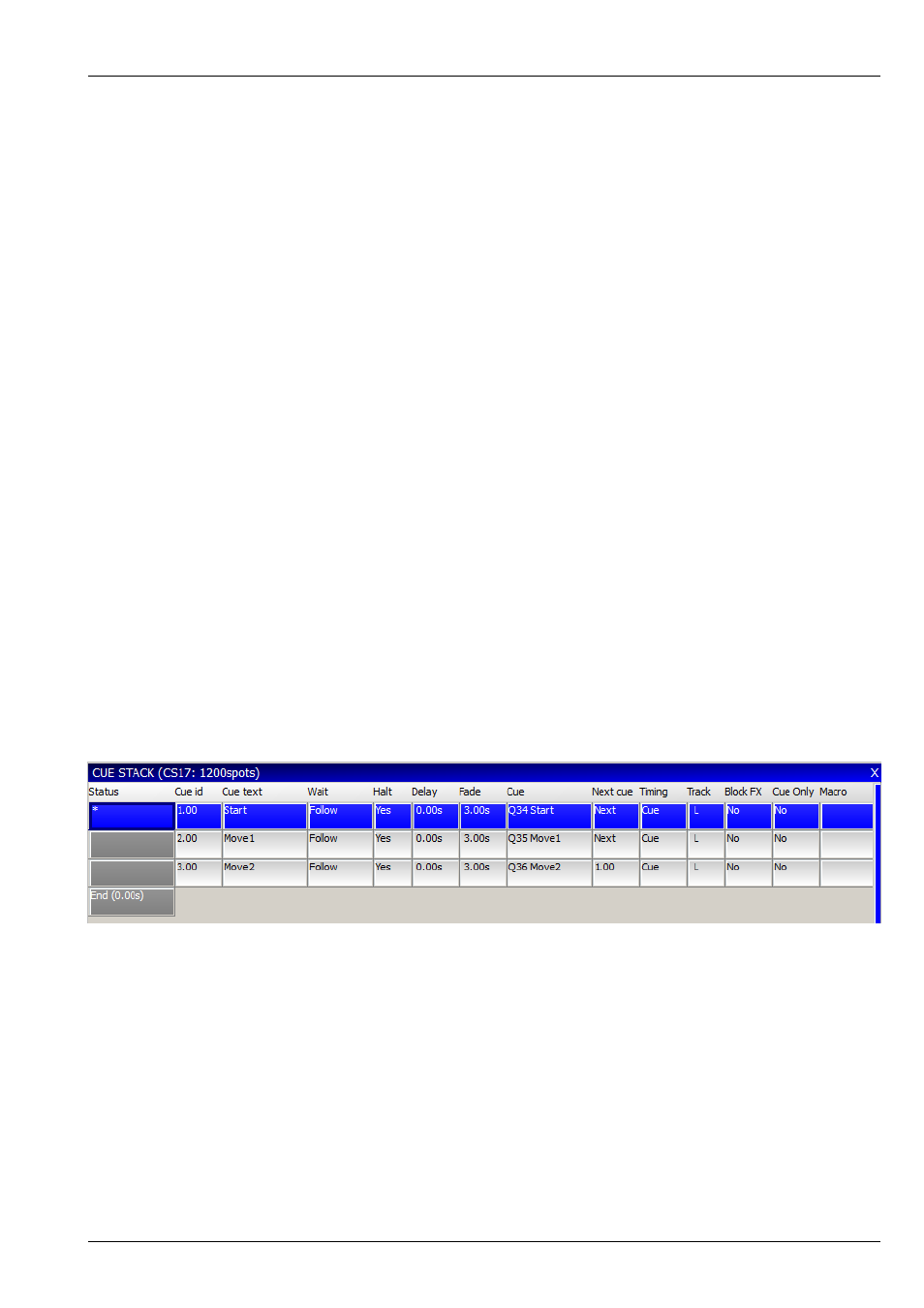
MagicQ User Manual
112 / 355
Chapter 15
Cue Stacks
MagicQ stores sequence of Cues as Cue Stacks. Cue Stacks keep track of the order of the cues and the options for how they are
played back. A Cue Stack may have only one Cue associated with it or may have a whole list of Cues.
When you record a Cue onto a Playback, MagicQ automatically generates a Cue Stack. MagicQ adds the Cue Stack to the Stack
Store. The Stack Store is a list of all Cue Stacks stored in the show. The Cue Stack will be given a unique Cue Stack Number
(e.g. CS1). This enables the Cue Stack to be re-used in future programming.
If a Playback already has a Cue Stack stored on it, then by default the new Cue will be added to the end of the Cue Stack.
However if you key in a Cue Id before pressing RECORD then the Cue will be inserted into the Cue Stack in the appropriate
place.
To view a Cue Stack, press the SELECT button of the Playback and then CUE STACK to open the Cue Stack Window. Alterna-
tively double click the SELECT button of the Playback.
15.1
Cue Stack Window
The Cue Stack Window shows details of all the Cues in the Cue Stack including their names, numbers and timing information.
The fields can be edited in a similar way to the Prog Window and Patch Windows.
The status field indicates the current status of the Cue in the Cue Stack. If the Cue is active (i.e. it is in the process of execution)
then the field indicates a % complete and the entire cue is coloured red.
Each Cue within a Cue Stack has a Cue Id (e.g. 1.0). This value is specific to the Cue Stack and is used for tying up Cues with a
script in theatre style playback. It is distinct from the Cue Number (e.g. Q1) used to identify the Cue in the Cue Store.
Each Cue also has some text associated with it. This text enables easy recognition of the contents of the Cue when the Cue
Stack is played back. This text is displayed above the main Playbacks. It can also be displayed on the displays above the Wing
Playbacks.
Soft button A can be used to select different views. The different view modes show the columns in different orders. View modes
include Default, Info, Macro and Tracking and Media.
It is possible to open two cue stack windows on MagicQ systems. To open a second cue stack window using CNTRL + Cue
Stack window button. The Choose Cue stack soft button inside the window can be used to lock a cue stack window to a particular
stack.