Manual control, Goto, Manual split crossfade – ChamSys MagicQ User Manual User Manual
Page 154: 7 manual control, 8 goto, 9 manual split crossfade
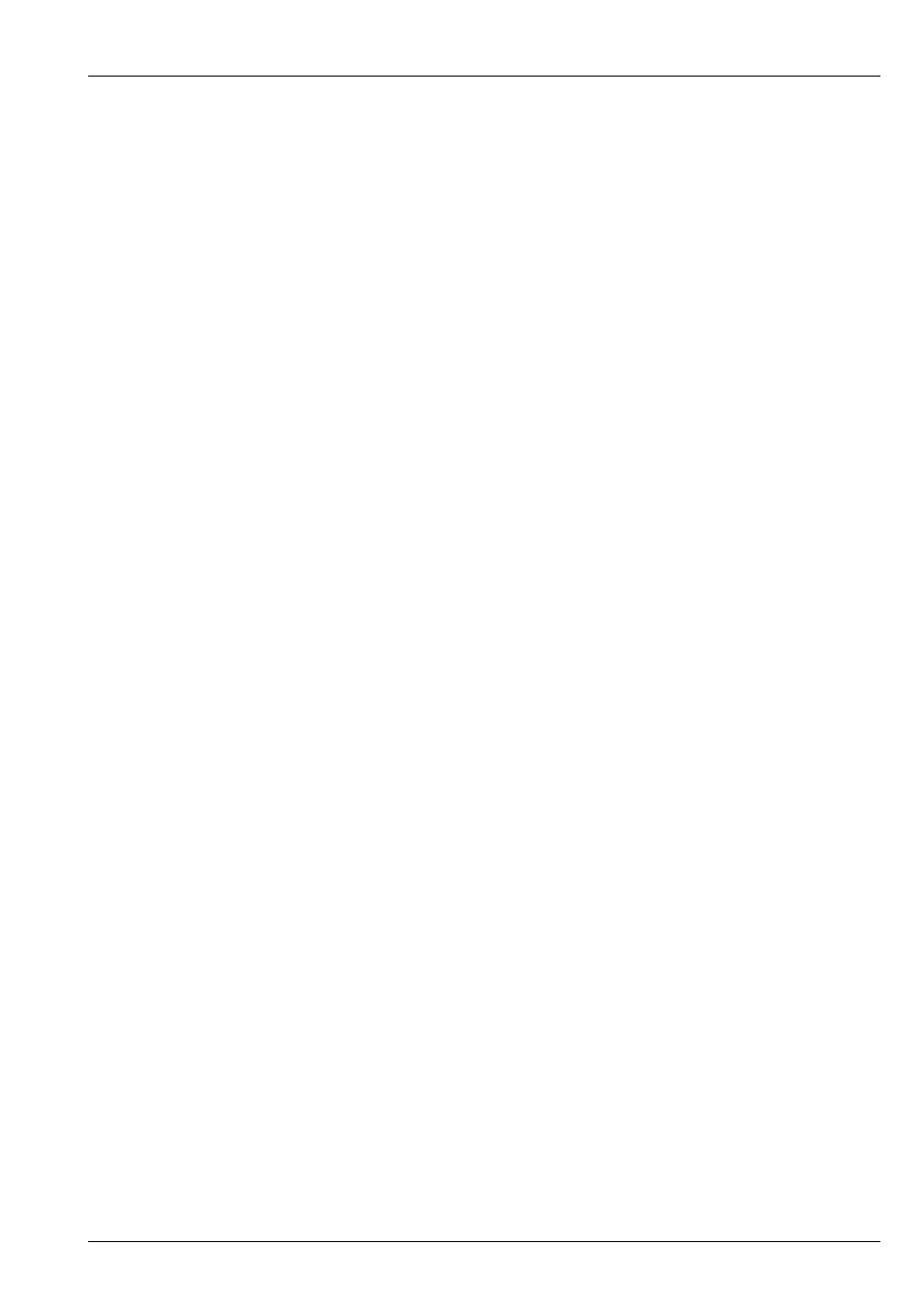
MagicQ User Manual
125 / 355
16.4.6
Playbacks across multiple Pages
Multiple Playbacks can be active at one time from different pages. However a particular Playback can only be active on one Page
– it is not possible to activate Playback 1 on Page 1 and Playback 1 on Page 2 at the same time.
It is possible to temporarily transfer a Playback that is active to a different Playback in order to unblock a Playback. Press SHIFT
+ SEL to action the transfer, and then select the S button of the Playback to transfer followed by the S button of the destination.
Transfer is only possible when a Playback is active. Once a transfer has occurred the original Playback can be used to run a
Playback from a different page. When the transferred Playback is released then it returns to its original Playback.
16.4.7
Manual Control
To the right of the 10 playbacks is the manual control section, consisting of a Manual Fader, four buttons (GO, PAUSE, FWD,
BKWD) and an extra large GO button below the fader. This section controls the current playback – that is the playback whose
SELECT button is illuminated.
Pressing the SELECT button associated with a playback causes that playback to become the current playback and hence to be
controlled by the manual section.
When a playback is controlled by the manual section, the playbacks fader and buttons continue to function as normal so that
the HTP level can be set using the fader and the playback can be bumped using the FLASH button. The manual section simply
provides extra control features above those available on each of the playbacks.
The GO and PAUSE buttons in the manual section have the same function as the GO and PAUSE buttons on each playback. The
FWD and BKWD buttons move through the Cue stack without fading. The extra large GO button below the Manual Fader is
designed for theatre style playback and has the same function as the GO button on each playback.
If multiple SELECT buttons are held down then the Go, Pause, Fast Forward and Fast Back buttons in the manual control section
can be used to control multiple Playbacks simultaneously.
The Manual Fader is unlike all the other faders in that it controls the progress of the current CUE rather than the HTP level of
the Cue Stack. This enables a Cue to be manually faded, the level of the Manual Fader representing the % of the fade that is
complete - from 0% to 100%.
The Manual Fader enables you to in a Cue Stack. To start a manual crossfade, hold the SELECT button for the playback and
move the crossfader. The display window will show "pickup" until the crossfader level matches the current position in the fade -
it will then change to "manual". You can also start a manual crossfade on the currently selected playback by holding SHIFT and
moving the crossfader.
As the fader reaches the limits the Cue Stack moves to the next Cue.
16.4.8
Goto
The GO buttons in the manual section can also be used to jump to different Cue id in a Cue Stack – enter the Cue ID in the Cue
Stack and press the Go button in the manual section.
It is also possible to perform a Goto and a Preload of the next step to got to in the Cue Stack Window.
16.4.9
Manual Split Crossfade
Two faders may be assigned as theatre style split crossfade masters.
When enabled from the Setup Window, playbacks faders 9 and 10 become Crossfade Masters for manual Fade In and Fade Out.
Pressing the Pause button on either playback 9 or 10 brings the current playback under manual control.
The two faders can then be used to fade in each new Cue with separate control for fade in and fade out.
Pressing the Go button on either Playback 9 or 10 returns the current playback to normal Cue execution.
When enabled, playbacks faders 9 and 10 can not be used as normal playbacks.