Using art-net ii, Snakesys t2/b4/r4/r8/chamsys ethernet interface, Magicq consoles direct outputs – ChamSys MagicQ User Manual User Manual
Page 312: Magicq mini/pc/maxi wing, 2 using art-net ii, 3 snakesys t2/b4/r4/r8/chamsys ethernet interface, 4 magicq consoles direct outputs, 5 magicq mini/pc/maxi wing
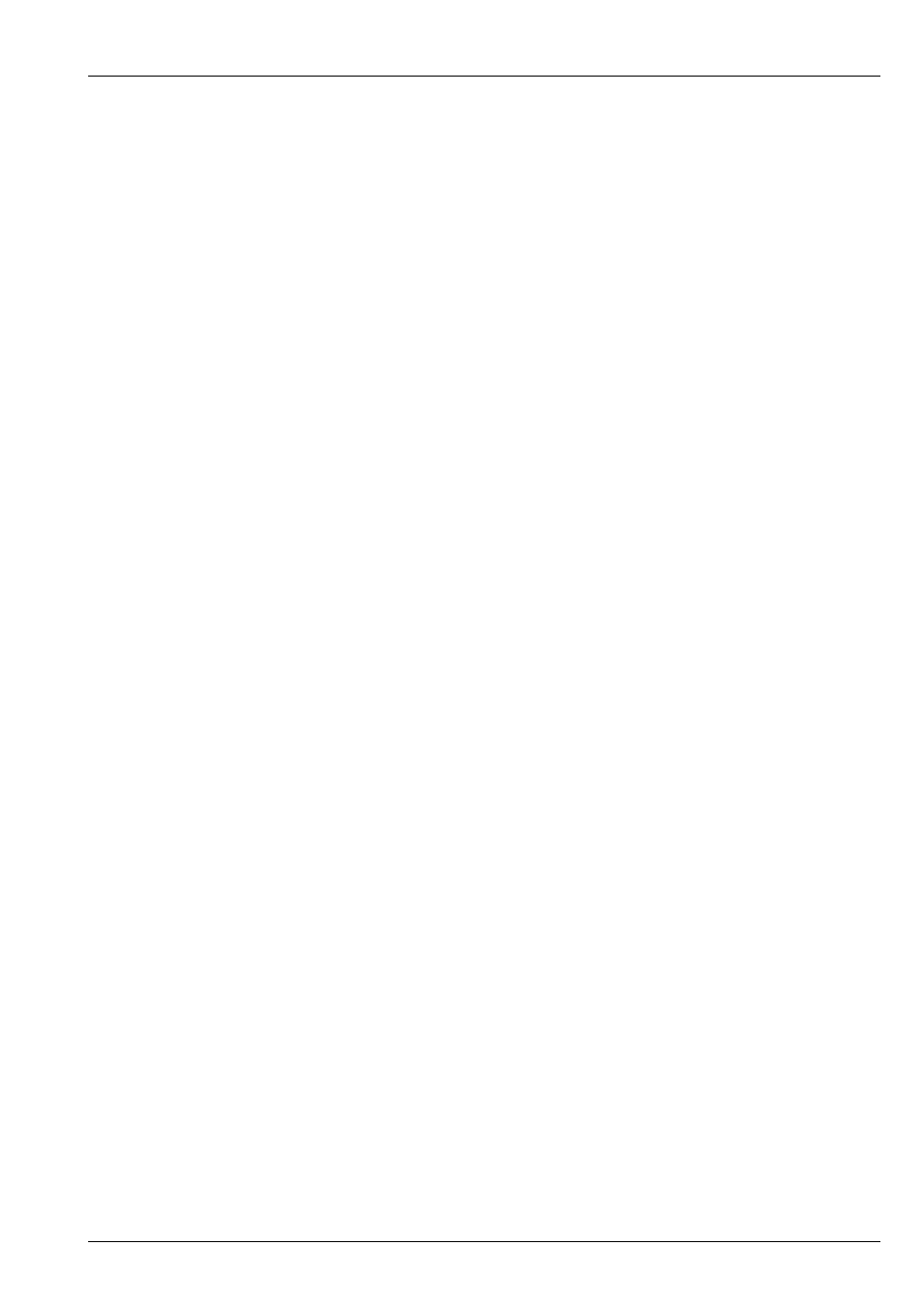
MagicQ User Manual
283 / 355
For network protocols such as Art-Net and Pathport it is necessary to set up the Out Uni and In Uni fields - these determine which
the ID of the Universe when carried over Ethernet. These need to be set up to match the Ids configured on the Ethernet Interface
boxes.
Where large numbers of universes are being carried over Ethernet it may also be necessary to configure the Art-Net subnet ids.
Enter subnet ids using the syntax 1-0 for subnet 1 universe 0. The subnet ids default to 0.
A ! by a Universe indicates a clash whereby more than one Universe is being output on the same network Universes.
42.3.2
Using Art-Net II
To use Art-Net II simply configure the Output Universe type to Art-Net and then set the following options:
Each Universe on MagicQ can be set to Unicast to a specific IP address rather than broadcast as in Art-Net I. The IP addresses
of Art-Net compliant devices on the network can be viewed in Setup Window, View System, View Status, Art-Net nodes.
42.3.3
SnakeSys T2/B4/R4/R8/ChamSys Ethernet Interface
The SnakeSys B4 and SnakeSys R4 support four DMX output universes. The SnakeSys T2 supports two DMX output universes
whilst the R8 supports eight DMX output universes. original ChamSys Ethernet Interface supported three DMX output universes,
To use a SnakeSys interface that is set for ArtNet on ArtNet Universe 0-0 (both rotary switches set to 0) set the first 4 universes
in Setup, DMX I/O to Out Type of Art-Net, and In Type of Art-Net and enable them. For the simplest operation, set the Out Uni
and the In Uni for Universe 1 to 0, for Universe 2 to 1 and Universe 3 to 2, and Universe 4 to 3.
42.3.4
MagicQ Consoles Direct Outputs
All current MagicQ consoles have four direct DMX outputs on the rear panel.
By default MagicQ consoles are set to output the first 4 console universes on the direct console outputs.
If the setting “Setup, View Settings, Ports, MagicQ Wings & Interfaces” is set to “Yes (auto DMX)” then the first 4 universes
will output regardless of whether they are enabled in Setup, View DMX I/O.
If you wish to patch the direct outputs to other than the first four universes, then set the required universes to “MQ Direct” and
set Port 1, Port 2, Port 3 or Port 4. As soon as any of the universes are set to “MQ Direct” or “Cham USB” then this overrides
the default settings.
42.3.5
MagicQ Mini/PC/Maxi wing
MagicQ Mini Wing has one DMX output, MagicQ PC Wing and PC Wing Compact have two DMX outputs and the MagicQ
MAxiWing has four DMX outputs.
By default MagicQ is set to output the first universes on the system to the DMX outputs on the MagicQ Mini, PC and Maxi
Wing. For MagicQ Mini Wing Universe 1 will be output from the DMX port, for PC Wing and PC Wing Compact universes 1
and 2 will be output, and on MaxiWing universes 1 to 4 will be output.
If Setup, View Settings, Ports, MagicQ USB Wings & Interfaces is set to “Yes – auto DMX” then MagicQ will automatically
output DMX on the Wings starting from Universe 1 – provided that none of the Universes have been explicitly set to “MQ Wing”.
To use different universes, set the required universes to MQ Wing and enable them. The universes set to MQ Wing will be output
to the ports in order.
Note that in an emergency it is also possible to use the MagicQ Mini Wing, PC Wing or Maxi Wing direct DMX outputs with a
MagicQ console – simply connect the MagicQ Wing to the MagicQ console using a USB cable and set the outputs as above.