Console lamp brightness, Button led brightness, Controlling console lamp from the programmed show – ChamSys MagicQ User Manual User Manual
Page 345: Locking the console, 23console lamp brightness, 24button led brightness, 26locking the console, 23 console lamp brightness, 24 button led brightness, 26 locking the console
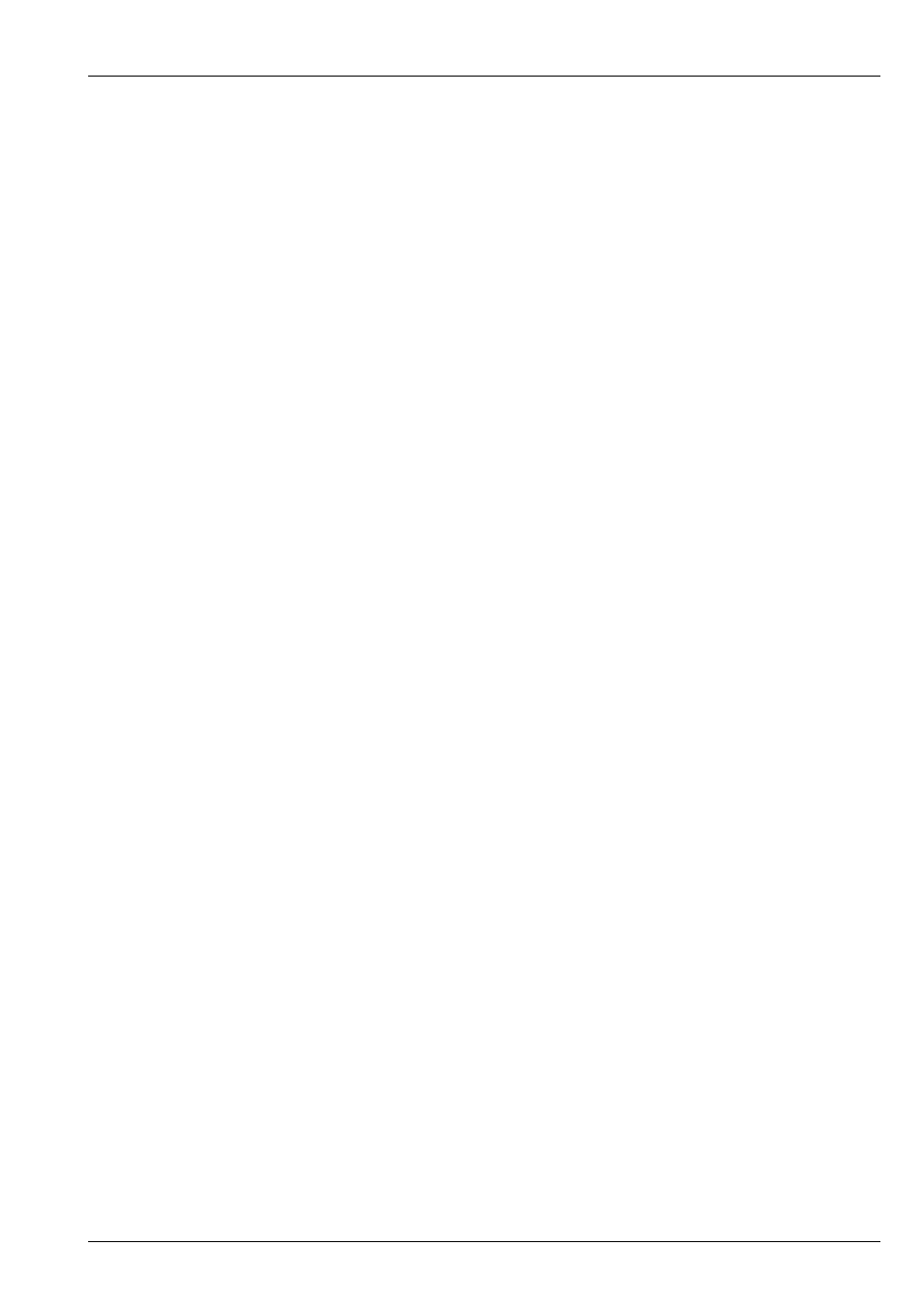
MagicQ User Manual
316 / 355
To turn off the all the lights on the console (i.e. the displays, the console lights and the LEDs) press CTRL and the "All Lights"
off button.
To modify the contrast of Playback wings use the Wing Contrast encoder. When multiple Playback wings are connected press
CTRL and the Next Page button of the Wing you wish to change the contrast on.
42.23
Console lamp brightness
To modify the brightness of the console lamps press CTRL and adjust the top right encoder. To turn all console lamps on or off,
press CTRL and the button associated with the top right encoder.
42.24
Button LED brightness
To modify the brightness of the LEDs on the buttons, press CTRL and adjust the bottom left encoder.
Note that the brightness of the LEDs can only be adjusted from full to dim - they can not be turned off completely. This ensures
that there is always an indication that the console is powered.
42.25
Controlling console lamp from the programmed show
The console lamp brightness, display brightness and LED brightness can now be controlled as a fixture within the programming
of the show. Patch one “Generic MQlamps” at any free address. The fixture can be unpatched to ensure that it does not affect
any real channel outputs. The fixture has the following attributes:
• activate set to 255 to take control of the console brightness
• master master level for brightness
• white lamp brightness
• blue lamp brightness
• main display brightness of display – 0 is off
• wing display
• led brightness of the LEDs
Note that the screen saver will still blank the display.
42.26
Locking the console
The console supports a simple locking mode to avoid accidental button presses affecting the output or programmed data. Press
CTRL and the button associated with the top left encoder to lock / unlock the console. The console will not accept any button
presses while it is unlocked.
A more advanced password system will be included in future software releases.