Upgrading pro 2014 dmx card firmware, 7 upgrading pro 2014 dmx card firmware – ChamSys MagicQ User Manual User Manual
Page 360
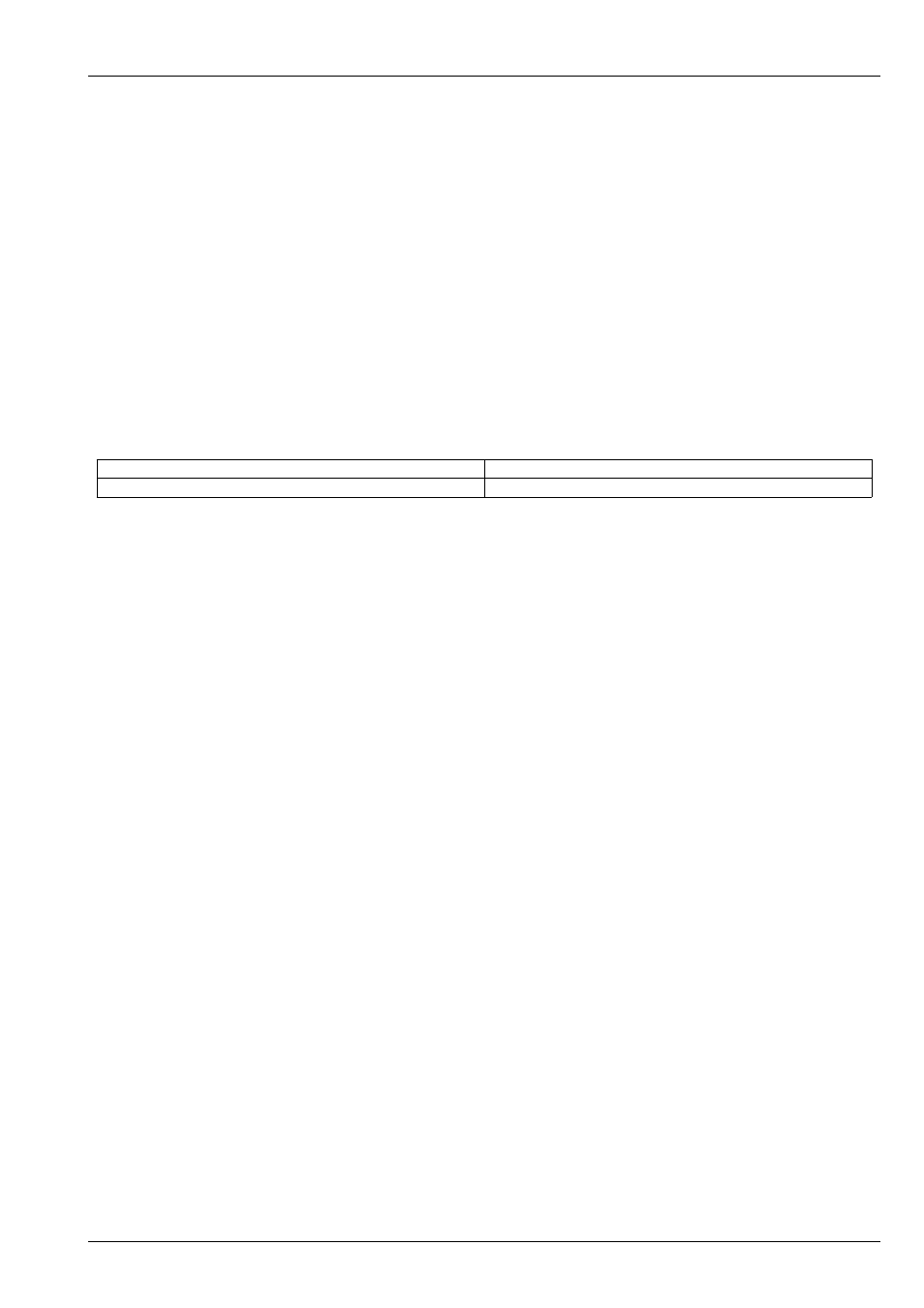
MagicQ User Manual
331 / 355
If all is ok then it will say "Programmed OK" and you are ok to power off the Console and restart it.
If it gets stuck on “Fails to Load Firmware” and the console continues to loop in the Load firmware screen the console should be
powered off and will need to be returned to ChamSys UK for re-programming.
44.7
Upgrading Pro 2014 DMX card firmware
To upgrade the Pro 2014 DMX card firmware you must first be running a software version higher then v1.5.9.9 MagicQ software
on the console. Failure to update to this version before performing the firmware upgrade could result in the console needing to
be returned to ChamSys for repair.
To check the version of firmware in use go to Setup, View System, View USB and USB ports. Note that a Pro 2014 has two USB
links by default - the DMX card hw09 and the MIDI card hw41. The software version is shown as the 7th number in the list of
parameters. The complete list of parameters is:
<link drops> <time link has been up> <tx packets> <rx packets> <tx errors> <tx retries> <sw version> <hw version> <build
number>
CH315C_V1.0
Original firmware
CH315C_V2.0_24-03-2015.hex
Fix for maintaining DMX over power on/off.
Disconnect any Wings and network devices and remove any USB drives from the console.
Press Setup, View System, View Status and change to the USB Links tab. Move the cursor down to the link with status of Hw09
device.
Press CHANGE FIRMWARE and select the new firmware file - e.g. CH315C_v2.0_24-03-2015.hex.
MagicQ should then say "Starting firmware upgrade" and then a few seconds later "Sent start upgrade".
Do not touch anything or power off whilst the update is in progress – interrupting the upgrade will leave the DMX card in an
unusable state and it will have to be returned to ChamSys for repair.
MagicQ will then wait between 5 and 10 seconds and then display messages "Sent firmware 1000", "Sent firmware 2000" and so
on up to about "Sent firmware 76000".
It will then briefly say "Sent all firmware" and "Programmed Ok".
If all is ok then it will say "Programmed OK" and you are ok to power off the Console and restart it.
If it gets stuck on “Fails to Load Firmware” and the console continues to loop in the Load firmware screen the console should be
powered off and will need to be returned to ChamSys UK for re-programming.