Magicq responding slowly, Strange key presses, unexpected window changes, Magicq console not booting – ChamSys MagicQ User Manual User Manual
Page 369: Magicq console blank screen, 3 magicq responding slowly, 4 strange key presses, unexpected window changes, 5 magicq console not booting, 6 magicq console blank screen
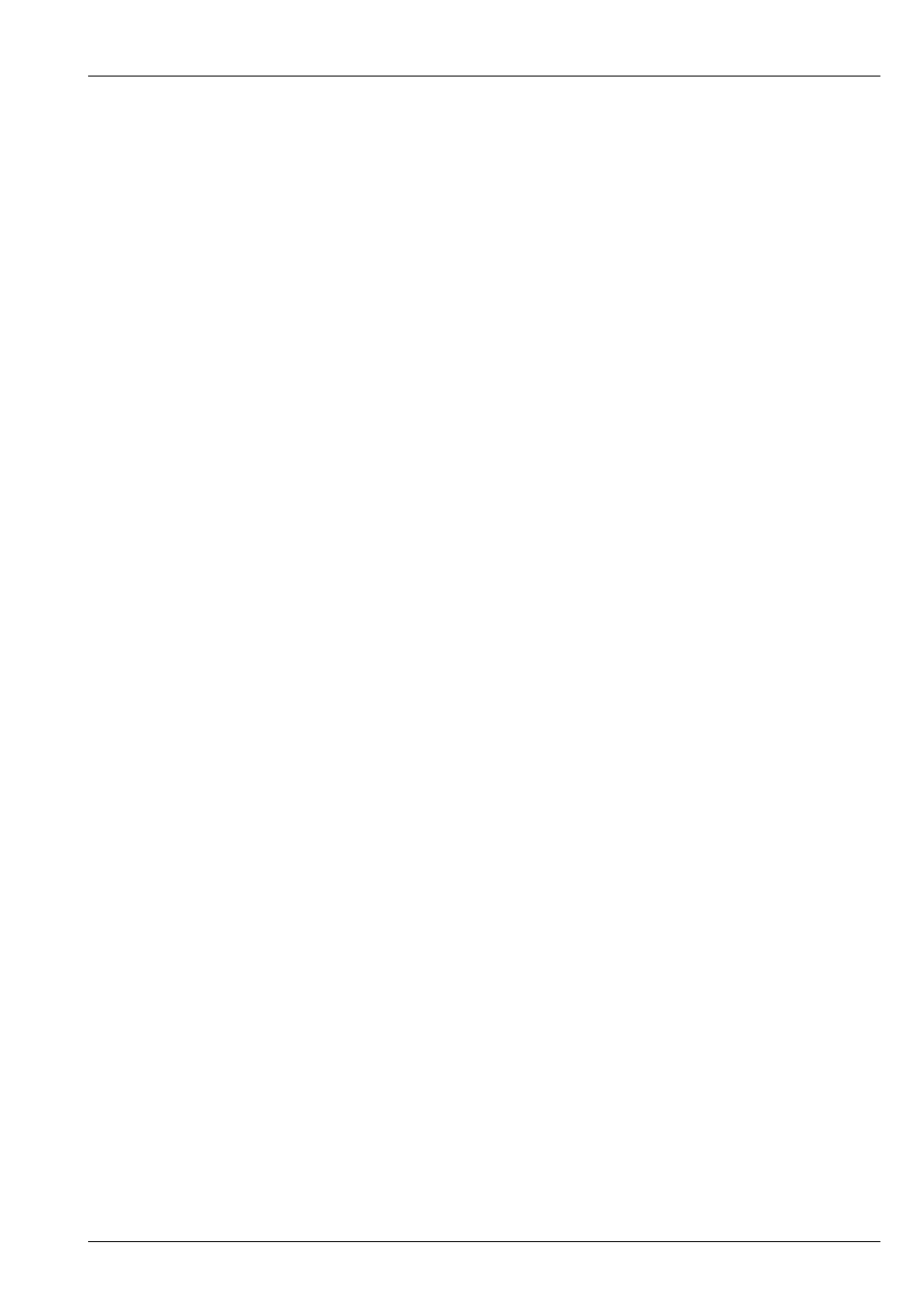
MagicQ User Manual
340 / 355
47.3
MagicQ responding slowly
Check memory usage in Setup, View System, View Status. Try
• Closing all windows (SHIFT + CLOSE)
• Ensure you have saved your show to hard disk not to a USB stick
• Remove any USB devices especially USB Sticks
• Disable network connections to media servers
47.4
Strange key presses, unexpected window changes
Enter board test mode to determine the cause of the fault (hold top left SHIFT button and press top right SHIFT button)
• Check a button has not become stuck down
• Check nothing / no-one is leaning on the keyboard or other buttons
• Check a keyboard macro has not been accidentally recorded / played back
47.5
MagicQ console not booting
There are quite a few different reasons for the console not to boot - it could be a problem with the system operating system
software or a hardware problem.
If the console is cycling the boot sequence continually or showing "kernel panic" then this normally indicates a hardware problem.
Get a qualified service technician to remove the rear panel and reseat cables and procesor daughter card (transition card).
On a Pro 2014 console if the console is showing "lynxfb" then get a qualified service technician to remove the rear panel and
remove the graphics card from underneath the processor module.
Check out the
section for repair of the operating system.
47.6
MagicQ console blank screen
If the screen is blank then this may be because of the screen saver. Try pressing SHIFT.
If the screen remains blank even after pressing buttons then try holding CTRL and pressing the bottom right soft button (soft
button closest to the large encoder wheels) twice. This attempts to restart the screen backlight.
The screen may have been turned off and locked by a user. Press CTRL and the second soft button down on the left (soft button
B). If this does not help then press CTRL and the second soft button a second time.
If the screen still remains blank then try connecting an external monitor.
Avoid using the white reset button to shut down the console - use the three cursor keys (< V >) and press DBO to shut down the
console.