Audio, Audio bumps go, Audio sets bpm – ChamSys MagicQ User Manual User Manual
Page 168: Audio jumps to cue step, Audio channel, 8 audio, 1 audio bumps go, 2 audio sets bpm, 3 audio jumps to cue step, 4 audio channel
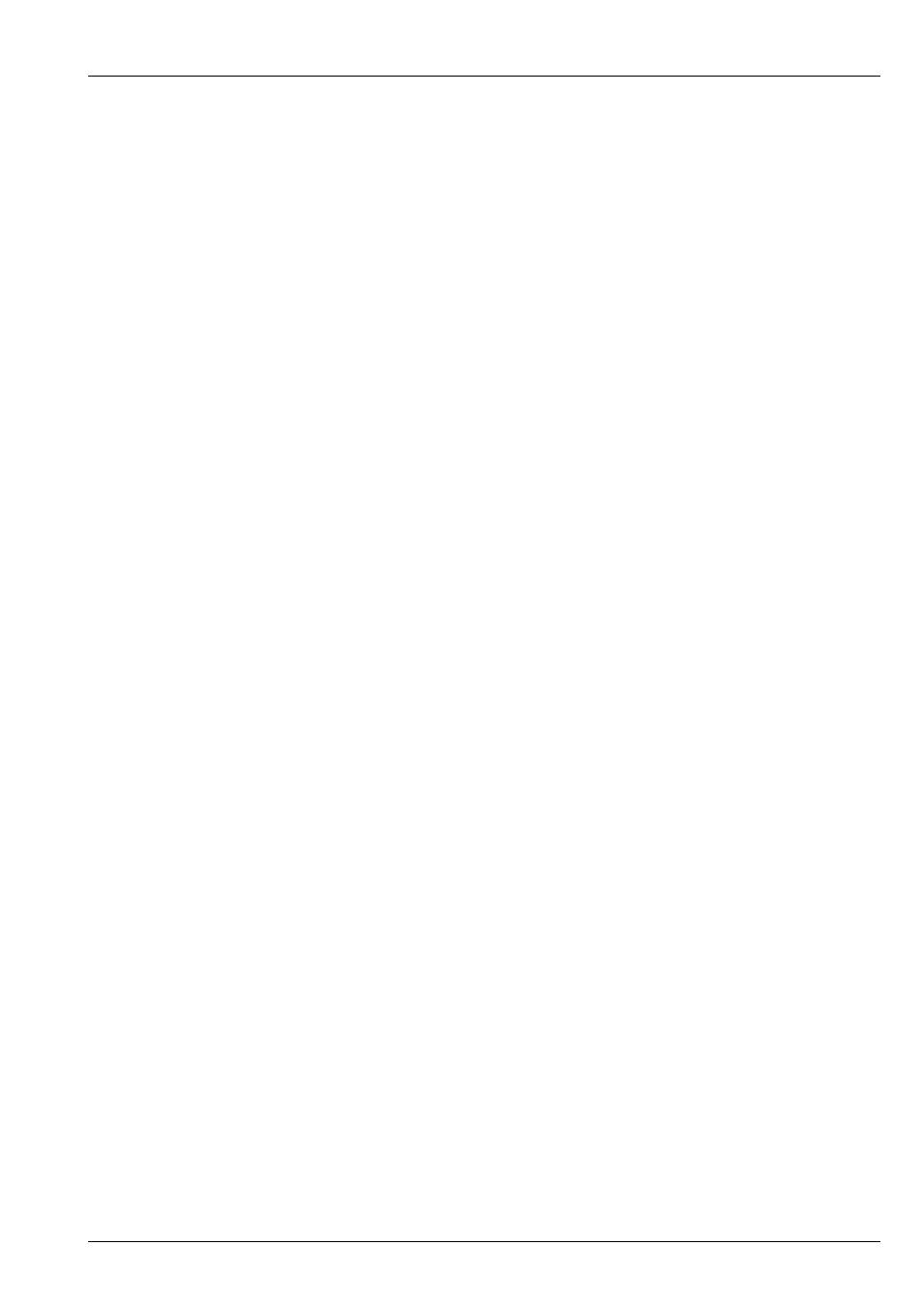
MagicQ User Manual
139 / 355
17.8
Audio
Audio Controls Fader Level
When set to Yes, the level of the playback is controlled by the received audio level on the chosen. The level of the real fader is
ignored. The effect on the Playback is determined by the Cue Stack, Fader settings.
The Cue Stack must be active for the audio to take effect.
When this setting is set to Yes, the settings “Audio Bumps Go” and “Audio sets BPM” should be set to No.
The setting can be used in conjunction with the setting “Audio jumps to Cue Step”.
The audio level, audio parameter 1, and audio parameter 2 settings can be used to fine tune how the received audio affects the
fader level.
17.8.1
Audio bumps Go
When set to Yes, the Cue Stack bumps to the next step every time a peak in the audio is detected on the specified channel. This
enables a Cue Stack to follow the beat of the music.
This is best used with the Cue Stack set to Cue Timing instead of Chase Timing.
The Cue Stack must be active for the audio to take effect.
When this setting is set to Yes, the settings “Audio controls fader level”, “Audio sets BPM” and “Audio jumps to Cue Step”
should be set to No.
Audio parameter 1 is used as a divider – set it between 2 and 16 to divide the received beat frequency by a value between 2 and
16 times.
Audio parameter 2 should be set to 0.
17.8.2
Audio sets BPM
When set to Yes, then the chase speed of the Cue Stack is set to the timing of the peaks on the specified audio channel. The Cue
Stack should be set to Chase Timing.
The Cue Stack must be active for the audio to take effect.
When this setting is set to Yes, the settings “Audio controls fader level”, “Audio bumps Go” and “Audio jumps to Cue Step”
should be set to No.
Audio level, audio parameter 1, and audio parameter 2 should be set to 0.
17.8.3
Audio jumps to Cue Step
“Audio jumps to Cue Step” enables the level of the specified audio channel to determine which step in the Cue Stack is executed
– for example if you have a Cue Stack with 10 steps, then a level of 0% will execute step 1, 10% will execute step 2 whilst a level
of 100% will execute step 10. This is very useful if you wish to program different Cues onto LED or media servers.
The Cue Stack must be active for the audio to take effect.
When this setting is set to Yes, the settings “Audio bumps Go” and “Audio jumps to Cue Step” should be set to No.
If the setting “Audio Controls fader level” is set to YES then audio level, audio parameter 1, and audio parameter 2 will affect
the level of the Playback and hence the Cue step chosen.
17.8.4
Audio channel
This setting specifies the audio channel that the Playback will respond to.
The ChamSys audio interface supports 7 different frequency bands on two audio inputs (left and right).
Selecting the option “Energy” uses all frequency bands mixed together.