Dimmer curves, Testing channels, 12 dimmer curves – ChamSys MagicQ User Manual User Manual
Page 83: 13 testing channels
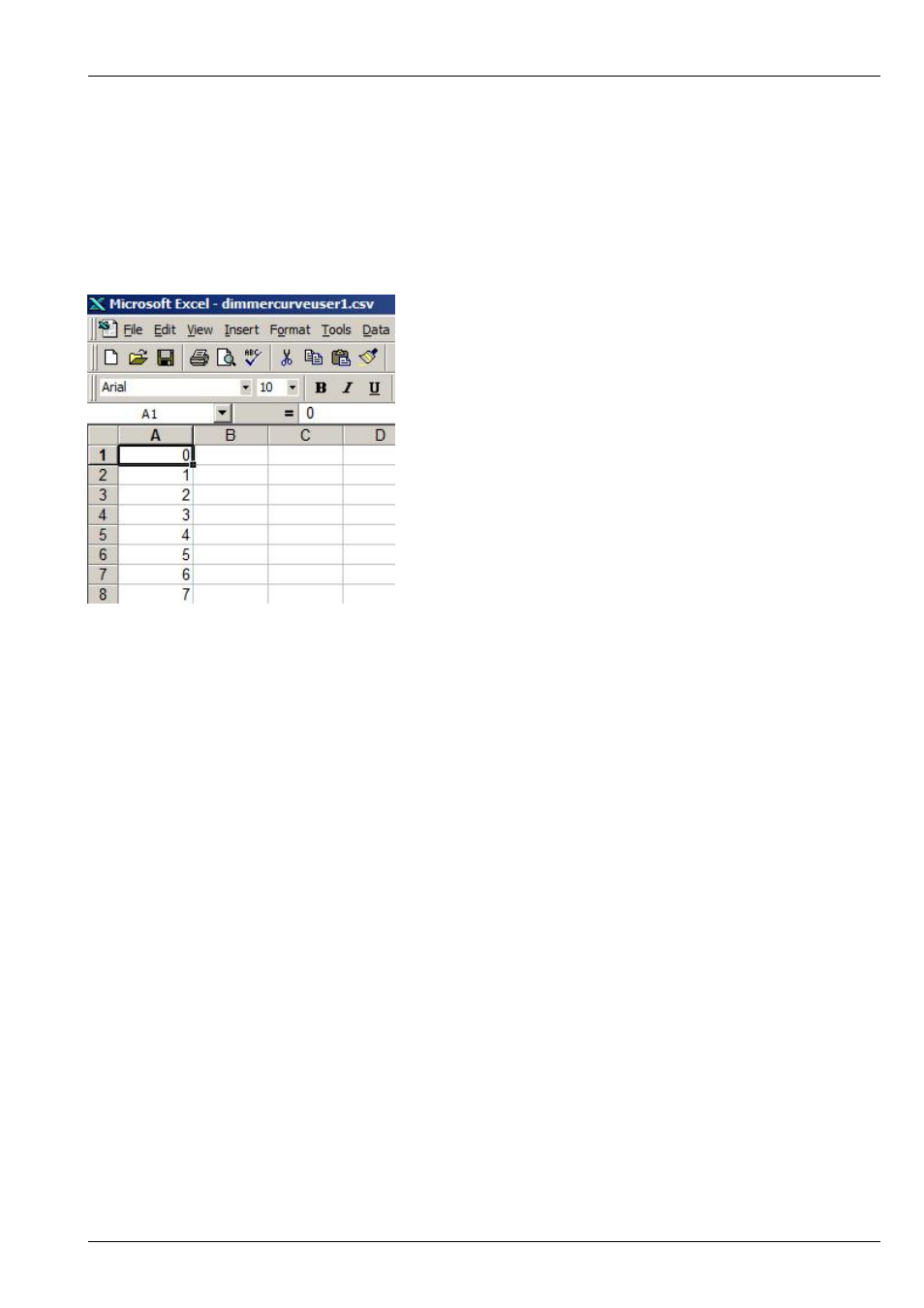
MagicQ User Manual
54 / 355
7.12
Dimmer curves
MagicQ supports 10 user dimmer curves that can be selected in the Patch Window, View Chans view.
User dimmer curves are specified in files of format csv (comma separated variable) with filename dimmercurveuser1.csv, dimer-
curveuser2.csv etc. . . stored in the show/heads folder.
The files consist of 256 lines each with a value between 0 and 255. These files can be generated in a spreadsheet (e.g. Microsoft
Excel) and saved as csv format.
From v1.6.0.7 dimmer curves can have 16bit values (0..66535) instead of just (0..255). If any value in the user dimmer curve file
is over 255 then 16bit is assumed.
User dimmer curves are not stored into the show or settings files. Each MagicQ system that uses user dimmer curves must have
the curves stored in the show/heads folder.
In the CSV file the line after the last line of data (the 257
th
line) can hold a name for the curve which is then displayed in MagicQ.
The name has a maximum of 15 characters.
Dimmer curve files are read on startup of MagicQ – so you will need to reset MagicQ for new curves to be loaded.
7.13
Testing channels
To test channels in VIEW CHANS press the TEST CHANS soft button to enter test mode. In this mode the channel which the
cursor is on is set to the level configured on the TEST CHANS encoder. Use the cursor keys to move through different channels.
Test mode remains active until the TEST CHANS soft button is pressed again.
Channel testing works for both patched and unpatched channels. Note that for channels patched as LTP, the level of the Grand
Master does not affect the channel level and after test is turned off the channel remains at the test level. LTP channels can be set
to zero by pressing CTRL CLEAR.