Console command entry, Resetting a magicq console to factory defaults, Upgrading mq40/60/70 firmware – ChamSys MagicQ User Manual User Manual
Page 358: 1 console command entry, 5 resetting a magicq console to factory defaults, 6 upgrading mq40/60/70 firmware
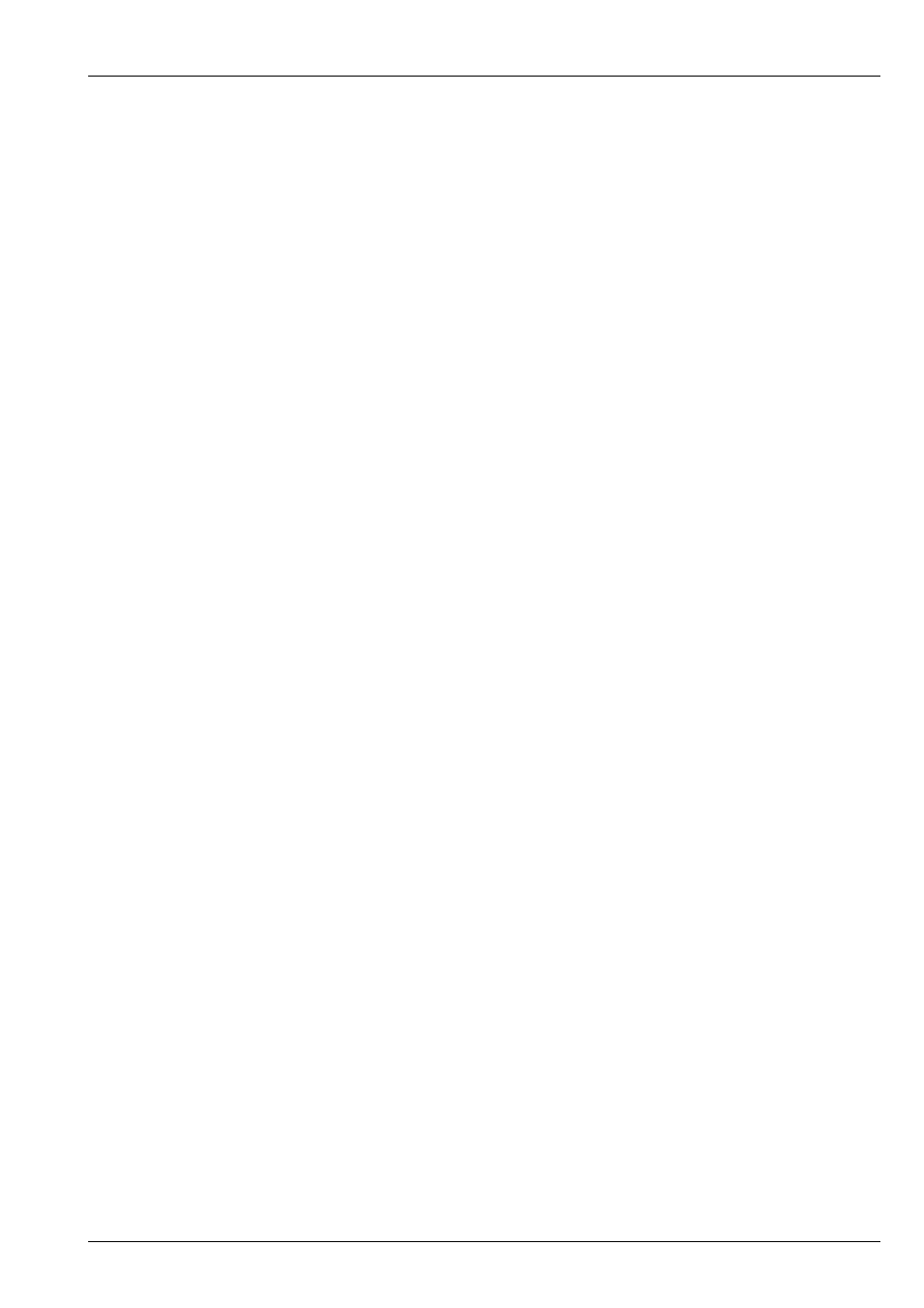
MagicQ User Manual
329 / 355
The above commands start a disc check on the relevant partition. This may take a few minutes. When errors are found you will
be prompted whether to to fix items. Enter "y" to all questions.
On completion, then enter
reboot
and the console will shut down and restart.
If for any reason the console does not restart, then hold the white reset button on the rear for 15 seconds until the console powers
off completely.
On Expert and Pro consoles it may be necessary to follow the above procedure on both /dev/hda1 and /dev/hda3.
Contact your dealer to supply you with the password for your console and to guide you through fixing the disk.
First check whichAfter entering the password, you will need to check which partition was causing the problem (either /dev/hda1
or /dev/hda3) and enter the command:
fsck /dev/hda1
or
fsck /dev/hda3
When prompted to fix items enter "y".
On completion enter "halt" and the console will shut down. Press and hold the white reset button on the rear, and the console
should restart normally. It may be necessary to follow the above procedure on both /dev/hda1 and /dev/hda3.
44.4.1
Console Command Entry
Occasionally ChamSys support may request you to use the console command entry to fix a problem. The procedure is different
on Pro 2010 consoles from Pro/Expert consoles. Start by connecting a keyboard to the console.
On Pro/Expert consoles hold the CTRL key on start-up. You should be presented with a red box on a black screen with the title
"LILO". On the keyboard type the text linux 2 followed by the ENTER key. Linux should start to run and after about 5 seconds
it should ask you to enter a username and password. The username is root. ChamSys support will give you the password.
On Pro 2010 consoles hold the ESC key on start-up. You should be presented with a list of options, where the top option is
"MagicQ Recovery". Select this option using the up/down cursor keys, and ENTER. It will ask you for a password after a
few seconds; type misspacman, and hit ENTER. It will then try loading Linux and will ask you to enter a root password for
maintenance. ChamSyss support will give you the password.
44.5
Resetting a MagicQ console to factory defaults
The console software upgrade utility has two other functions - reset to factory defaults and erase console.
"Reset to factory defaults" changes settings back to factory settings but does not erase any user data. It is recommended that the
current show is saved to a known file name before carrying out a factory reset. As a consequence of the reset to factory defaults,
the console will reload the default show.
"Erase console" erases all user data and reloads the newest software on the system. All show data, custom personalities, and
settings will be erased. Ensure all user data is saved before carrying out this action.
44.6
Upgrading MQ40/60/70 firmware
To upgrade the MQ40/60/70 firmware you must first be running a software version higher then v1.5.9.9 MagicQ software on
the console. Failure to update to this version before performing the firmware upgrade could result in the console needing to
be returned to ChamSys for repair. From software 1.5.8.6 the latest MQ40/60/70 firmware is included with each release in the
firmware folder under the name CH331_xxx.hex