Chase timing, Cue timing, Cue timing example – ChamSys MagicQ User Manual User Manual
Page 142: 2 chase timing, 3 cue timing, 1 cue timing example
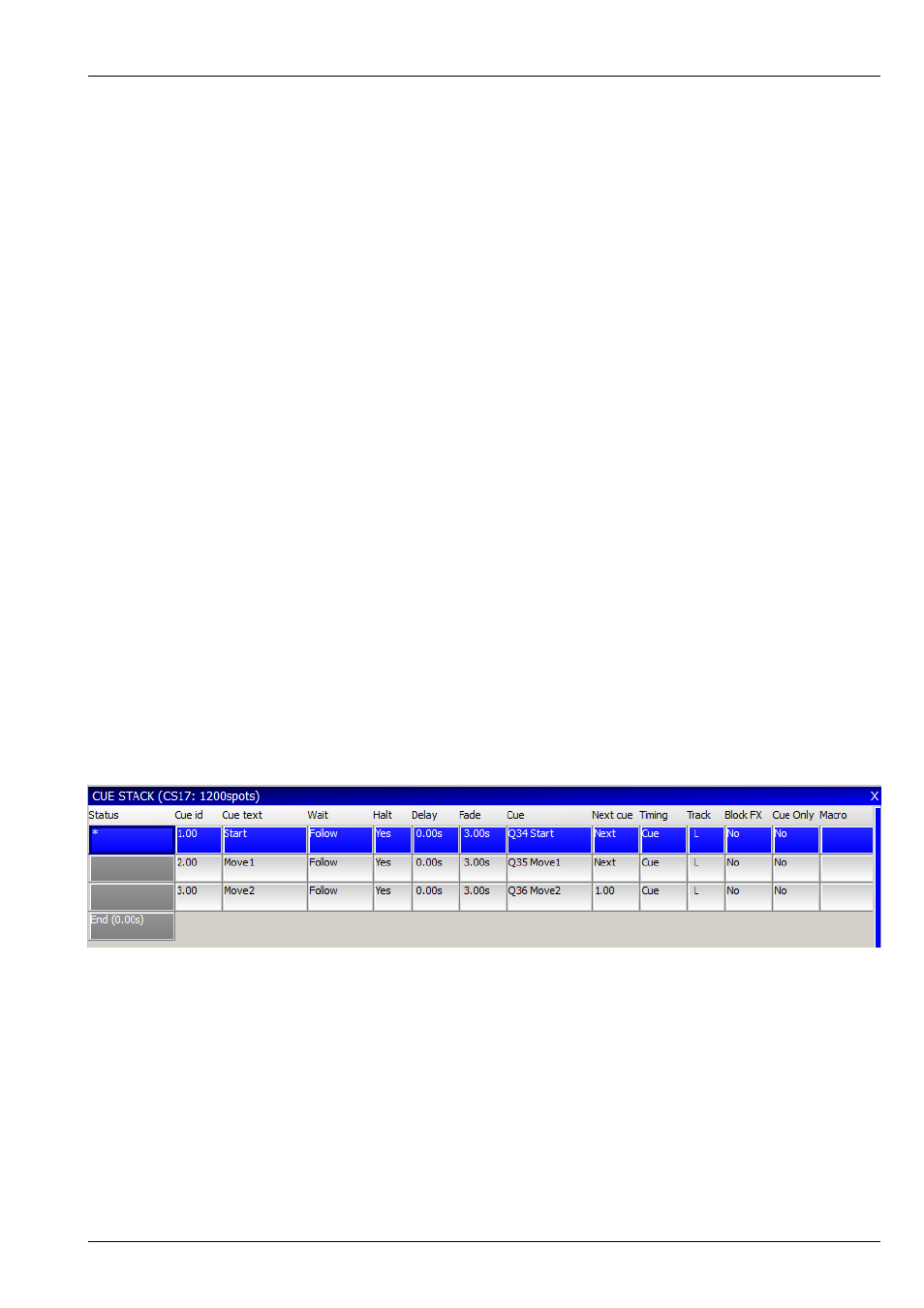
MagicQ User Manual
113 / 355
15.2
Chase Timing
When you record more than one Cue onto a Cue Stack, the Cue Stack behaviour kicks in to control the transition from one Cue
to another. By default the Cue Stack operates like a chase - i.e. each Cue is executed in turn, with timing being handled by a
Chase Speed for the whole Cue Stack.
The timing mode can be changed, so that the Cues play back in a theatre style using the GO / STOP buttons, by pressing the
CUE TIMING and CHASE TIMING soft buttons in the Cue Stack View Options Window to modify the timing mode.
15.3
Cue Timing
When using Cue Timing, the timing of each cue is determined by individual Wait, Delay and Fade times for each Cue in the Cue
Stack. The MagicQ can execute multiple Cues at one time - for example a Cue Stack could have one Cue that fades in MAC500s
in green whilst another Cue fades in HPEs in red.
The Wait time affects when execution of the Cue is started. The Delay and Fade times affect how each individual Cue is
executed. The Wait time can be set to "Follow" - in this case the Cue is executed when the last Cue finishes - i.e. Cues are
executed sequentially.
Each Cue has a Next Cue - by default this is set up to be the following Cue in the Cue Stack. You can change the Next Cue to be
any of the Cues in the Cue Stack. This enables loops and sequences to be set up.
The Next Cue for the last Cue in the Cue Stack defaults to being the first Cue in the Cue Stack.
15.3.1
Cue Timing Example
To illustrate the above Cue Timing consider a Cue Stack with three Cues. When the Cue Stack starts executing it executes the
first Cue using its Delay and Fade times.
As soon as the first Cue has been started (regardless of whether the first Cue is in a Delay, Fade or Complete stage) the next Cue
in the Cue Stack will be examined to determined its Wait time.
If the Halt field on the next Cue is set, then the Cue Stack waits for Go to be pressed before starting the next Cue – otherwise it
executes the next Cue using its Fade and Delay time. The picture below shows 3 Cues each set to follow the previous Cue but
with “Halt” set to “Yes”.
If the Wait time on the next Cue is set to “Follow” then the Cue Stack will wait until the first Cue has completely finished fading
(i.e. all channels have reached their final values) before starting the next Cue.
If the Wait time on the next Cue is set to a time then the Cue Stack waits that time before executing the next Cue. This time is
completely independent of the first cue – the first cue may still be in Delay or Fade and will continue until the Fade completes.
If you enter a wait time in the Wait field MagicQ automatically changes the Halt field to No so that the
Cue executes after the specified Wait time. The picture below shows Cues 2.00 and 3.00 automatically running 1 second and 2
seconds after Cue 1.00.