Fx speed & size, Fx base values, Fx add modes – ChamSys MagicQ User Manual User Manual
Page 114: Fx spread (offsets over heads), 1 fx speed & size, 2 fx base values, 3 fx add modes, 4 fx spread (offsets over heads)
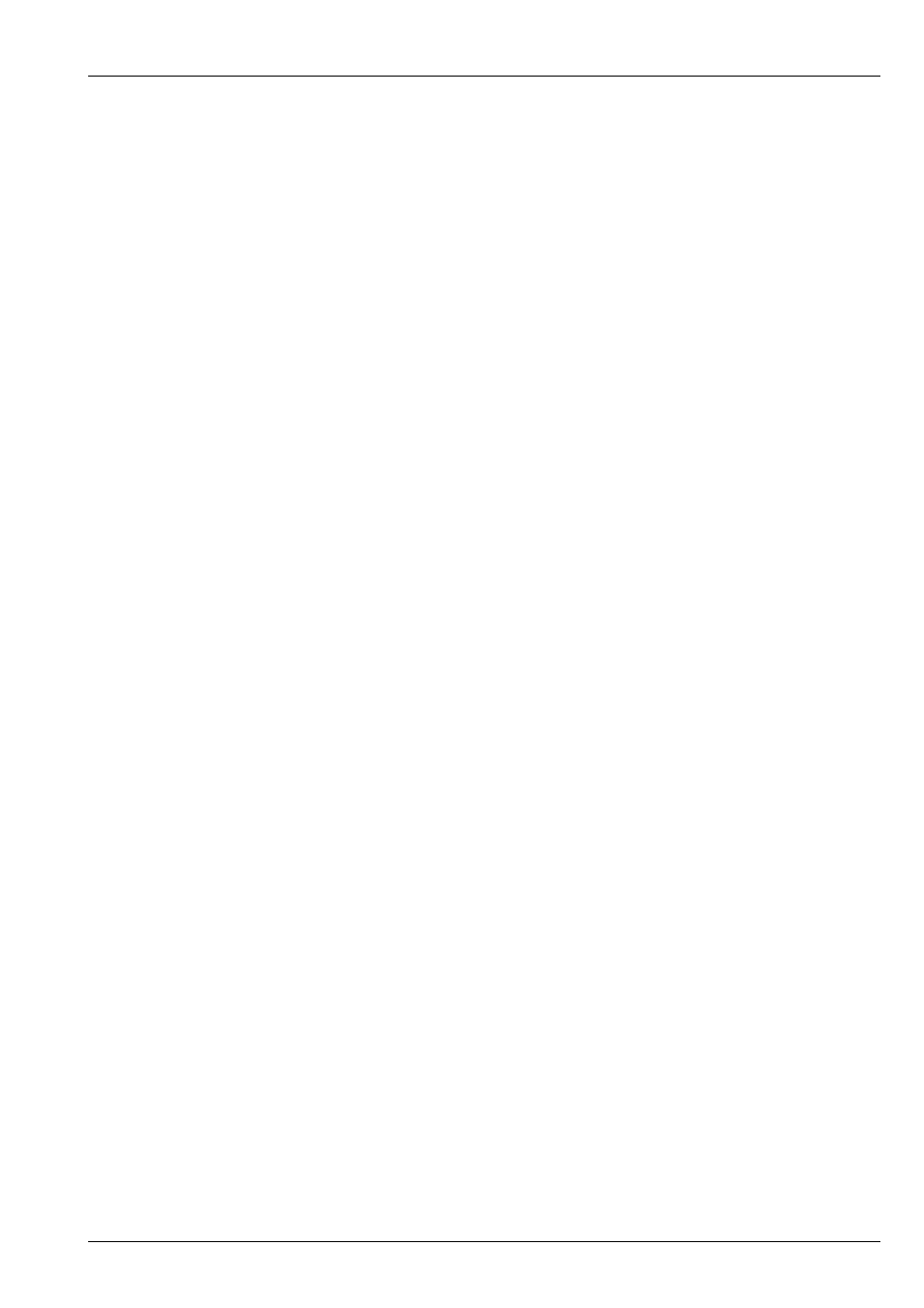
MagicQ User Manual
85 / 355
11.1.1
FX Speed & Size
The FX Speed can be modified on encoder X. The soft button stops/starts the FX allowing it to be temporarily stopped.
The FX Crossfade can be set on encoder Y – 0% is snap whilst 100% is complete crossfade. The soft button can be used to tap
to time the speed of the FX.
The FX Size can be modified on the encoder wheel D from 0% to 100%. Pressing SHIFT and turning the encoder wheel allows
the size to be oversized up to 800%. Pressing the soft button swaps between the chosen size and zero size. This allows an FX to
be temporarily taken out.
11.1.2
FX base values
By default FX are added to the current channel values - therefore it is important to ensure that the channel values are set correctly.
For example, to run a circle in the centre of a MAC500s pan and tilt range, it is necessary to set both pan and tilt to the centre
position (128) before adding the FX. Changing the channel values changes the point around which the FX is centred.
Similarly in order to run a 0% to 100% dimmer chase on HTP channels the channels should be set to 50% intensity and the FX
added.
Channel values and FX values do not have to be recorded onto the same playback. One playback can be used to set the centre
position of the FX and another to control the FX itself. The centre position can itself be part of a multi Cue Cue-Stack or a chase
thus a particular FX can itself be moved around.
If you wish to have a particular playback move heads to a particular position without a FX then record both the position and a
zero size FX on the playback. Recording a zero FX ensures any other playback running an FX for those heads is over-ridden.
11.1.3
FX add modes
It is possible to change the way that FX are added to the base values. In the FX View of the Prog Window and Cue Window there
is an “add mode” field. Page right to see this option. This determines how the FX in a Cue is added to the base values. There are
three choices; Normal, Plus and Minus.
• Normal is as default – i.e. a FX will apply both plus and minus of the base.
• Plus adds the FX onto the top of the current base – i.e. the level will never be less than the base.
• Minus subtracts the FX from the current base – i.e. the level will never be greater than the base.
• Abs (absolute). MagicQ ignores the base value for the FX and simply outputs the FX value. This is useful for absolute position
FX and for colour change FX.
11.1.4
FX Spread (offsets over heads)
When a FX is applied to a group of heads, the spread determines how the FX is played back over all the heads. By default the
spread is even (100%) – i.e. the same FX is applied to each head but offset so that each of the heads is at a different point in the
FX cycle. With even spread the heads are spread evenly round the cycle.
Setting the Spread to None (0) causes all of the heads to start at the same point in the cycle – i.e. they all do exactly the same
thing. Choosing values between 0% and 100% enables different looks to be generated.
The FX Spread is the maximum offset between heads within the FX. FX Spread values greater than 100% are allowed.
The offsetting of the FX over heads can be further enhanced using FX Parts and FX Segments. FX parts and FX Segments have
no effect if FX Spread is 0.
The spread can be viewed in the Outputs Window, View Chans, View DMX, View Move window. This shows a 2D representation
of the pan and tilt values of each of the heads.