Record short cuts, Masking, Options – ChamSys MagicQ User Manual User Manual
Page 129: 1 record short cuts, 2 masking, 3 options
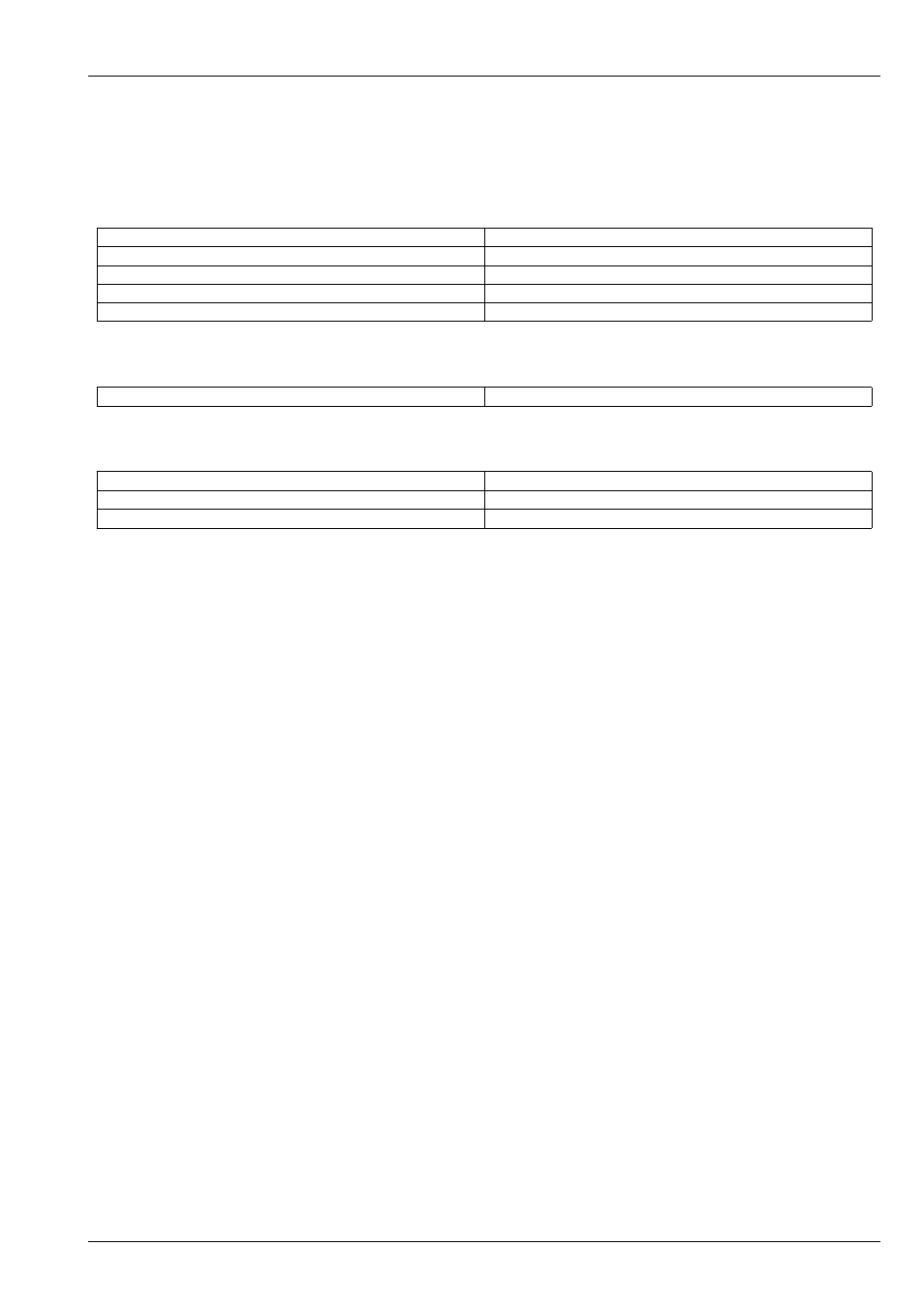
MagicQ User Manual
100 / 355
12.8.1
Record Short cuts
There are many short-cuts keys for recording
Record Merge
Hold S and press REC
Record Merge into Current Cue on Playback
REC 0 ENTER
Record Merge into Current Cue on Playback
REC UPDATE
Record Merge into Current Cue on Playback
Hold + and press REC
Record Merge (then choose where to merge)
Hold – and press REC
Record Remove (then choose where to record)
Record Cue Only
Hold / and press REC
Record cue only (then choose where to record)
Record selected heads only
Hold * and press REC
Record selected heads only
Hold * and + and press REC
Record merge selected heads only
Hold * and - and press REC
Record remove selected heads only
12.8.2
Masking
The console supports comprehensive masking facilities to enable the operator to select which attributes are recorded from the
programmer into Cues.
By default there is no masking applied - all channels in the programmer are recorded into Cues. Two types of masking can be
applied - masking by attribute type and masking by attribute.
Masking by attribute type enables the operator to select which of the intensity, position, colour and beam attribute types is
recorded. Press the REC INT, REC POS, REC COL and REC BEAM soft buttons to select the attribute types to be recorded.
Select attributes in the Record Options Window to select to record individual attributes into the Cue.
Select Entire State to record all the values in the Programmer regardless of whether they have been changed since the last Cue
was record – this forces a blocking Cue to be recorded with hard values. Use ALL + RECORD as a shortcut to select Entire
State.
The Status Display indicates when any masking is active. Masking is cleared once a Cue is recorded - this can be prevented by
pressing the LOCK MASK soft button in the Record Options Window.
The Record Option Window displays individual attribute names based on the currently selected head so that it is easy to recognise
the attributes to select. If no heads are currently selected then it uses the first active head in the programmer.
Masking can be selected quickly by holding Intensity, Position, Beam or Colour and pressing RECORD for recording only the
selected attributes.
12.8.3
Options
The console supports several additional options for recording Cues. These include recording all the channels from heads regard-
less of whether they are active in the programmer and recording only heads that are currently selected. Press the REC OPTIONS
soft button and select an option.
Record options return to the defaults once a Cue is recorded.