Windows – ChamSys MagicQ User Manual User Manual
Page 56
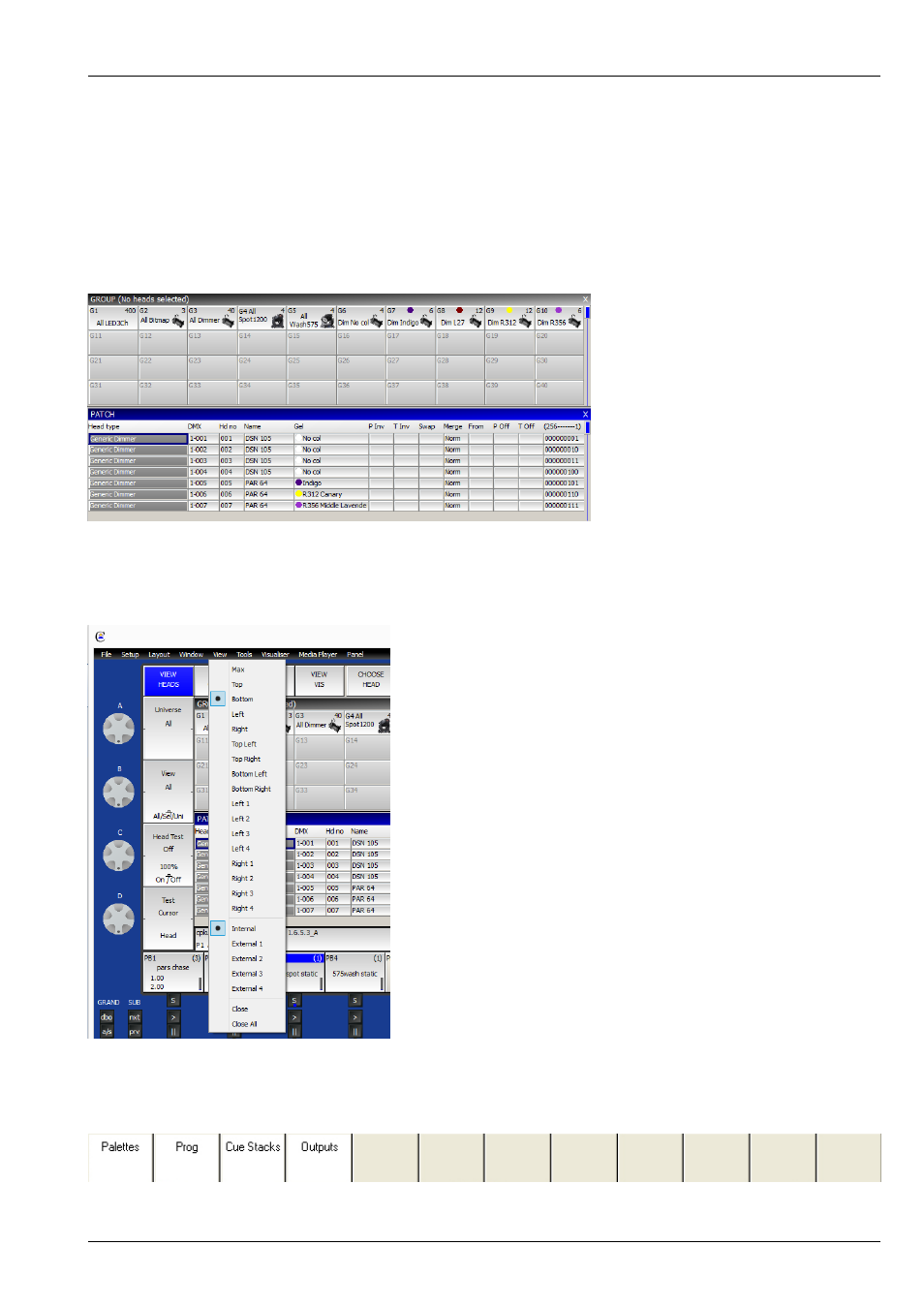
MagicQ User Manual
27 / 355
At the top left and top right of the touch screen there are SHIFT and CTRL buttons. Pressing theses buttons selects alternate
functions for the soft buttons and encoders.
5.1.2
Windows
The area in the centre of the screen is the windows section in which the various control windows are displayed. There are two
main types of windows – boxes style windows which have large boxes such as the Group Window and spreadsheet style editing
windows such as the Patch Window.
A window is displayed by pressing the appropriate window button. On MagicQ PC/Mac the window can be selected from the
Window Menu from the toolbar. Changing window does not affect programming or playback.
Multiple windows can be displayed at one time by sizing and positioning the windows appropriately using the SIZE button. On
MagicQ PC/Mac the size and position can be selected from the View Menu from the toolbar.
In addition a complete configuration of windows – i.e. a complete layout can be selected using the Layout buttons - to select
the Palettes layout (Groups, Positions, Colours and Beams) press the Layout 1 button. Layouts 1 to 12 can also be selected
using CTRL and the top soft buttons. Some MagicQ consoles have physical Layout 1, Layout 2 and Layout 3 buttons. On these
consoles SHIFT + Layout 1 gets Layout 4, SHIFT + Layout 2 gets Layout 5 and SHIFT + Layout 3 gets Layout 6.