Viewing cue data and tracking data, Copying cues in tracking mode, Blocking / unblocking cues – ChamSys MagicQ User Manual User Manual
Page 145: Cue only, 2 viewing cue data and tracking data, 3 copying cues in tracking mode, 4 blocking / unblocking cues, 5 cue only
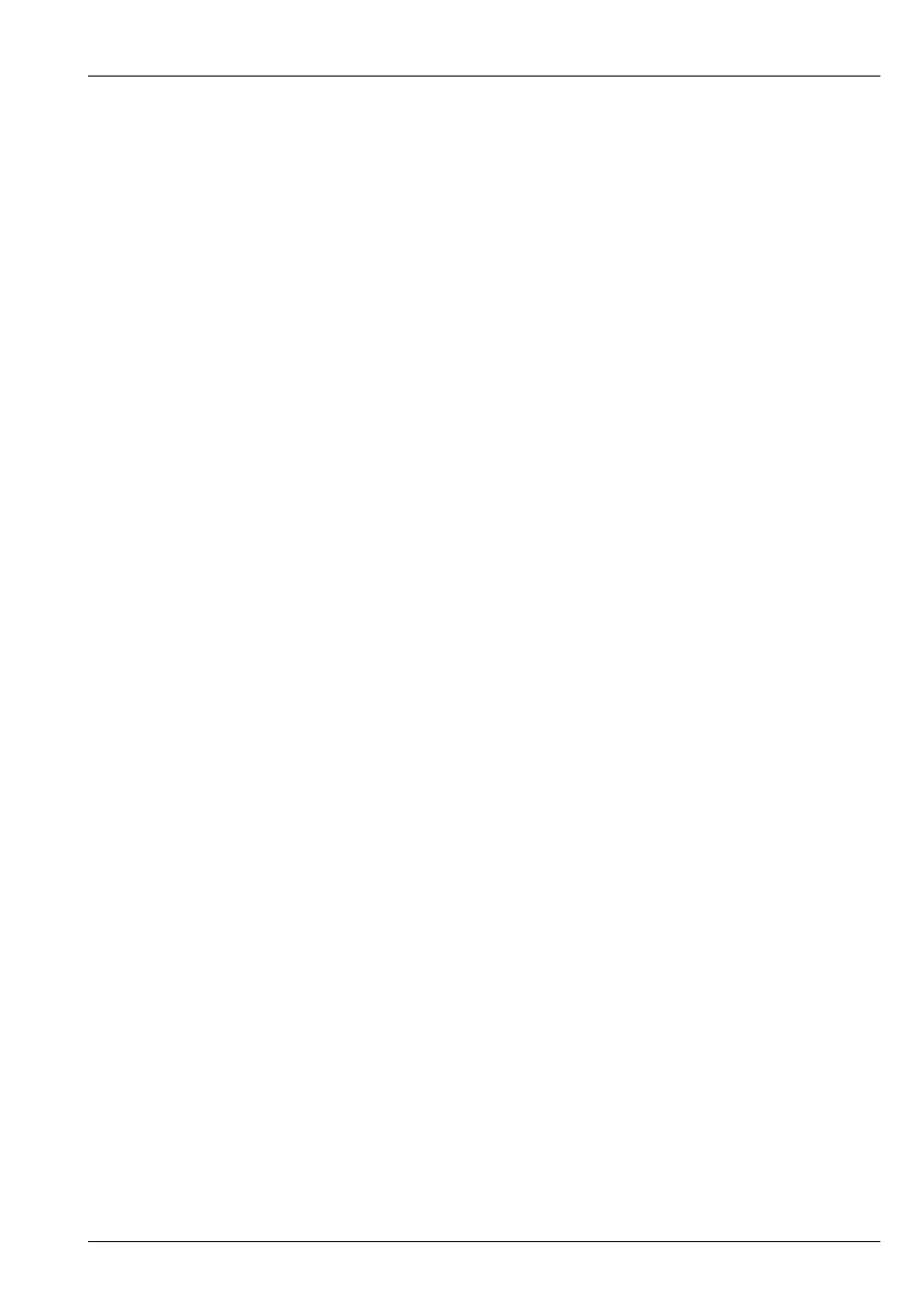
MagicQ User Manual
116 / 355
15.4.2
Viewing Cue Data and Tracking Data
The Cue Window shows the Cue data for the current Cue on the selected Playback. The Cue Window, has three views, View
Levels, View Times and View FX just like the Programmer Window.
When looking at a Cue Stack in the Cue Stack Window it is possible to go directly to the Cue Window by placing the cursor on
the required Cue and pressing the View Cue soft button. If the field the cursor is on is a timing field then the Cue Window will
open to show View Times, otherwise it will open to show View Levels.
It is possible to view Cue data for different Cues in a Cue Stack by pressing the PREV CUE and NEXT CUE soft buttons. When
a Cue is examined that is not the current Cue on the selected Playback, the Cue Window becomes locked to that Cue. Press the
UNLOCK WINDOW soft button to return to viewing the current Cue.
The Cue Window can also be used to preview Cues when in tracking modes – there is a View Tracking soft button. When this
option is on the Window shows all of the values that are tracking from previous Cues as well as the data in the selected Cue. The
tracked data is shown in dark colour whereas the data from the selected Cue is shown in active colours.
When running a Cue Stack it is possible to determine which values have been tracked through the Cue Stack by selecting “View
Cue Ids” in the Outputs Window. This shows which playback and which Cue on that playback is controlling the outputs. Thus,
when values are tracking through a Cue Stack the Outputs Window will show the Cue that originated that value.
15.4.3
Copying Cues in tracking mode
When in tracking mode, performing an unlinked copy of a Cue in a Cue Stack now copies the entire state of the Cue, not just the
specific cue values. When copying multiple Cues from one Cue Stack to another Cue Stack, the first Cue will be copied entire
state with the following cues being just the changes.
If Cues are copied linked in tracking mode then they will always be just the change values not the entire state.
When using Theatre Tracking mode, Hog II Warp mode and Film mode, MagicQ defaults the Cue Storage option “Copy mode
(unlinked/linked) to “unlinked”.
15.4.4
Blocking / Unblocking Cues
It is possible to block and unblock Cues from the Cue Stack Window and from the Cue Window through soft buttons.
Blocking a Cue has the effect of adding to that Cue all the state information that would track through into that Cue if the Cue
Stack was executed up to and including that Cue. When a Cue is blocked it becomes a hard Cue – i.e. if edits are made to
previous Cues then the edits will not affect the blocked Cue.
Unblocking a Cue has the effect of removing from the Cue all the state information that would track through into that Cue if
the Cue Stack was executed up to and including that Cue. When a Cue is unblocked it removes any hard values in the Cue –
therefore it enables values to track through from where they were first used.
Unblocking and blocking Cues in a Cue Stack does not affect the appearance of the Cues and Cues Stacks when the Cue Stack is
played back – it simply affects where the data is stored and what effect an edit will have on a Cue.
Multiple Cues can be blocked / unblocked in the Cue Stack Window by selecting a range using SHIFT and the cursor keys.
15.5
Cue Only
The “Cue Only” function in the Cue Stack Window can be used to mark a Cue as a temporary change to the lighting state before
continuing the tracked state from the following Cue. The Cue Only field is on the right hand side of the Cue Stack Window (page
right) and is only relevant when using tracking mode.
MagicQ enables one or more Cues to be marked as Cue Only – when MagicQ moves on to the next Cue which is not set to “Cue
Only” then it reverts to tracking the Cue Stack from before the “Cue Only” cues.
Note that sequential Cues marked “Cue Only” will each be based on the state previous to the first “Cue Only” Cue with the
additions of the specific Cue. To track changes through a sequence of “Cue Only” Cues, record each Cue using “Entire State” to
capture the entire programmer contents in to each “Cue Only” Cue.