3d pixel mapping, Configuration, Effects – ChamSys MagicQ User Manual User Manual
Page 209: Slide, Particles, 5 3d pixel mapping, 1 configuration, 2 effects, 1 slide, 2 particles
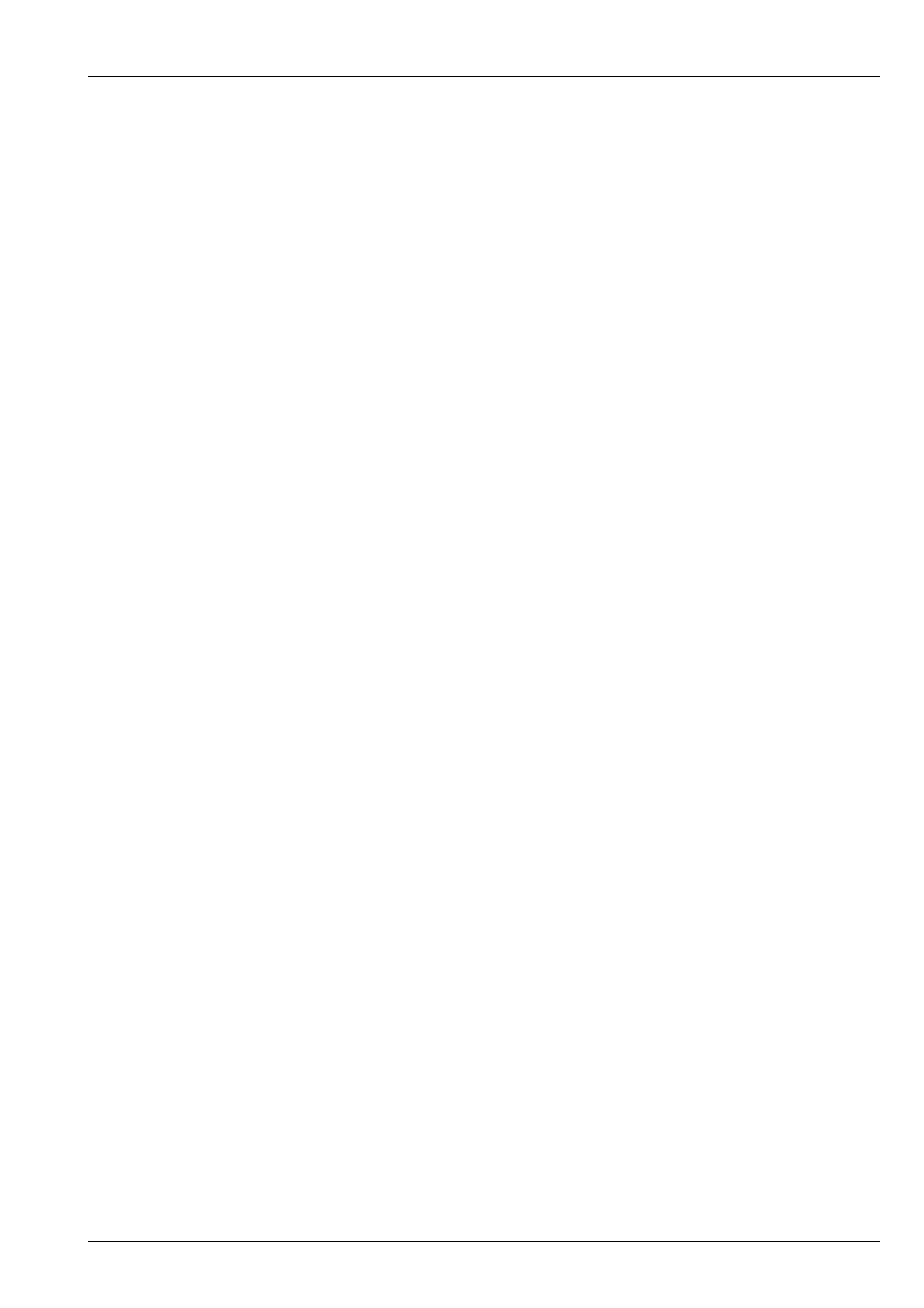
MagicQ User Manual
180 / 355
22.5
3D Pixel Mapping
22.5.1
Configuration
MagicQ supports 3D Pixel Mapping, enabling easy control of LED ceilings, chandeliers and other 3D LED objects. MagicQ
supports 3D grids and multiple fixtures can be inserted into the 3D grid in one go making it easy to create the grid mapping.
In the Output Window, View Plan a grid can be made into a 3D grid by pressing SHIFT and SET GRID DEPTH. This makes the
current grid into the starting grid and allocates the following grids to make up the depth. The following grids must be empty (0/0
size) before they can be allocated to a 3D grid. For example, to make a 10x10x20 grid - go to grid 1, set the grid size to 10x10.
Then set the grid depth to 20. Grid 1 then becomes a 3D grid using grids 1 to 20. The Grid is shown on Encoder A as grid 1-1
(20) to 1-20 (20). MagicQ no longer shows grids 2 to 20.
Fixtures can be now be inserted into the grid in 3D direction as well as the normal way - horizontally or vertically. Pressing
INSERT HEADS gives a list of options. When inserting in 3D direction the starting position in 3D is determined by the Grid
number. For example if you have Grid 1 as a 10x10x20 grid then inserting a 5 element multi head fixture into Grid 1-1 using 3D
Direction will insert it into grids 1-1 to 1-5. If you do the same operation into Grid 1-10 then it will insert into grids 1-10 to 1-15.
The MagicQ Pixel Mapper personality (Generic_Bitmap_With FX 2.hed) has been extended to add extra channels for controlling
3D FX (Generic_Bitmap_With FX 3.hed). In the Outputs Window, View Plan pressing PATCH PIXMAP will now patch the 3D
personality (FX3).
22.5.2
Effects
3D Pixel mapping effects are selected using the "3D FX Type" parameter under the "3D FX" page in the Media window. For
each 3D FX there are a number of parameters (X,A1,A2,A3,B1,B2,B3).
3d FX Types such as Slide, Particle and Particle Bounce generate a 3D effect on a single Pixel Map layer.
There are a number of 3D effects available in MagicQ which can be modulated using up to two other Pixel Map layers as
modulation layers - these extra layers modulate the 3D FX according to the intensity of each pixel in the 2D layer. 2D FX can be
played on the modulation layers which then affect the 3D layer.
The order of these layers is processed from left to right in the Media Window, with the modulate layers being a lower numbered
layer than the 3D effect layer. Typically for these modulate effects, layer 1 will be set to 3D FX Type = Mod Layer 1, layer 2
will be set to 3D FX Type = Mod Layer 2 and layer 3 will be used to select the specific 3D FX such as Height Map, Full Up, Fill
Down.
22.5.2.1
Slide
The slide effect slides the 2D frame and slides it either back or forward in the Z axis over time.
3D FX A1 determines the speed and direction of the movement. 0 to 127 being slide up from fast to slow, and 128 to 255 being
slide down from fast to slow
22.5.2.2
Particles
The particle FX applies a simple particle system to the 3D grid. The particles take their colour from the Hue/Sat/Brightness
colour values in the Col section of the Media window.
3D FX A1 determines the direction, axis and speed upon which the 3D particles travel.
3D FX X determines the spawn probability of a particle if one isn’t currently alive in the column
3D FX B1 applies a random hue to the particles