Audio level, Audio parameter 1, Audio parameter 2 – ChamSys MagicQ User Manual User Manual
Page 169: Rate divisor, Step (view defaults only), Step controlled as a chase, Step follows last, 5 audio level, 6 audio parameter 1, 7 audio parameter 2
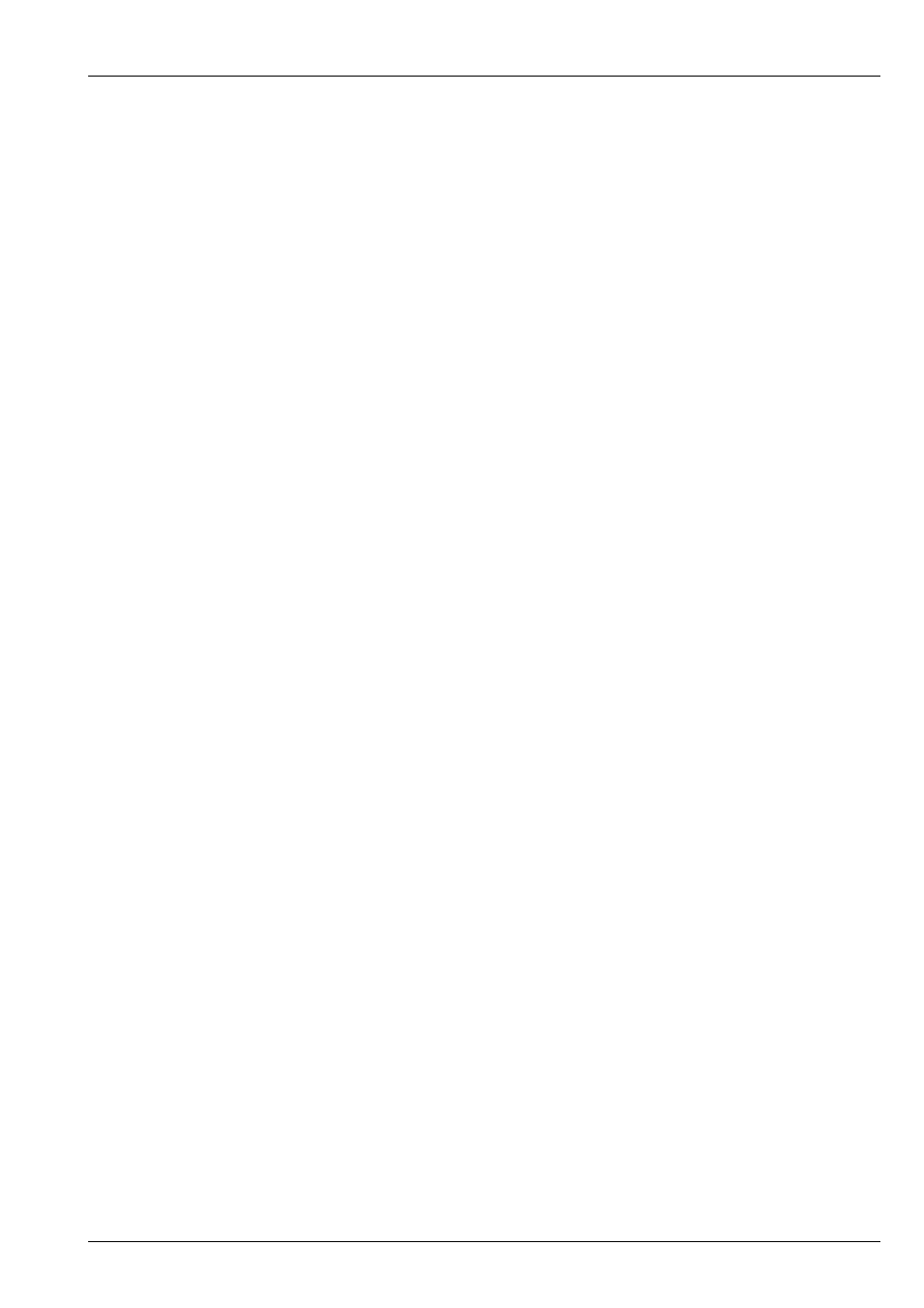
MagicQ User Manual
140 / 355
17.8.5
Audio level
When “Audio controls fader level” is set to Yes then the settings Audio parameter 1 and Audio Parameter 2 can be set to control
the response:
Audio P1 = 0 Normal (direct trigger from level)
Audio P1 = 1 Decayed (decays by Audio P2 each sample)
Audio P1 = 2 Pulse (triggers at Audio Level, Audio P2 is duration of pulse)
Audio P1 = 3 Pulse decay (triggers at Audio Level, decays by Audio P2 each sample)
Audio P1 = 4 Switch (triggers to on/off at Audio Level)
Audio P1 = 5 Slow (increases/decreases by Audio P2 each sample)
These parameters are ignored for the settings “Audio Bumps Go” and “Audio sets BPM”, and “Audio jumps to Cue Step”
When the setting “Audio Bumps Go” is set to Yes, then Audio P1 acts as a divider - from 2 to 64 so that the Cue Stack is bumped
at a slower rate than the audio input.
17.8.6
Audio parameter 1
See
above.
17.8.7
Audio parameter 2
See
above.
17.8.8
Rate Divisor
Cue Stacks can be set to use a divisor of the tapped time - by default it is set to "Normal" and takes the tapped time. Options
include "Div by 2" to "Div by 8" and "Mult by 2". The divisor affects setting of the rate by tap to time either as the selected
playback, as part of global tap to time, or as part of audio BPM rate setting.
Cue Stacks can also have the Rate Divisor can be set to "Inhibit" - in this case the rate of the Cue Stack is never affected by global
tap to time options. This allows Global Tap to Time to be used without affecting particular Cue Stacks.
17.9
Step (View Defaults only)
17.9.1
Step controlled as a chase
When set to Yes, the step defaults to Chase timing. When set to No the step defaults to Cue timing.
17.9.2
Step follows last
When set to Yes, the step executes after the completion of the previous step. When set to No the step executes after the wait time
specified in the Cue step.