Button test mode, 27button test mode, 27 button test mode – ChamSys MagicQ User Manual User Manual
Page 346
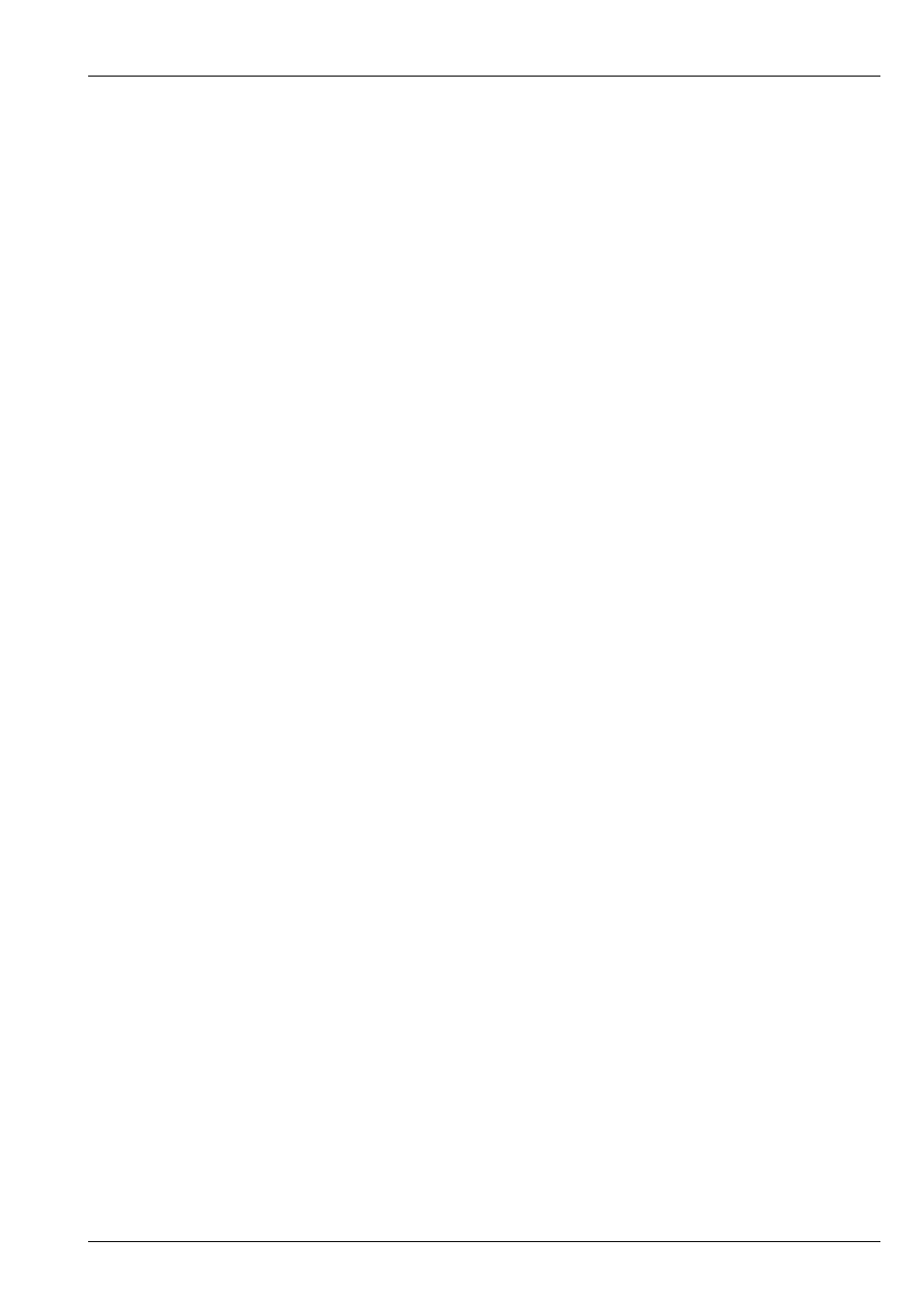
MagicQ User Manual
317 / 355
42.27
Button test mode
The console supports a button test mode for checking suspect buttons and faders. To enter button test mode on MQ100/200/300
consoles press the two SHIFT buttons either side of the touch screen together (i.e. hold one down and press the other). To enter
button test mode on Compact consoles MQ40/60/70, press CNTRL + ALT + SHIFT together to enter and exit board test mode
In button test mode the buttons do not have their usual function - instead when pressed a message will be displayed in the status
display indicating which button has been pressed. Faders and encoders also can be tested in a similar way.
In button test mode the Window shows a map of all the buttons, encoders and faders. When a button is pressed the map turns
green to indicate that the button has been pressed and released o.k. For encoders it turns green when the encoder has been turned
both ways. For faders it turns green when the fader has been lowered to 0 and raised to full.
To test LEDs, enter button test mode and then press CTRL 1 and CTRL 2 to test the different colour LEDs. Press CTRL 0 to go
back to normal state of the LEDs.
Button test mode is exited in the same way that it is entered.
On MagicQ PC to enter button test mode type “test” on the keyboard then hold SHIFT and CONTROL. Hold SHIFT and press
CONTROL to exit button test mode.