Hippotizer, Maxedia, Mbox – ChamSys MagicQ User Manual User Manual
Page 221: Other media servers, Thumbnail view, Live previews, 5 hippotizer, 6 maxedia, 7 mbox, 8 other media servers
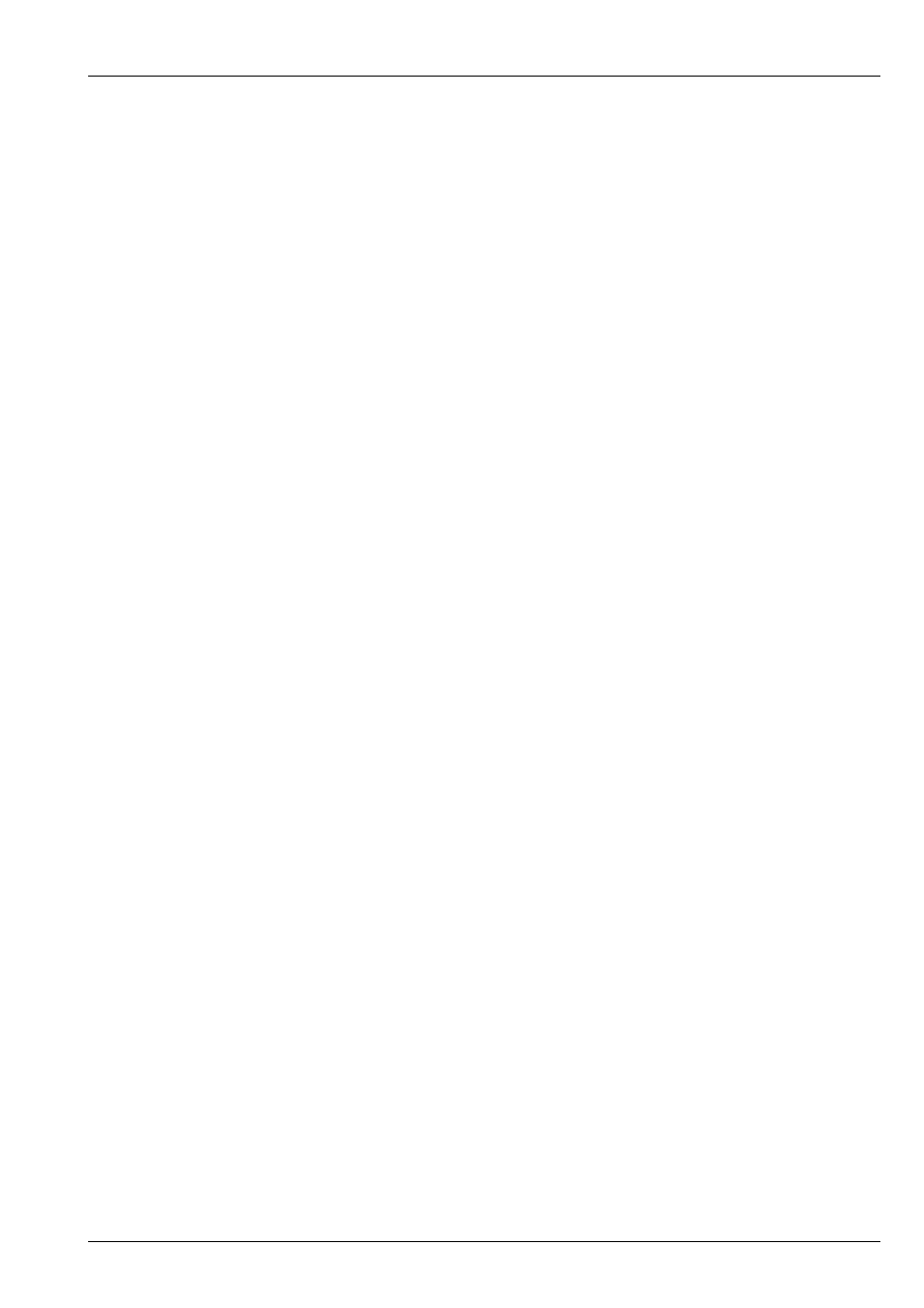
MagicQ User Manual
192 / 355
23.3.5
Hippotizer
Hippotizers now support MSEX - this is the recommended protocol to use.
For older Hippotizer choose either Hippo Stage or Hippo Express depending on which type you are using. For Hippo HD use
Hippos Stage. Set the version field according to the version, 2 for Hippo v2, 3 for Hippo v3.
23.3.6
Maxedia
For Maxedia choose MSEX and set the version number to 0.
23.3.7
Mbox
For Mbox choose Mbox and set the version number to 0.
Note that the head numbers for the text and object layers are allocated lower numbers than the ancillary layers such as the
ambient, spots, camera, shutter and keystone. This ensures that the text and object layers appear before the ancillary layers in the
Media Window.
There is a pre-patched show mboxdemo.shw containing 5 layers and several cues to demonstrate the Mbox EXtreme in the demos
folder.
23.3.8
Other Media Servers
MagicQ supports the MSEX (Media Server Exchange) protocol which enables it to communicate with any media servers that
support this protocol. Select MSEX (Arkaos) and set the version number to 0.
MagicQ also supports a generic protocol based on accessing the media folder of a media server and a generic csv index file to
determine the mapping of thumbnails files to DMX values. Select “Generic” and set the version number to 0.
23.4
Thumbnail view
MagicQ retrieves thumbnails from the media server and shows them on the screen for easy selection of media banks and media
images. The media server must be enabled in the Setup Window, Media View for it to retrieve thumbnails. MagicQ can handle
different media on each media server thus making it easy to program larger configurations of media servers.
Thumbnail support is available when using Arkaos, Coolux Pandoras Box, Catalyst, Hippotizer, Mbox, Maxcedia and any other
media servers that support the MSEX or generic protocols.
To retrieve thumnails press the GET THUMBS soft button in Setup, View System, View Media. This grabs all the thumbnails
for the media server which the cursor is on.
To force a reload of all the media from the media server, move the cursor to the required media server in the Media View of the
Setup Window and press the ERASE CACHE soft button. Then press the GET THUMBS soft button to retrieve the new thumbs.
Individual pages of thumbs can be reloaded in the Media Window using the RELOAD THUMBS soft button. Press SHIFT and
RELOAD ALL THUMBS to reload all pages.
23.5
Live Previews
MagicQ can connect to a media server to retrieve a live preview of the master output or of the individual layers. This is very
useful where the media server is remote to the console, or in a multiple media server configuration.
Live Preview support is available when using MagicHD, Arkaos and Hippotizer and any other media server that supports the live
preview part of the MSEX protocol specification.