Magicq dual dmx interfaces, Magicdmx interfaces, Testing output universes – ChamSys MagicQ User Manual User Manual
Page 313: Copying output universes, Hot take-over, 6 magicq dual dmx interfaces, 7 magicdmx interfaces, 8 testing output universes, 9 copying output universes, 10 hot take-over
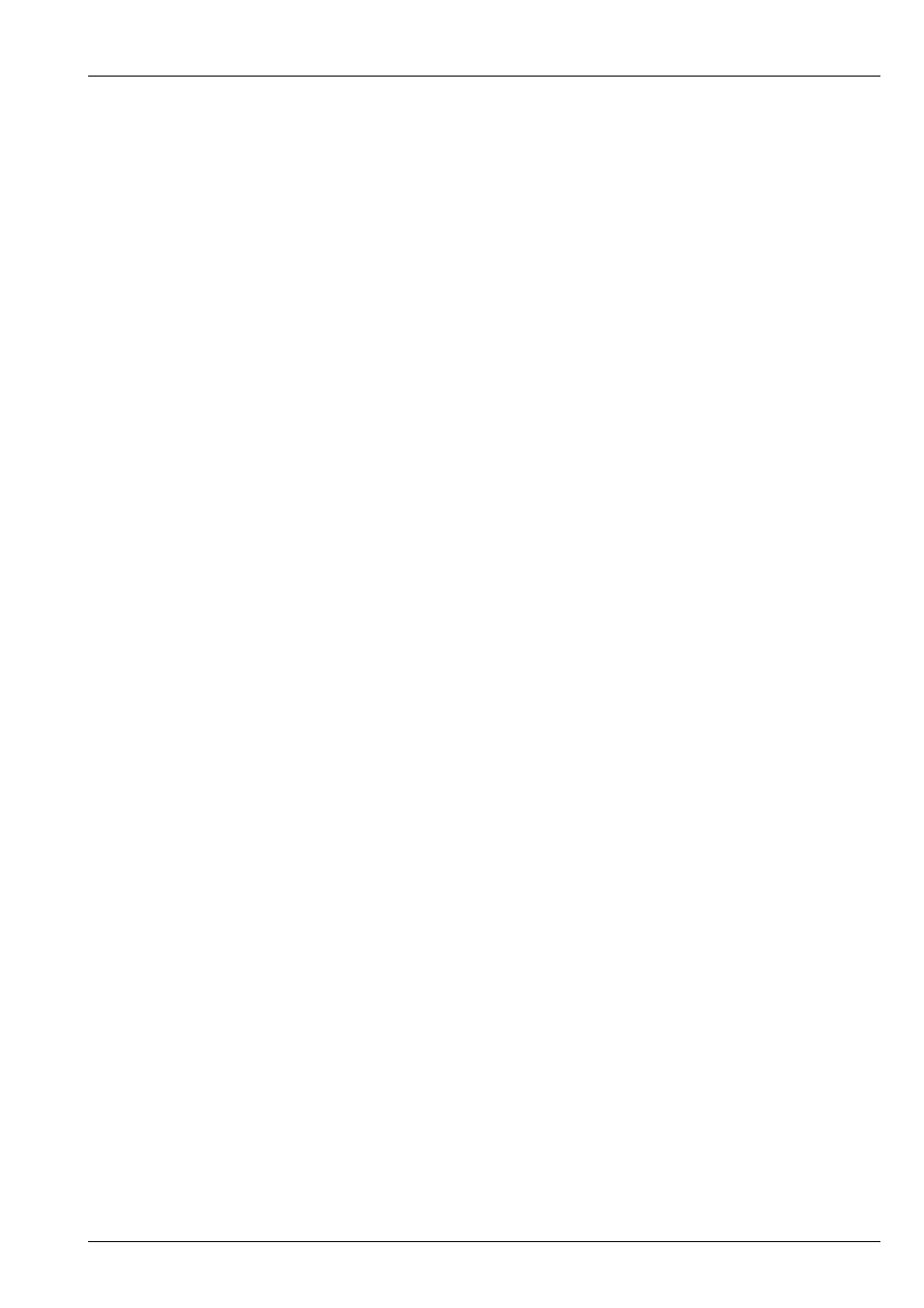
MagicQ User Manual
284 / 355
42.3.6
MagicQ Dual DMX Interfaces
For MagicQ Dual DMX Interfaces select MQ Dual DMX. In older software this was ChamSys USB. Then select the module and
port in the Out Uni field. For example, select Mod 1 Port 1 and Mod 1 Port 2 for the two outputs. Any of the universes can be
output to MagicQ Dual DMX interfaces.
When connected to MagicQ consoles and some laptops the MagicQ Dual DMX Interface may need external power from a 12V
power supply. Check Setup, View System, View Status, DMX Interfaces, DMX Modules.
When connected to MQ60, MQ70 or MQ100 then then the module should be configured as Mod 2 Port 1 and Mod 2 Port 1 since
the console internal DMX module is considered to be module 1.
42.3.7
MagicDMX Interfaces
MagicDMX Interfaces automatically output on universe 1 when Setup, View Settings, Ports, MagicDMX mode is set to DMX
Out.
It is possible to set the Out type for Universe 1 to be MagicDMX – this automatically sets the Setup setting MagicQDMX mode
to DMX Out.
It is not necessary to set the Out type for Universe 1 – only the MagicDMX mode setting.
MagicDMX devices do not need any additional drivers – they use different HID drivers within the operating system.
Note that the MagicDMX Basic version is limited to 5 hours of continuous use. When the time is close to expiring warnings will
be shown. On expiry the MagicDMX will send out DMX levels of 0. The MagicDMX Basic interface must then be unplugged
and MagicQ software restarted to use the device again.
The MagicDMX Basic version only supports DMX Out. The MagicDMX Full Interface supports both DMX Out and DMX In.
The MagicDMX interfaces do not remove the automation and remote restrictions when used with MagicQ Software – this
requires a MagicQ Wing, or MagicQ Dual DMX Interface.
42.3.8
Testing Output Universes
MagicQ supports some simple options for testing complete output universes, including sending all ‘0’s, sending all ‘255’s, and
several additional test patterns. Tests can be performed on individual universes using by selecting the test in the Test field of the
Setup Window, DMX I/O view.
Selecting "Input" automatically routes all 512 input channels received on the universe to the 512 output channels. This is useful
for loopback and network protocol conversion.
Selecting "Merge" automatically merges the received 512 input channels with the consoles 512 output channels. All 512 channels
are HTP merged - i.e. the output is the largest of the input value and the console calculated value.
When any of the universes are in test mode a warning flashes in the Status Display.
42.3.9
Copying Output Universes
MagicQ supports copying of entire universes to multiple outputs – this may be useful where you wish to duplicate an output
universe onto different outputs of an Art-Net box, or you want to set MagicQ wing outputs to be the same as Ethernet outputs.
Select the universe you wish to copy in the Copy field of the Setup Window, DMX I/O View.
Select the Universe to copy – e.g. Uni 1 for the first Universe. You can enter the universe number. Enter 0 to turn off copying.
42.3.10
Hot take-over
MagicQ supports hot take-over to enable a second console (or MagicQ PC) to take-over running the show if the first console has
a problem.
When using Net Sessions, then all Hot Takeover fields in DMX I/O should be set to No.
For how to use hot take-over see