View vis view, Positioning the heads in the visualisation, 2 view vis view – ChamSys MagicQ User Manual User Manual
Page 296: 3 positioning the heads in the visualisation
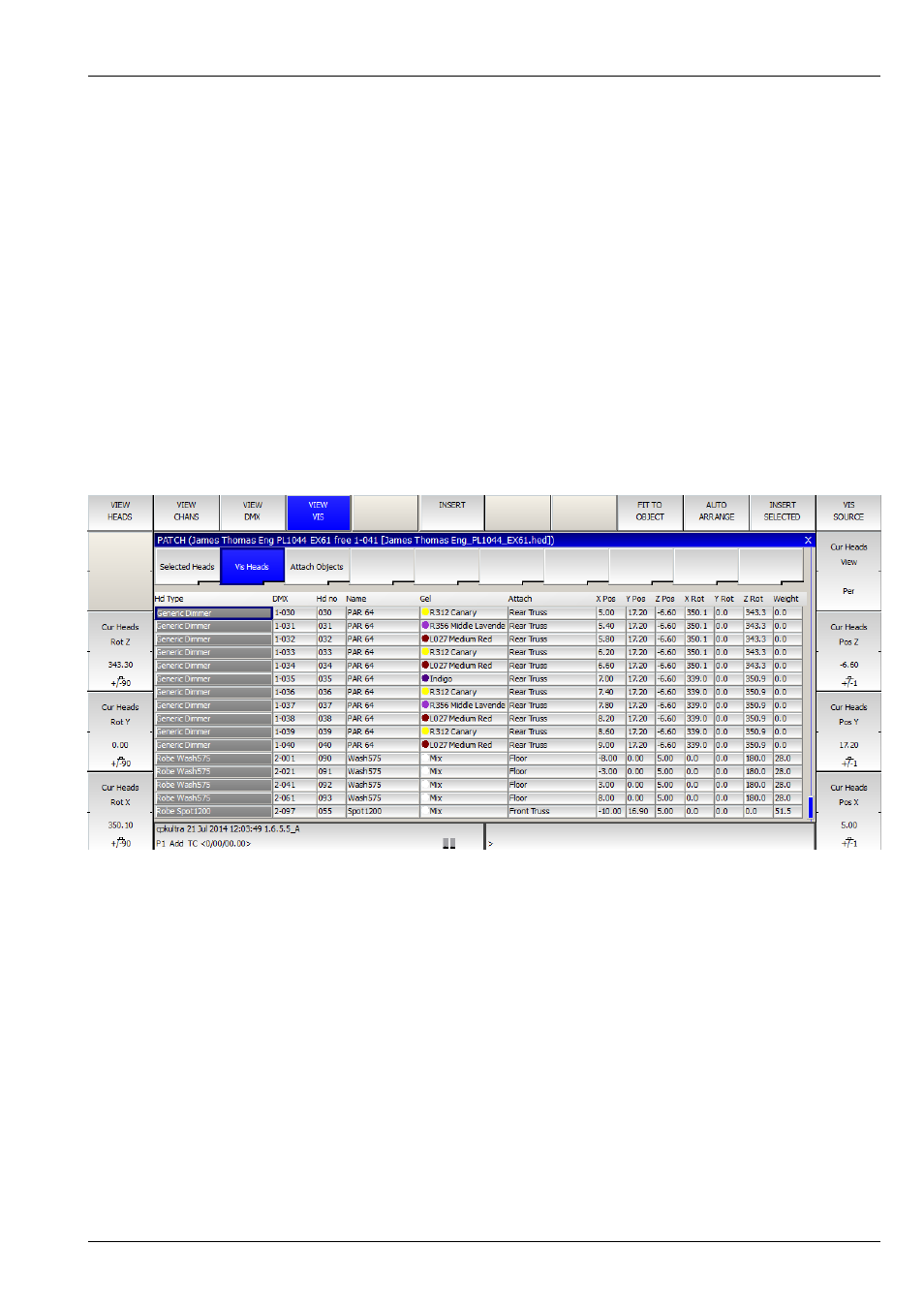
MagicQ User Manual
267 / 355
Once a head has been patched into your show MagicQ will not prompt you again. If you wish to change the setting then you can
enable or disable auto insertion in
setup → VIEW SETTINGS → Mode → Visualiser.
When you patch heads in VIEW HEADS, MagicQ patches the head in the VIEW HEADS view but also generates a visualiser
object in VIEW VIS.
Visualiser heads are separate from MagicQ heads – for instance you can have multiple visualiser heads associated with one
patched head. You might want to do this if you had two par cans on a single dimmer channel – you would have one Generic
Dimmer patched in MagicQ and two visualiser heads.
By default when you patch heads MagicQ creates one visualiser head per MagicQ head. You can add extra visualiser objects for
a head using INSERT.
39.2.2
View Vis View
Patch → VIEW VIS
The VIEW VIS view manages the data for the visualiser. There are several different tabs including Selected Heads, Vis Heads,
and Attach Objects.
In Selected Heads, all the visualiser heads for the currently selected heads will be shown in the list. Heads are selected as usual
using groups or direct from the keypad. In this view the encoders and soft buttons will apply changes to all the visualiser heads
for the selected heads.
In Vis Heads, all the visualiser heads are shown. In this view the encoders and soft buttons will apply changes to the visualiser
head under the cursor. Use SHIFT/CTRL and the cursor keys to apply changes to multiple heads.
In Attach Objects, all the other (non fixture) objects are shown in a list. In this view the encoders and soft buttons will apply
changes to the object under the cursor. Use SHIFT/CTRL and the cursor keys to apply changes to multiple objects.
39.2.3
Positioning the Heads in the Visualisation
When you patch heads they automatically become selected so that in
Patch → VIEW VIS → Selected Heads
you will have direct control of the positioning and orientation of the head using the encoder wheels and soft buttons.
Encoders X, Y and F are used for X,Y and Z positioning.