Fade type, 1 fade type – ChamSys MagicQ User Manual User Manual
Page 127
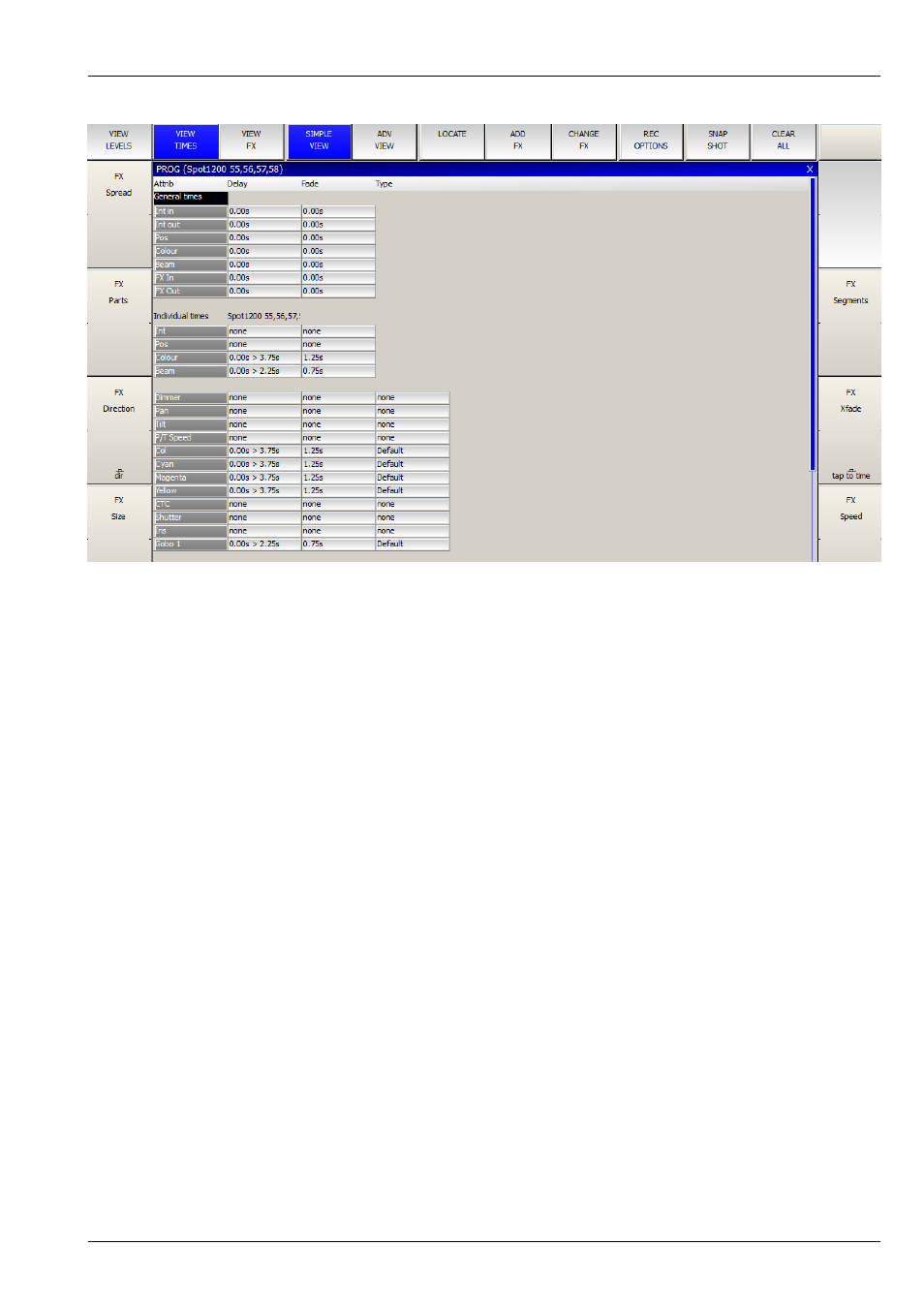
MagicQ User Manual
98 / 355
If you select some heads selected then the Individual Times will show you the times for those heads otherwise it will show times
for all heads in the Cue. If heads have different then the lowest and highest times are shown.
You can set split times in the Individual Times by selecting some heads and entering the shortest time followed by THRU and
then the longest time. For instance, if you enter 4 THRU 8 in the fade field then it will set a fade times from 4 seconds to 8
seconds across the selected heads. The order is determined by the current order within the selected heads – you can change the
selection order from the Group Window.
Using the Next Head, Prev Head displays the times for individual heads so you can step through each of the heads in turn to see
their times. Use All to get back to the summary for all selected heads.
It is possible to set individual times on a per attribute view – but you must have some heads selected for this to work.
Use Remove to remove delay and fade times from heads – the times will be removed and MagicQ will use the General Times for
these heads.
12.5.1.1
Fade Type
It is possible to specify the fade type in both the Programmer Window, View Times and Cue Window, View Times.
• Default – fades according to Instant attribute in Personality
• Fade – always fades
• Snap at start – always snaps at beginning of fade
• Snap at end – always snaps at end of fade
• Damped - fades using a damped fade curve - starts slowly, speeds up, slows down
Fade types can be set for individual attributes or for attribute types such as Intensity, Position, Colour, Beam.
Note that as per individual delay and fade times, the fade type is only adjustable for attributes that are in the Programmer / Cue.