Using the encoders, Using the keypad, Setting fade times from the keypad – ChamSys MagicQ User Manual User Manual
Page 92: 2 using the encoders, 3 using the keypad
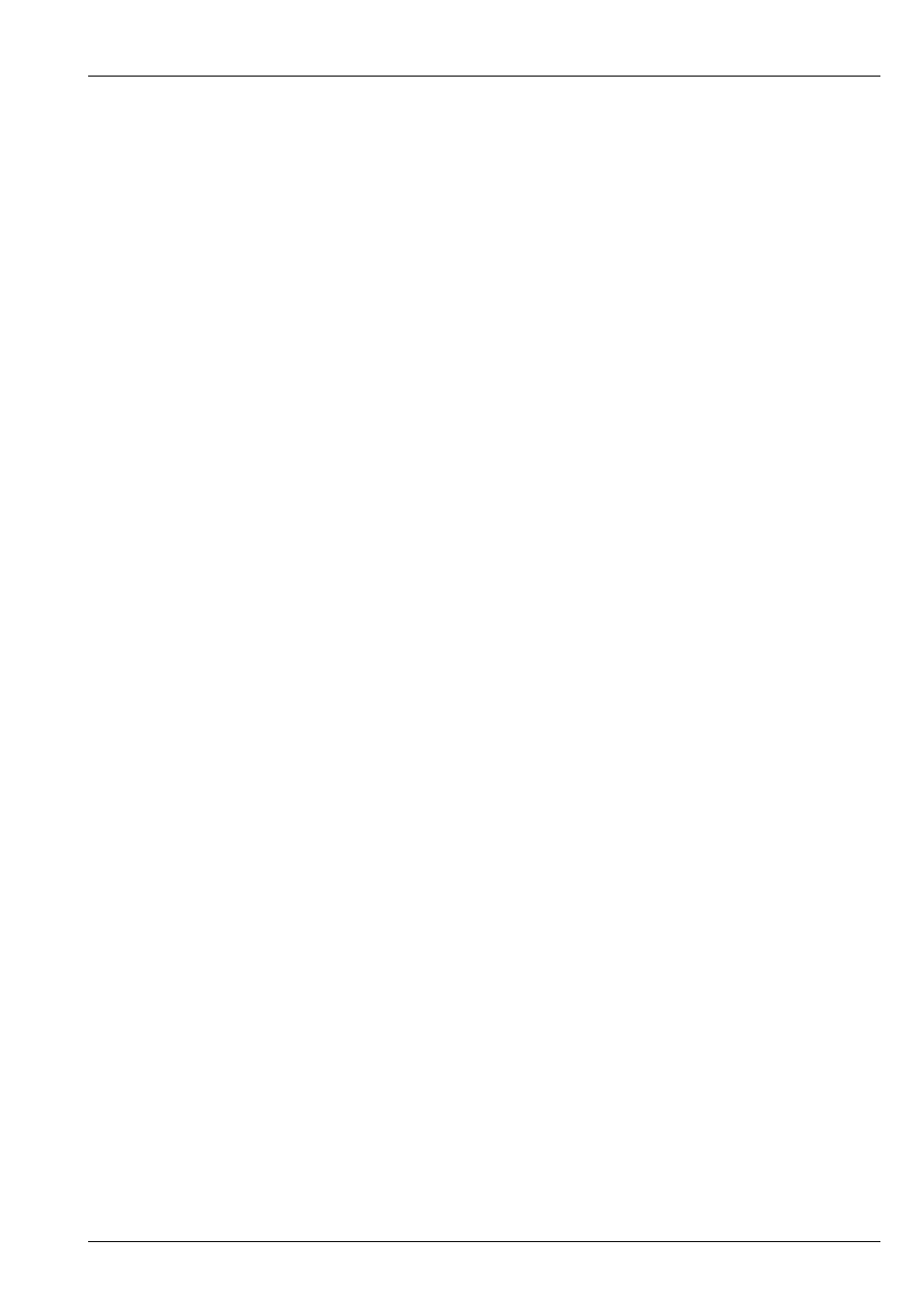
MagicQ User Manual
63 / 355
8.2
Using the encoders
A single fader or multiple faders can be controlled using the top right rotary encoder in the Intensity Window. The encoder
controls the fader, which the cursor is over. Selecting a block of faders by pressing the cursor keys whilst holding the SHIFT
button down enables multiple faders to be selected.
8.3
Using the keypad
The level of the intensity channel of heads can be set from the keypad. Head numbers are used to reference the required heads.
If you intend to use this method for setting intensities then you should set up the head numbers when patching. It is easy to do -
the console can automatically renumber them, or they can be set to be the same as the DMX start address of the dimmer / head.
See the section on
Keypad setting of intensities is supported regardless of which Window is currently active.
To set heads 1 to 4 to 40% key in
1 THRU 4 @ 40
To set heads 1 to 4 and heads 8 to 11 to 100% key in
1 THRU 4 + 8 THRU 11 @ FULL
To set heads 1 through 12 but not head 7 to 10% more than their current value key in
1 THRU 12 - 7 @ +10
The console supports theatre style key entry – so you can set head 1 to 40% by typing
1 @ 4 ENTER
and you can set head 1 to 4% by typing
1 @ .4 ENTER or 1 @ 04
Note that if the Setup option "Auto enter on keypad intensity set" option is set, you do not need to press ENTER after you have
entered a 2 digit level. The console knows that you are setting an intensity due to the @ key. Valid levels are 0% to 100%.
On MagicQ PC / Mac you can use > to indicate THRU and # to indicate FULL.
8.3.1
Setting fade times from the keypad
Fade times for intensity channels can be entered from the keypad. Ensure that “Auto Enter on Keypad Intensity Set” is set to
“No” for this to function correctly.
This can be done when setting levels, e.g. to set heads 1 to 4 at 80% with fade time of 5 seconds:
1 > 4 @ 80 / 5
Or without changing the level
1 > 4 @ / 5
To set a delay time and a fade time (e.g. delay 2 seconds, fade 5 seconds)
1 > 4 @ / 2 / 5
Split fade times can be set from the keypad:
1 > 10 @ FULL / 3 * // Heads 1 to 10 at 100% split times over 3s
1 > 10 @ FULL / 0 > 5 // Heads 1 to 10 at 100% split fades 0s to 5s
1 > 10 @ FULL / 0 > 4 / 1 // Heads 1 to 10 at 100% split delays 0s to 4s, 1s fade
1 > 10 @ FULL / 0 > 5 / 0 > 4 // Heads 1 to 10 at 100% split delays and fades
When using split fade times it is possible to enter max > min as well as min > max.
1 > 10 @ FULL / 4 > 0 / 1 // Heads 1 to 10 at 100% split delays 4s to 1s, 1s fade