Ios / android remote, 3 ios / android remote – ChamSys MagicQ User Manual User Manual
Page 258
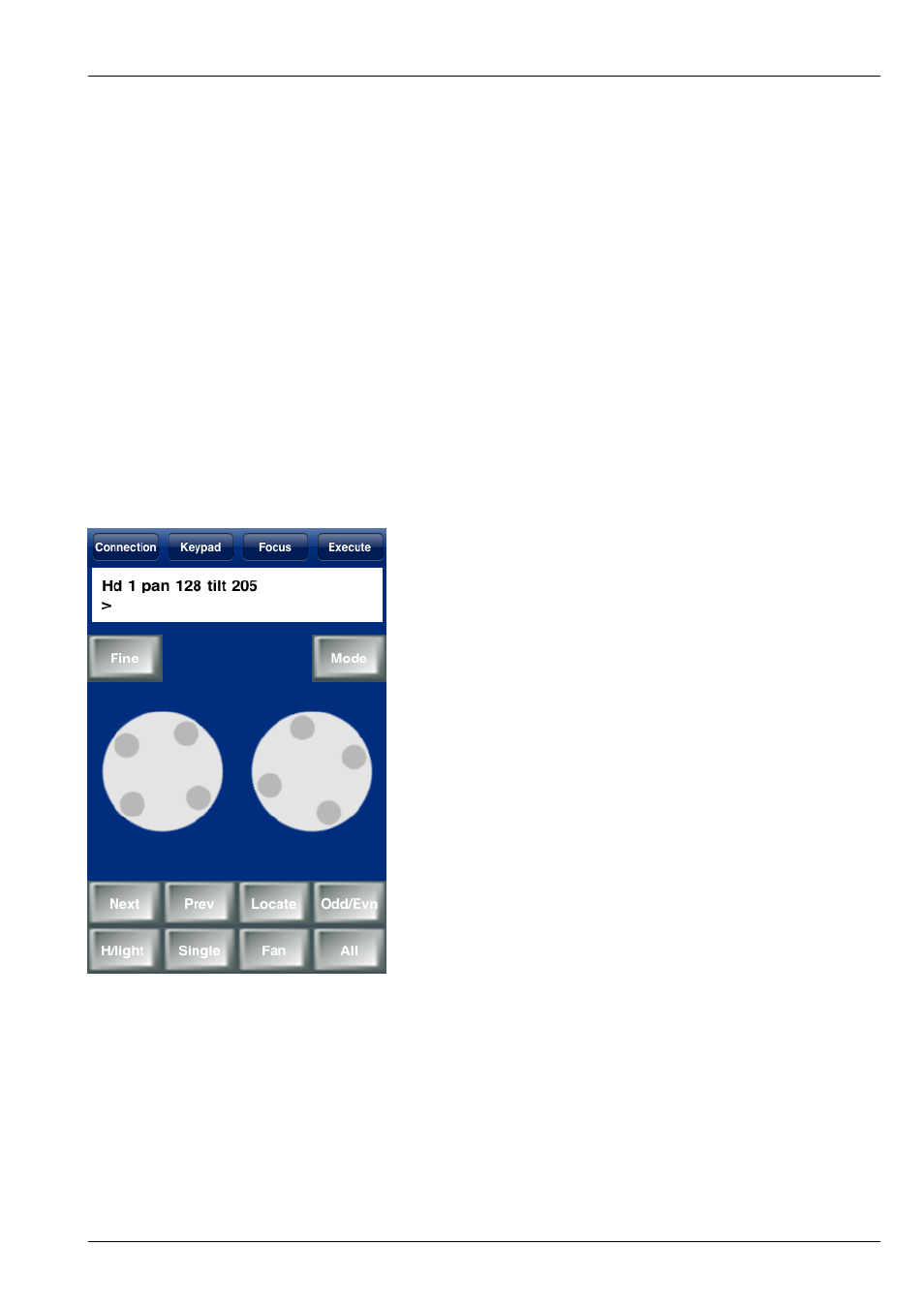
MagicQ User Manual
229 / 355
You can tell which system you are controlling by looking at the system name in the Status Display (above PB1 to PB5). When
MagicQ is remote controlling another console it indicates “REM” at the start of this status line.
To end remote control of another system press CTRL 1 on the keyboard of the controlling system. Alternatively press QUIT or
CTRL CLOSE on the controlling system. The status line will change back to be the normal line without “REM”.
When a remote system is under remote control it is still possible to control the system locally – the normal system interface is
still fully operational. We recommend that you only use one interface at a time – having two operators will cause confusion!
This function is only enabled when the target system (i.e. the one you wish to control) is a MagicQ console, or it is a MagicQ
PC system with a MagicQ PC Wing or MagicQ USB interface attached. There are no restrictions on the MagicQ system that you
use to control the remote system – for example, this can be MagicQ PC running on a wireless tablet.
30.3
iOS / Android Remote
MagicQ systems can be used together with an Apple iPhone, iPad, iPod Touch or Android smart phones for remote control.
All MagicQ consoles support remote control. On MagicQ PC systems remote control support is only unlocked when connected
to a MagicQ Wing or MagicQ Interfaces (not MagicDMX).
In order to use the remote with a MagicQ console there are two options – using an external wireless access point or using a USB
wireless interface (Edimax EW-7711UAn) directly connected to the console.