Locating heads, Modifying attributes, 12 locating heads – ChamSys MagicQ User Manual User Manual
Page 71: 13 modifying attributes
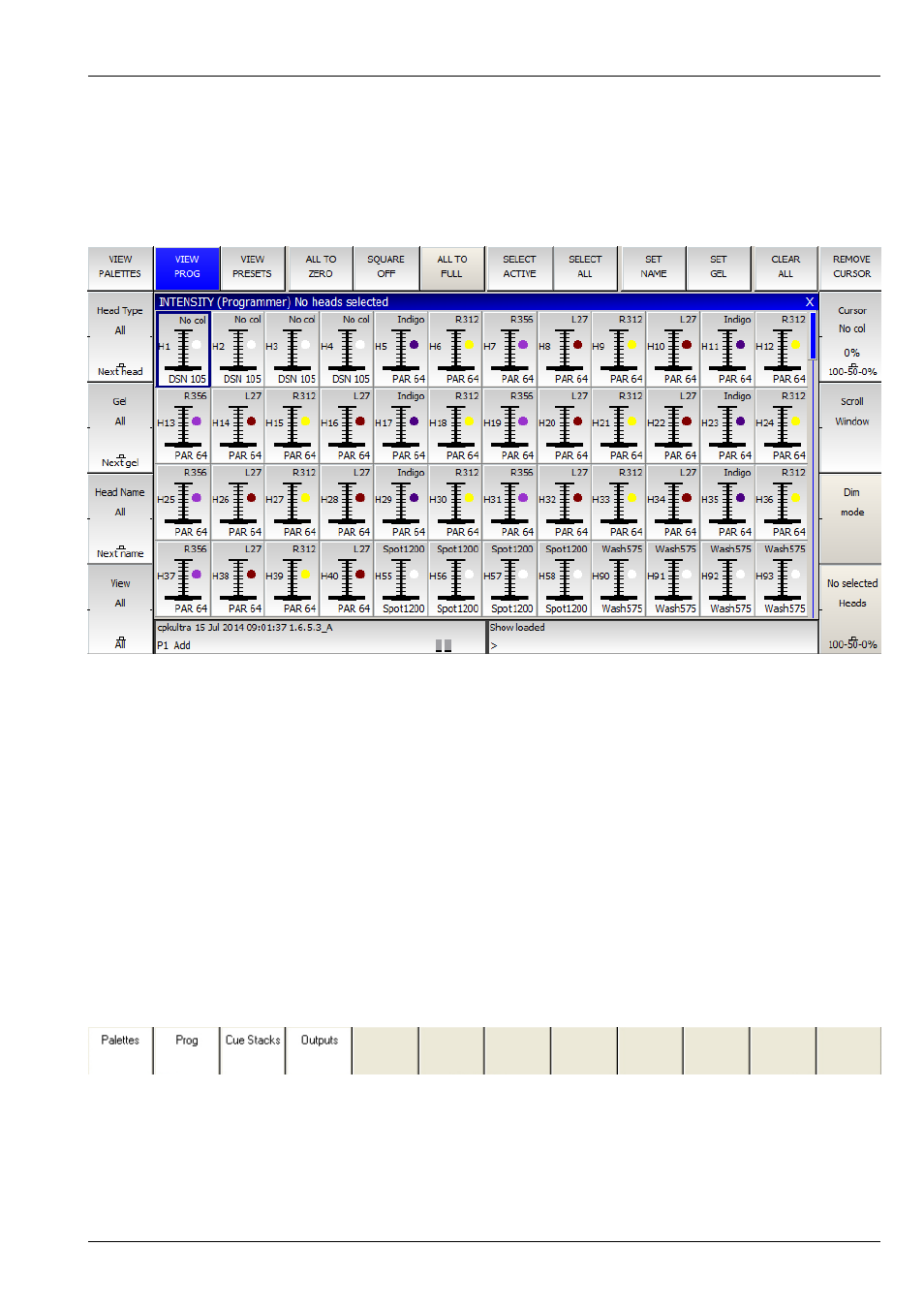
MagicQ User Manual
42 / 355
The SQUARE OFF soft button enables fast programming of intensities. Using the touch panel select the channels you wish to
have at full and at zero – but don’t bother being exactly accurate with the level of the selection. Pressing SQUARE OFF finishes
the job by setting all channels that are less than 50% to 0 whilst setting channels above 50% to full.
Use the ALL TO FULL and ALL TO ZERO buttons to change the level of all the channels.
Press the CLEAR soft button to clear the programmer.
6.12
Locating Heads
The first action you are likely to want to do is to locate the heads – i.e. to put them into a starting position. Select the required
heads and then press the LOCATE button. Locating a head brings all the attributes for that head into the programmer.
If the heads enable DMX control of the striking of the lamp then you may need to “Lamp On” the head in order to see the beam.
Select the heads and then press SHIFT LOCATE. This runs the "Lamp On" macro.
6.13
Modifying Attributes
Intelligent heads have several different attributes typically including pan and tilt, colour, gobo and iris. When the MagicQ lighting
console patches an intelligent head it maps the head parameters to standard attributes to enable easy access of the features of the
head.
Attributes are categorised into four types – Intensity, Position, Colour and Beam. On MagicQ there is a window for each of these
attribute types. Select the required heads, then open the required window.
You can quickly open all the Palette Windows by pressing Layout 1 or holding CTRL and pressing the top soft button marked
Palettes – this opens the windows in the layout below.