Importing and exporting the fx library, 8 importing and exporting the fx library – ChamSys MagicQ User Manual User Manual
Page 123
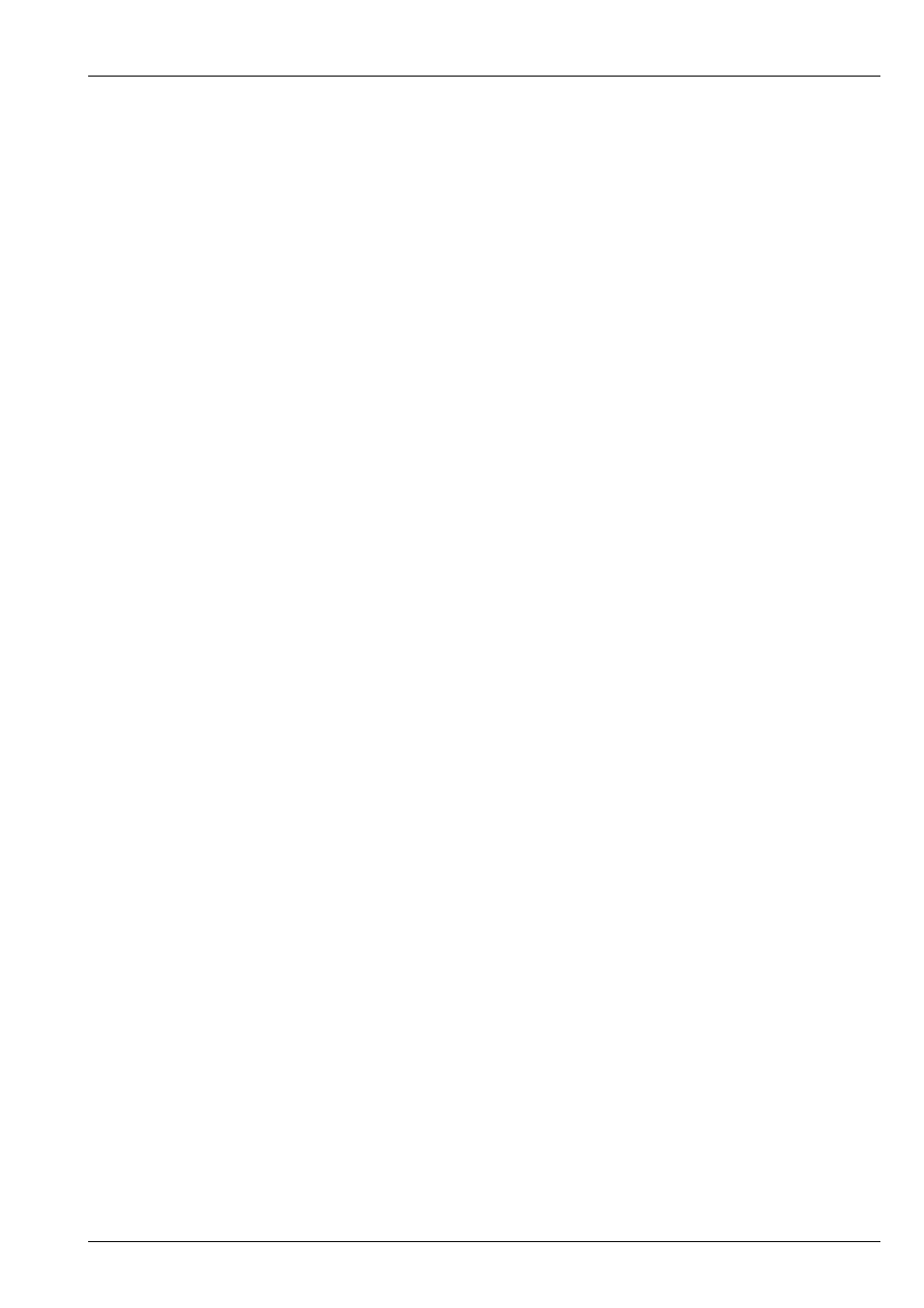
MagicQ User Manual
94 / 355
Record FX into the FX Window in the normal way – set up the FX in the programmer and then press RECORD. All of the
different FX currently in the programmer are stored including all of the size, speed and offset information. In addition, any base
levels for the channels that are controlled by the FX are also stored.
To recall the FX simply select some heads, and then select the FX from the FX Window. FX can be named, moved and copied
just like any windows items. FX can be played back on any head that supports the programmed attributes – not just the heads the
FX was recorded with.
To edit FX you can include an FX into the programmer and then use Update.
Note that FX are actually stored as Cues – you can see them in the Cue Store – however there is no need to access them other
than through the FX window.
When you program new Cues using a FX selected from the FX window, a copy of the FX is made so that you can make
individual changes in the programmed Cue. Editing the FX in the FX window will not affect your programmed Cues – only new
Cues programmed using the FX.
11.8
Importing and Exporting the FX Library
The FX in the FX Window can be stored to a FX library file so that the FX can be reloaded and reused in any MagicQ show. Use
the SAVE FX LIB to make a FX library file – all the FX in the FX window are stored to the file. The FX are saved as generic FX
– i.e. they can be played back on any type of head as long as it has the same attributes. Reload a FX library using the LOAD FX
LIB.