Making channels hard values, Copy between heads, 11making channels hard values – ChamSys MagicQ User Manual User Manual
Page 131: 12copy between heads, 11 making channels hard values, 12 copy between heads
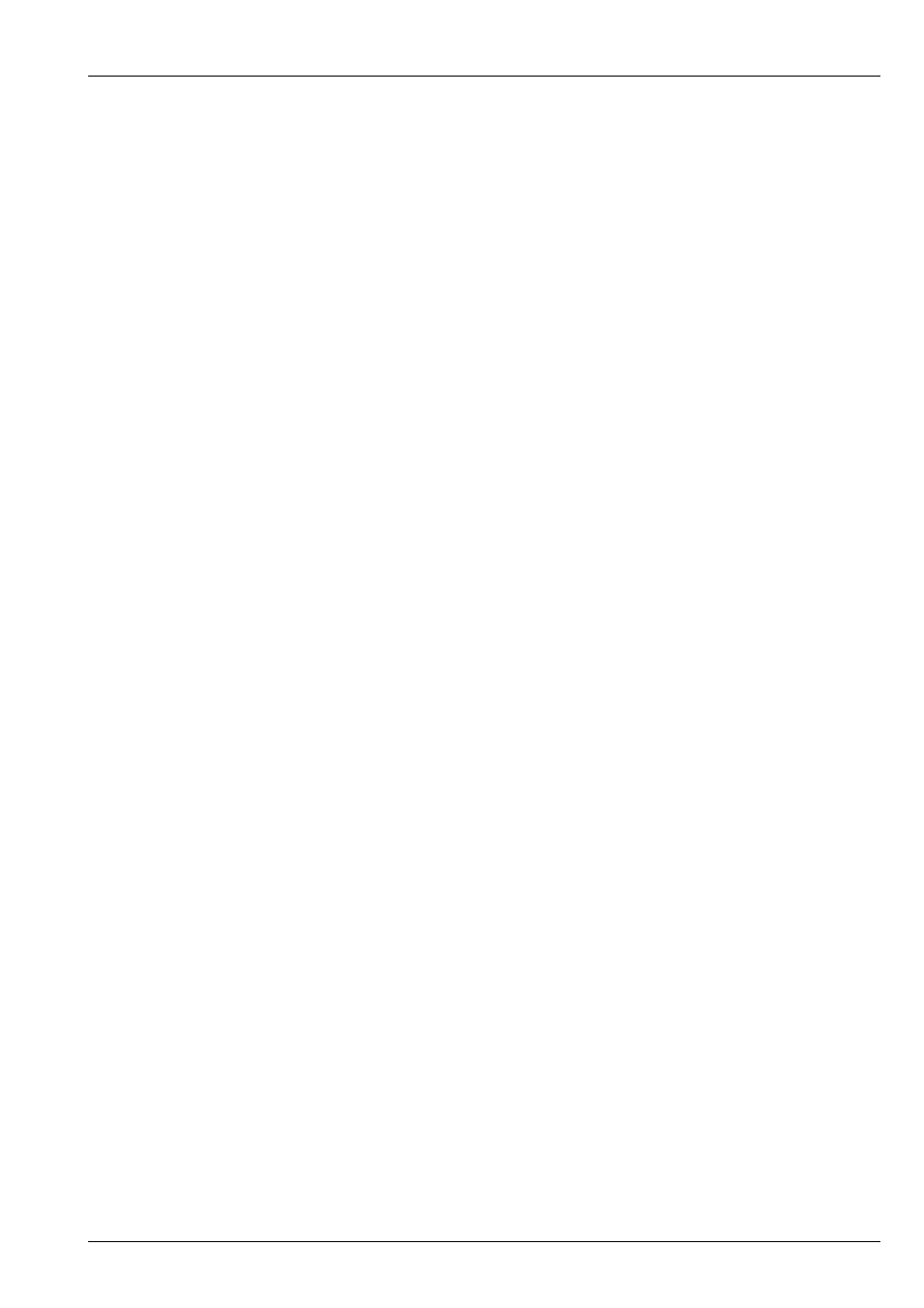
MagicQ User Manual
102 / 355
• Select MAC500s 2 and 3 (move to the row for number 2, hold SHIFT, move to row for number 3)
• Press the REMOVE HEAD soft button.
To remove, the FX for head number 2:
• Select VIEW LEVELS in the Prog View.
• Select ADV VIEW.
• Move the cursor to the Head Name column for Mac number 2.
• Press the REMOVE HEAD FX soft button.
12.11
Making channels hard values
Channels in the programmer can be set to have hard values instead of palette values. This function can be accessed in the
Programmer Window, View Levels with SHIFT + MAKE HARD. All attributes of the currently selected heads that are active in
the programmer are made hard (non palette) values. If no heads are selected then all heads in the programmer are affected.
Keyboard shortcuts are also available by holding POS, COL, BEAM, * or one of the attribute soft buttons and pressing INC.
This operates in a similar way to making channels active using SET, knocking out channels using REMOVE or partial locating
channels with LOCATE.
To make channels hard in the the programmer.
• Select the heads you wish to remove attributes from. If no heads are selected then all active heads in the programmer are
affected.
Then choose one of the following methods
• Hold INCLUDE and press All, Position, Colour, Beam. This the Intensity, Position, Colour or Beam attributes hard.
• Hold INCLUDE and turn an encoder wheel or press the soft button in the Beam, Colour, Position or Group windows – the
specified attribute will be made a hard value.
• Hold All, Position, Colour or Beam and press INCLUDE. This makes all of the Intensity, Position, Colour or Beam attributes
hard values.
• Hold a soft button in the Beam, Colour, Position or Group windows and press INCLUDE. Channels of the specified attribute
will be made hard.
• Hold * and press INCLUDE to set all attributes of the selected heads hard values.
12.12
Copy between heads
You can copy between heads using the keypad. To copy the head data, select some heads from the keypad, press COPY and then
enter the destination heads. For example, to copy from heads 1 to 2 to heads 5 to 8
1 THRU 2 COPY 5 THRU 8 ENTER
MagicQ also supports the @ Syntax.
COPY 1 THRU 2 @ 5 THRU 8 ENTER
It is not necessary to have the same number of source heads as destination heads. Each of the source heads is used in turn to copy
data to the destination heads.
If the source head is using a palette for an attribute then the destination head automatically also uses the palette - but uses its
value from the palette, not the value from the source head.