Fader control, Playback buttons, Grand master & sub master – ChamSys MagicQ User Manual User Manual
Page 152: 3 fader control, 4 playback buttons, 1 grand master & sub master
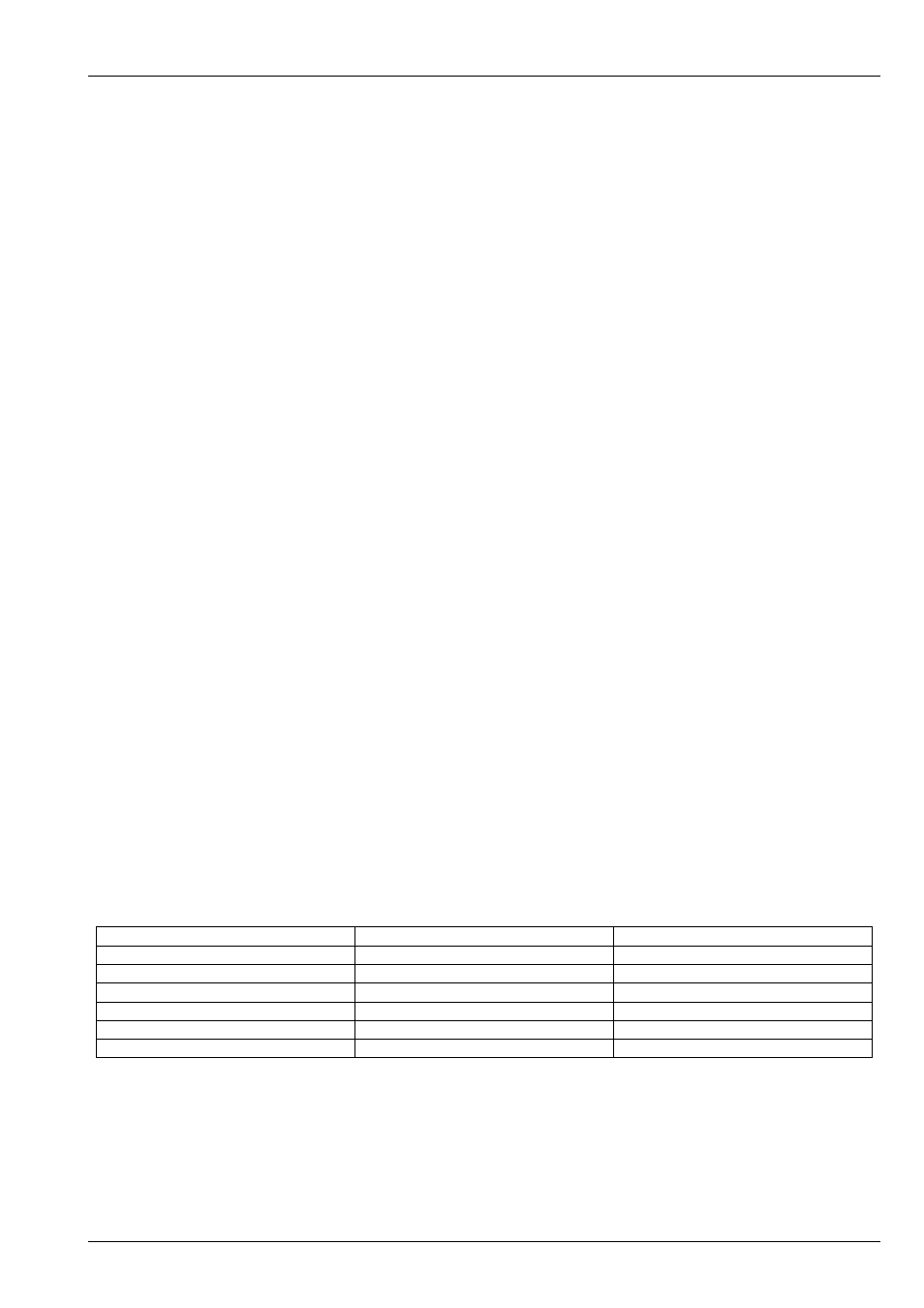
MagicQ User Manual
123 / 355
Pressing SHIFT + RELEASE releases all playbacks simultaneously. It is also possible to enter a time before doing SHIFT +
RELEASE. Holding a single SELECT button and pressing SHIFT + RELEASE releases all the playbacks except the one for
which the SELECT is held.
Holding multiple Select buttons and pressing RELEASE releases all the selected playbacks.
Cue Stacks can be set to automatically activate or release on page change. When a Cue Stack is set to release on page change
then holding the S button of the Playback when changing page avoids the release of the Cue Stack.
16.3
Fader control
By default the playback fader controls the level of any HTP channels recorded into the current Cue on the Cue Stack. If the
“Fader controls HTP chans” option is set to “No” then the fader will no longer control the HTP channels – the Playback will
automatically be always set to 100% level.
The Cue Stack options can be configured so that the fader also controls LTP channels using the Fader controls LTP (IPCB)
option. This is useful for example, to set up a fader to perform a "fly away" at the end of a song. As the fader is moved up the
LTP channels are changed from their current values to the values recorded in the Cue.
MagicQ supports an additional option “All chans controlled LTP”. This options allows the Playback when it is the last activated,
to consider all channels to be LTP. The value of HTP channels controlled by the Playback is the value output, regardless of the
HTP level of other Playbacks. This allows soloing of Intensities.
The Cue Stack can also be configured so that the fader controls the size and/or speed of any FX recorded in the current Cue.
Thus, for example, you can set up one fader to control a pan swing and another to control a tilt swing. Moving the faders to half
gets a small circle whilst moving to full gets a big circle. Varying the faders enables generation of ellipses.
16.4
Playback Buttons
In a Cue Stack set to Chase timing, GO runs the chase whilst PAUSE stops it.
In a Cue Stack set to Theatre timing, GO steps to the next step in the Cue Stack. When a Cue Stack is fading, pressing PAUSE
stops the fade mid step. When a Cue Stack is paused, pressing PAUSE fades backwards through the stack.
Pressing S + GO steps to the next step without fading. Pressing S + PAUSE steps back to the previous step without fading.
Pressing S + FLASH reasserts the Cue Stack to be the latest touched - this has the effect of reasserting channels that have been
overriden by other Playbacks.
Double clicking the S button opens the Cue Stack Window, View Cue Stack for that playback. Triple clicking the S button opens
the Cue Stack options for that playback (i.e. the Cue Stack Window, View Options). Holding SHIFT and double clicking the S
button opens the Cue Window for that playback to show the contents of the current Cue on that playback.
Each of the buttons illuminates to indicate its current state:
FLASH
Green
Add
Red
Swap
Green flash
Add - playback held over
Red flash
Swap - playback held over
GO
Green
Cue Stack is running
PAUSE
Red
Cue Stack is paused
SELECT
Blue
Playback is selected
16.4.1
Grand Master & Sub Master
To the left of the 10 playbacks are two master faders - a Grand Master which controls the overall HTP output level of the console,
and a Sub Master which controls the HTP output level of the playbacks. In addition the Sub Master can be
to control
the level of the FLASH buttons.