Show file name auto increment, Backing up to an external system, Loading shows – ChamSys MagicQ User Manual User Manual
Page 348: 1 show file name auto increment, 4 backing up to an external system, 5 loading shows
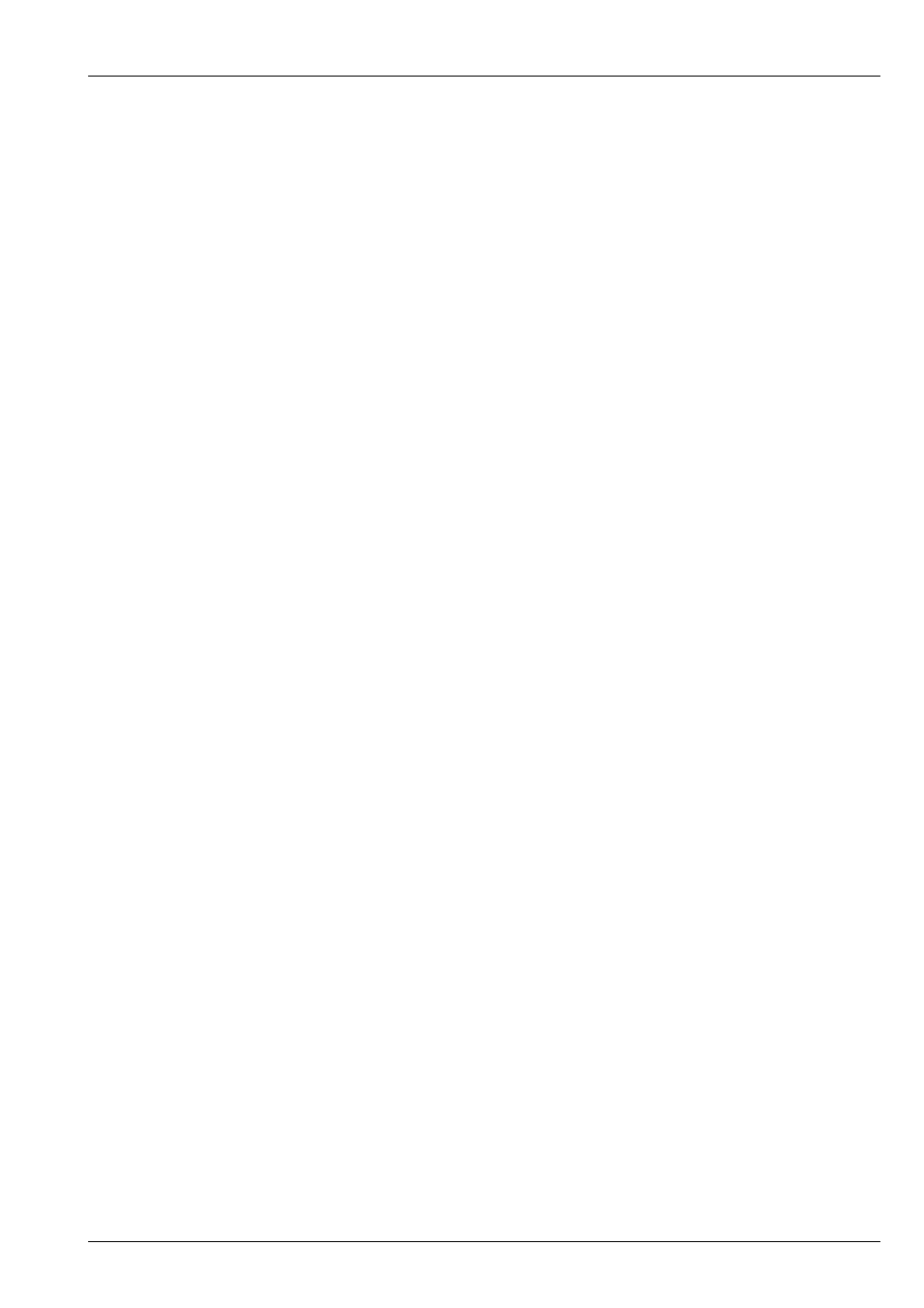
MagicQ User Manual
319 / 355
When you shut down MagicQ through the QUIT soft button in the Setup Window, it automatically saves a backup copy of your
show with a .sbk extension. When you subsequently restart MagicQ this file will be re-loaded. This ensures that MagicQ starts
up as it was when the QUIT soft button was pressed.
The Setup Window indicates when the show has not been saved (or autosaved) for over 10 minutes.
MagicQ consoles have a large hard disk to enable storage of a virtually infinite number of shows.
43.3.1
Show file name auto increment
MagicQ supports auto incrementing show file names. To start an auto incrementing show file, save a show file with the last part
of the name set as _001. When you next press SAVE SHOW, MagicQ will suggest saving to _002. Press ENTER to accept, or
edit the name to save to a different name.
Note that in order to avoid accidentally saving to incrementing files, all 3 digits must be present - _1 or _10 is not supported.
When the number _999 is reached MagicQ will not auto increment and will request a new name.
Please note that over use of the auto increment feature will lead to high disk usage. It is important to clear out old versions once
the show is finished.
To delete all old revisions of the current show file, go to File Manager, and press SHIFT and REMOVE OLD REVS. This will
remove all revisions of the current show file that have a lower revision number. It will not remove the current show file.
43.4
Backing up to an external system
It is a good idea to back up your show to an external system. This ensures that should the unexpected happen you can transfer
your show to another console. In a touring environment where the console is being moved every day we recommend you back
up your show to an external system before moving the console.
You can either backup by
transferring files over network
or via USB memory stick. To backup to USB memory stick, first insert
a USB memory stick into the USB slot in the front or the back of the console then press the BACKUP TO USB soft button in the
Setup Window.
The USB memory stick should be formatted for a standard Windows file system (VFAT) – they generally come like this. This
enables the memory stick to be used in both the console and standard PCs running Windows.
43.5
Loading Shows
You can load a show that you have previously saved using the LOAD SHOW soft button in the Setup Window. If you load a new
show it will erase any existing programming. The console will prompt you for confirmation.
Be careful to choose which type of show file you want to load – the .shw files are the ones you saved, whilst the .sbk ones are
auto backups.
When MagicQ saves a show file it saves the show data, the show settings and the console settings. By default when a show is
loaded, only the show data and settings are loaded – the console settings are not loaded – so the console settings are not affected.
To force loading of the console settings from a show file, hold SHIFT and press LOAD SHOW+CON. A list of Load Options is
shown enabling the user to choose which console settings they wish to load.
C
ONSOLE
S
ETTINGS
• Wing Settings
• Remote Settings
• Mode Settings
• Network Settings