Adding in new fx, Applying palettes with time, Releasing / clearing with time – ChamSys MagicQ User Manual User Manual
Page 178: Busking master, 9 adding in new fx, 10applying palettes with time, 11releasing / clearing with time, 12busking master, 10 applying palettes with time, 11 releasing / clearing with time
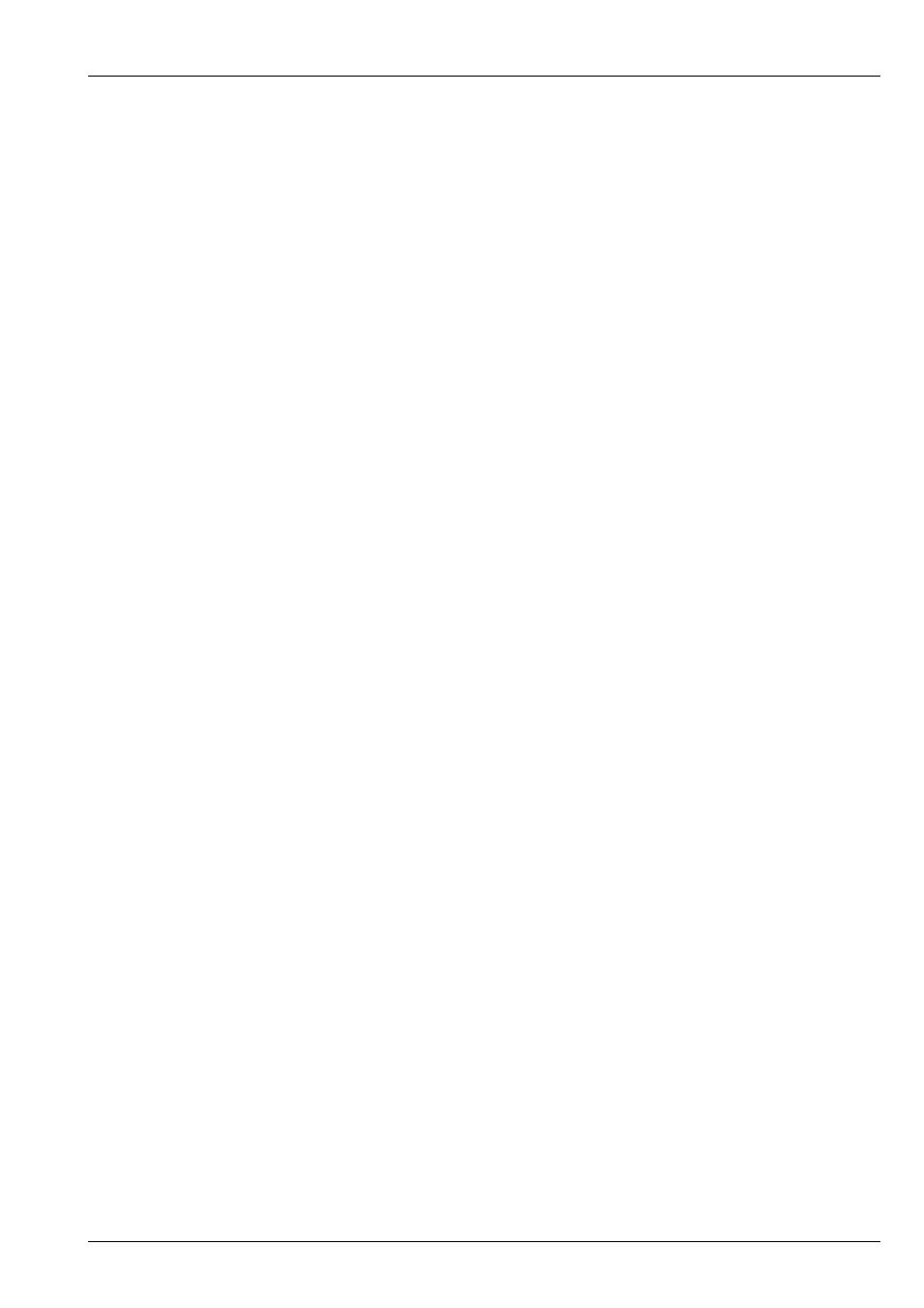
MagicQ User Manual
149 / 355
19.9
Adding in new FX
MagicQ does not make a distinction between programming and run modes so it is always possible to busk new FX. For instance,
assume that you have an active playback which has the MAC500s statically focused on the centre vocals position. You now wish
to temporarily add in a tilt saw.
Select the MAC500s from the Group Window.
In the Prog Window, select the ADD FX soft button.
Select the TILT SAW FX.
Adjust the encoder wheels as appropriate.
If you wish to set the speed / size of the FX before you make it live on stage, then go into BLIND mode before you ADD in the
FX. Then you can adjust the chase without affecting the stage output. Use the Move View in the Outputs Window to get a 2D
picture of how your FX will look. Then when you are happy, go out of BLIND mode and the FX will appear on stage.
Alternatively use the ADD FX ZERO SIZE soft button – this adds an FX into the programmer exactly as when using the ADD
FX soft button except that the Zero Size option is set. You can then select the size you want using the SIZE encoder before
pressing the ZERO SIZE soft button to clear the Zero Size option.
Use the CHANGE FX soft button to change the waveform of the FX live.
Pressing and releasing BLIND will enable you to busk the FX in and out – e.g. in the chorus / verse transitions.
19.10
Applying palettes with time
Palettes can be applied with a time by simple entering a time in seconds before selecting the palette entry to apply.
For example, to apply a 4.5 second movement from the current position to your programmed centre vocals position, simply type
4.5 and select the vocals position in the Position Window.
The fades are carried out in the programmer (you don’t need any playbacks free). All attributes in the palette are faded regardless
of whether they are marked as instant or fading in the personality file.
If you apply a palette with time whilst in FAN mode then the times will be fanned across the different heads in the order that the
heads have been selected. See
19.11
Releasing / Clearing with time
Release times can be set on a per Cue Stack basis, in the Cue Stack Options. Default release times can be set up in the Cue Stack,
Defaults view including times for Cue Stacks with single Cues and Cue Stacks with multiple Cues.
It is also possible to release a Playback with time by typing a number and then pressing REL. For example, 3 REL releases the
currently selected playback over 3 seconds.
In addition it is possible to clear the programmer and to enter and exit blind mode with times. Press 5 CLEAR to clear the
programmer over 5 seconds. Press 10 BLIND to enter blind mode over 10 seconds.
19.12
Busking Master
It is possible in the Setup Window to set the manual crossfade fader to be a “busking rate” sub-master from 0 seconds to 10
seconds. The rate is shown in the bottom right of the Status Display. The time is applied to selection of palettes and intensities.
When FAN mode is selected the change is applied in turn across each of the selected heads.