Cue stack options, Faders, Fader activates stack – ChamSys MagicQ User Manual User Manual
Page 159: Fader releases stack, Fader controls htp chans, 17 cue stack options, 1 faders, 1 fader activates stack, 2 fader releases stack, 3 fader controls htp chans
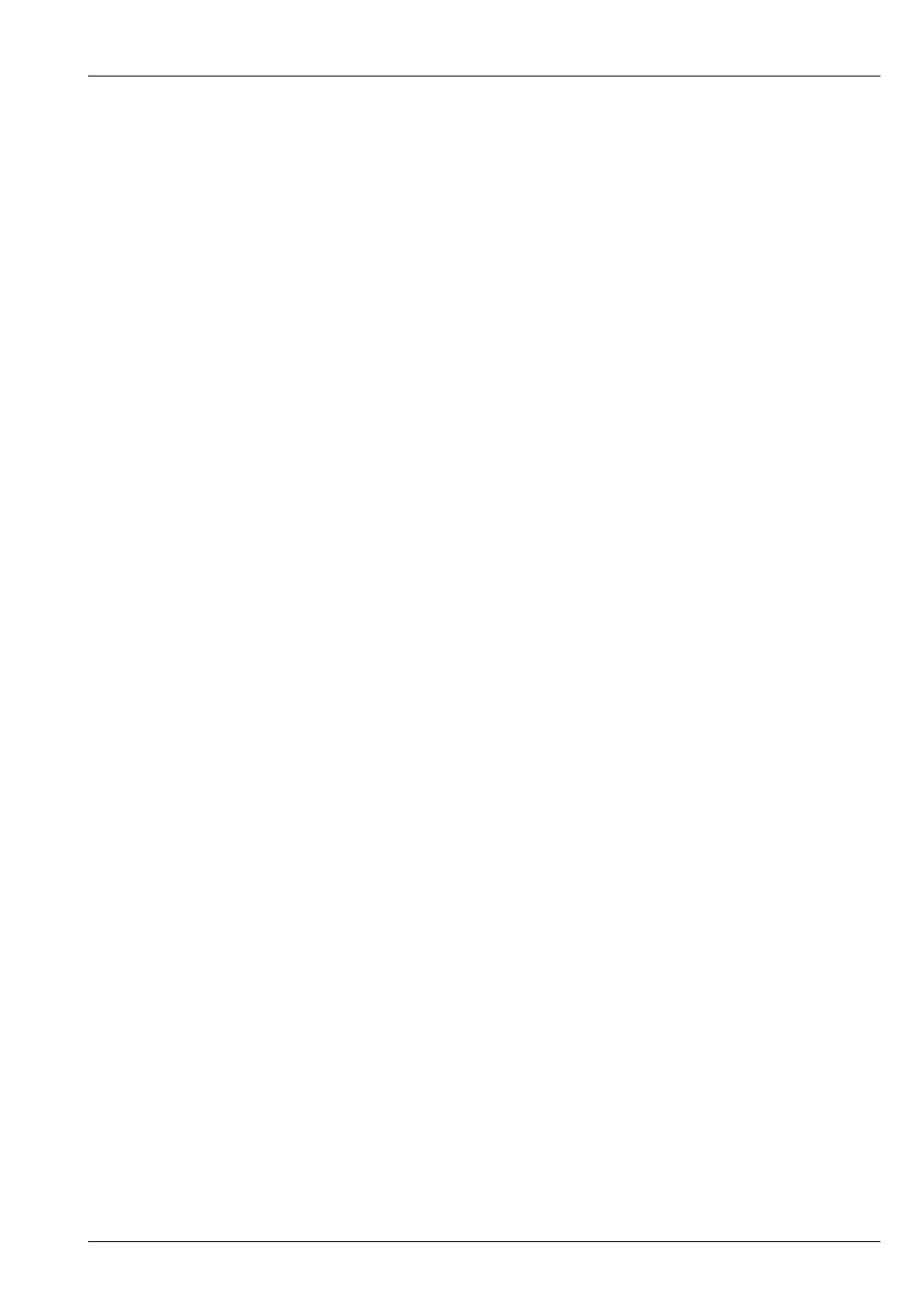
MagicQ User Manual
130 / 355
Chapter 17
Cue Stack Options
The Cue Stack Window has three Views – View Cue Stack, View Options and View Defaults.
The View Options view shows the settings for the Cue Stack on the current Playback. Changing these settings immediately
affects the currently selected Cue Stack.
The View Defaults view shows the settings that will be used when new Cues and Cue Stacks are recorded. Changing the settings
in View Defaults does not affect Cues and Cues Stacks that have already been recorded.
The View Defaults view contains two columns – one for single step Cue Stacks and one for multiple step Cue Stacks. When the
first Cue is first recorded on a Cue Stack the single step defaults are used. When a second Cue is recorded on the Cue Stack the
Cue Stack settings are modified to use the multiple step defaults.
17.1
Faders
17.1.1
Fader activates stack
When set to Yes raising the fader from 0 to above the activation threshold activates the Cue Stack. When set to No the fader does
not activate the Cue Stack.
The activation threshold defaults to 0. It is a global setting which is set in Setup, View Settings, Hardware.
17.1.2
Fader releases stack
When set to Yes lowering the fader to the activation threshold releases the Cue Stack. When set to No the fader does Not release
the Cue Stack.
The activation threshold defaults to 0. It is a global setting which is set in Setup, View Settings, Hardware.
17.1.3
Fader controls HTP chans
When set to Yes the fader will control the level of all channels that are patched as HTP channels. Typically this is only Intensity
channels although sometimes it is useful to patch fixtures without Intensity as HTP – e.g. the Red, Green, Blue channels of LED
fixtures.
The fader controls the levels proportionately from 0% to 100% through the length of the fader.
If the Cue includes FX on HTP channels then the size of the FX is also reduced proportionately according to the fader level.
When this setting is set to Yes then the other “Fader controls” settings should generally be set to No.
The overall intensity level of HTP channels is also affected by the Grand Master and the Sub Master and any active Group
Masters.