Selecting heads using the rig plan view, Head macros, Locating heads – ChamSys MagicQ User Manual User Manual
Page 98: Modifying attributes, 4 selecting heads using the rig plan view, 5 head macros, 6 locating heads, 7 modifying attributes
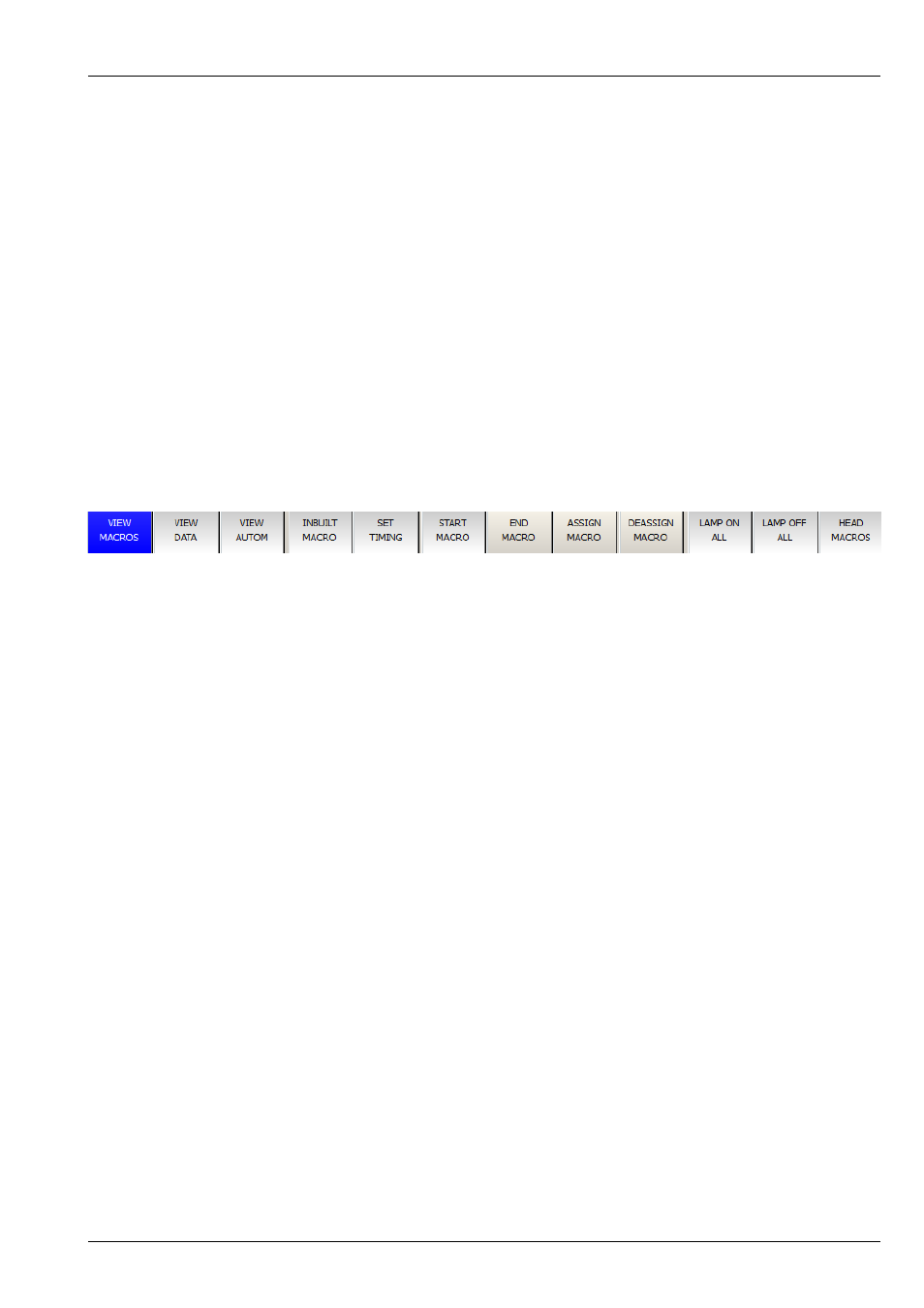
MagicQ User Manual
69 / 355
9.4
Selecting heads using the rig plan view
Heads can be selected from a plan of the rig in the View Plan view of the Outputs window. See
9.5
Head Macros
MagicQ loads macros for the head from the personality file. Typical macros are "Lamp On", "Lamp Off" and "Reset" - however
they are very head dependent.
The "Lamp On", “Lamp Off” and “Reset” macros can be run at any time by using the following short-cuts:
SHIFT + LOCATE Lamp on selected heads
CTRL + LOCATE Reset selected heads
CTRL + SHIFT + LOCATE Lamp off selected heads
Other head macros can be accessed in the Macro Window - press the HEAD MACRO soft button. A list of the available macros
is displayed. Select the macro you wish to run. Progress of the macro is shown in the Input Display.
It is also possible to lamp on or off all fixtures from the MACRO window.
9.6
Locating Heads
The first action you are likely to want to do is to locate the heads – i.e. to put them into a starting position. Select the required
heads and then press the LOCATE button.
Pressing LOCATE, locates all the selected heads. LOCATE places all the attributes of the head into the Programmer at their
default values. The personality data for each head specifies what happens to a head when it is located. Typically the shutter is
opened, the dimmer is set to 100% and pan and tilt are set to the centre position.
You can locate individual attribute types by holding one of the Pos, Col, Beam or Intensity buttons and pressing LOCATE. Only
attributes of that type are located and placed in the Programmer.
9.7
Modifying Attributes
Intelligent heads have several different attributes typically including pan and tilt, colour, gobo and iris. When MagicQ patches
an intelligent head it maps the head parameters to standard attributes to enable easy access of the features of the head.
Attributes are categorised into four types – Intensity, Position, Colour and Beam. On MagicQ there is a window for each of these
attribute types. Select the required heads, then open the required window.
The window enables the control of all the attributes of that attribute type using the eight rotary encoders. In the Beam Window
there are more than eight attributes to be controlled – these are accessed using multiple pages of encoders – by pressing the PAGE
1, PAGE 2, PAGE 3, PAGE 4 or PAGE 5 soft buttons or pressing the BEAM button again.
For indexed attributes such as colour wheels and gobo wheels, the button associated with each encoder can be used to bump the
attribute value to the next range. Pressing SHIFT and the button bumps back to the previous range.
In addition the window enables selection of palette values for the attribute type using the touch screen. When heads are recorded
the system automatically generates palettes for each attribute type. You can record new palette entries, or modify existing ones
as you see fit.
In the Colour Window there is a COL MIX soft button which gives access to libraries of pre-programmed colours. Pressing the
COL MIX soft button toggles between the normal palette view and the colour mixing view. In the colour mixing view you can