Magicq media center, 2 magicq media center – ChamSys MagicQ User Manual User Manual
Page 198
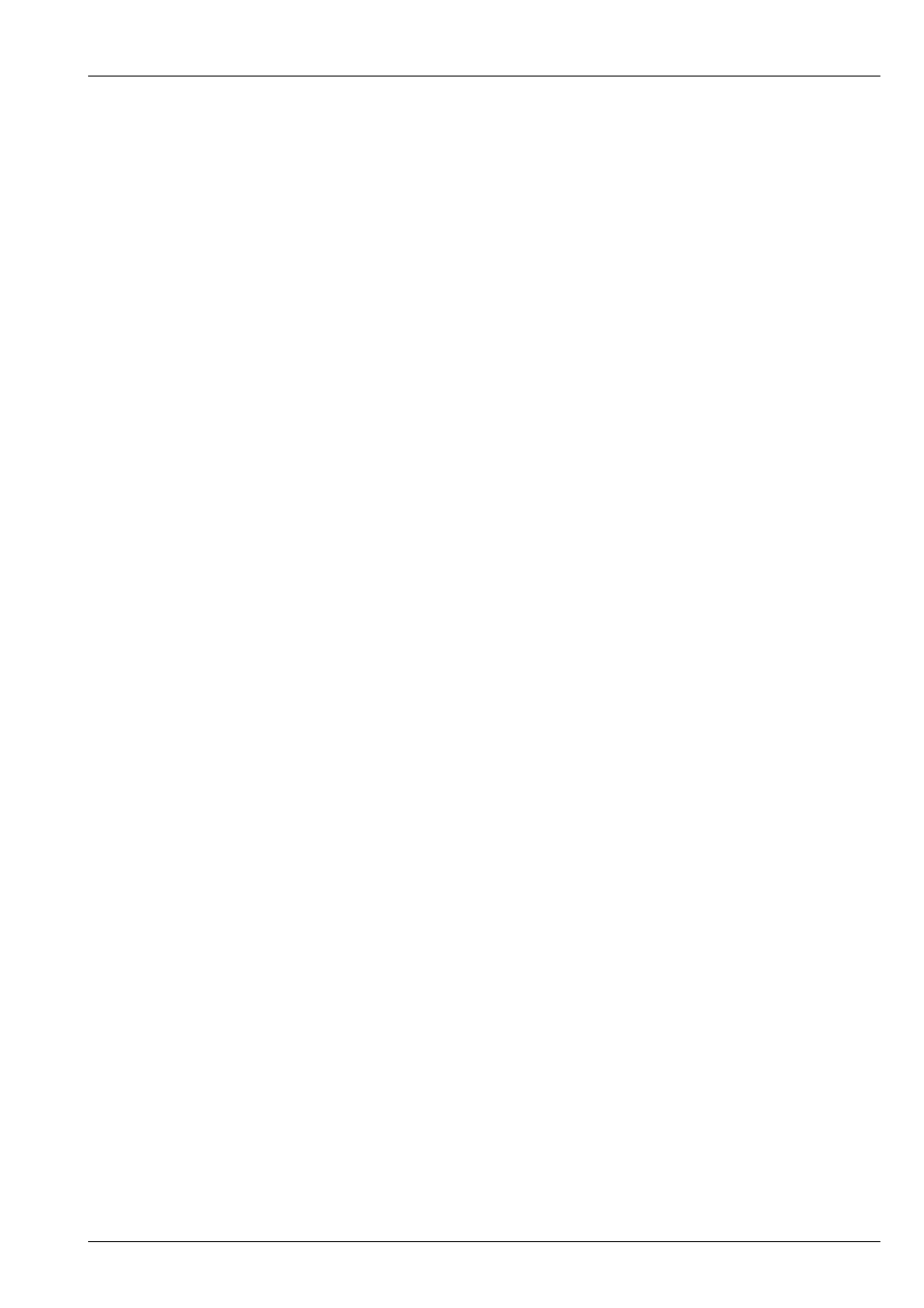
MagicQ User Manual
169 / 355
The application will start streaming as soon as it is run. Click on Add to add a new stream, and Remove. . . to delete the current
stream. To edit the parameters of a stream click on it in the top window then enter new values in the main edit window. If the
FPS
value turns red then the PC is not able to capture the window fast enough. If the output Width or Height parameters turn red
then the output resolution is too big.
MagicCap should be run on a separate PC to the MagicQ application. Running MagicCap on a PC/Mac together with MagicQ
or MagicHD will not work.
To view the feed in MagicQ setup a media server with type CITP Live Feed. Set the IP Address to the IP address of the PC running
MagicCap and enable Thumb Con and Live Prev. To view more feeds create more media servers with the same IP address and
the same type. External live feed sources are captured from the screen of a PC running MagicQ Media centre. MagicQ Media
centre then sends the live feed information over the network, making it available to all consoles on the network.
22.4.7.2
MagicQ Media Center
Older versions of MagicQ included an application called MagicQ Media Center. This has now been superceeded by MagicCap.
On MagicQ, select the Pixel Mapper layer and then set the Live Feed Media Page (value 127) and select 1 to 5 for the 5 live
feeds.
In MagicQ Media Centre select Devices, Live Feeds to configure the live feeds. For each live feed the user can set the position
and size of the capture area on the PC screen. In addition the resolution of the live feed sent over the network can be configured
– generally this should be set to the same size as the grid being used on the MagicQ consoles/MagicQ PC systems.
The position and size of screen capture on the MagicQ Media Centre PC can be remote controlled from a MagicQ system using
ArtNet. This allows different capture areas for the sources to be recorded into the Cues on MagicQ.
In MagicQ Media Centre select Devices, DMX Devices and select the Type as “Live Feed Position”. Select the ArtNet Universe
and Channel to respond to. Note that ArtNet Universes start at 0 so if you are using Universe 1on a MagicQ Console you will
most likely need to select ArtNet Universe 0 Channel 1.
MagicQ Media Centre maps 50 consecutive DMX channels for controlling Live Feeds – each Live Feed consisting of a simple 10
channel personality. On MagicQ patch the number of live feeds required using the Generic Live Feed personality. The channels
are
Chan Description Default
1. Control 0
2. X coarse 1
3. X fine 0
4. Y coarse 1
5. Y fine 0
6. Width coarse 0
7. Width fine 100
8. Height coarse 0
9. Height fine 100
10. Spare 0
The values for control are:
1. No changes
2. Change Position
128 Change Position and Size
The width and height controlled via remote are the width and height of the capture area for the live feed. The resolution for the
feed (pixel width and pixel height) is configured on MagicQ Media Centre only.