Serial port events, Scheduled events, Dates and days of the week – ChamSys MagicQ User Manual User Manual
Page 187: 4 serial port events, 2 scheduled events, 1 dates and days of the week
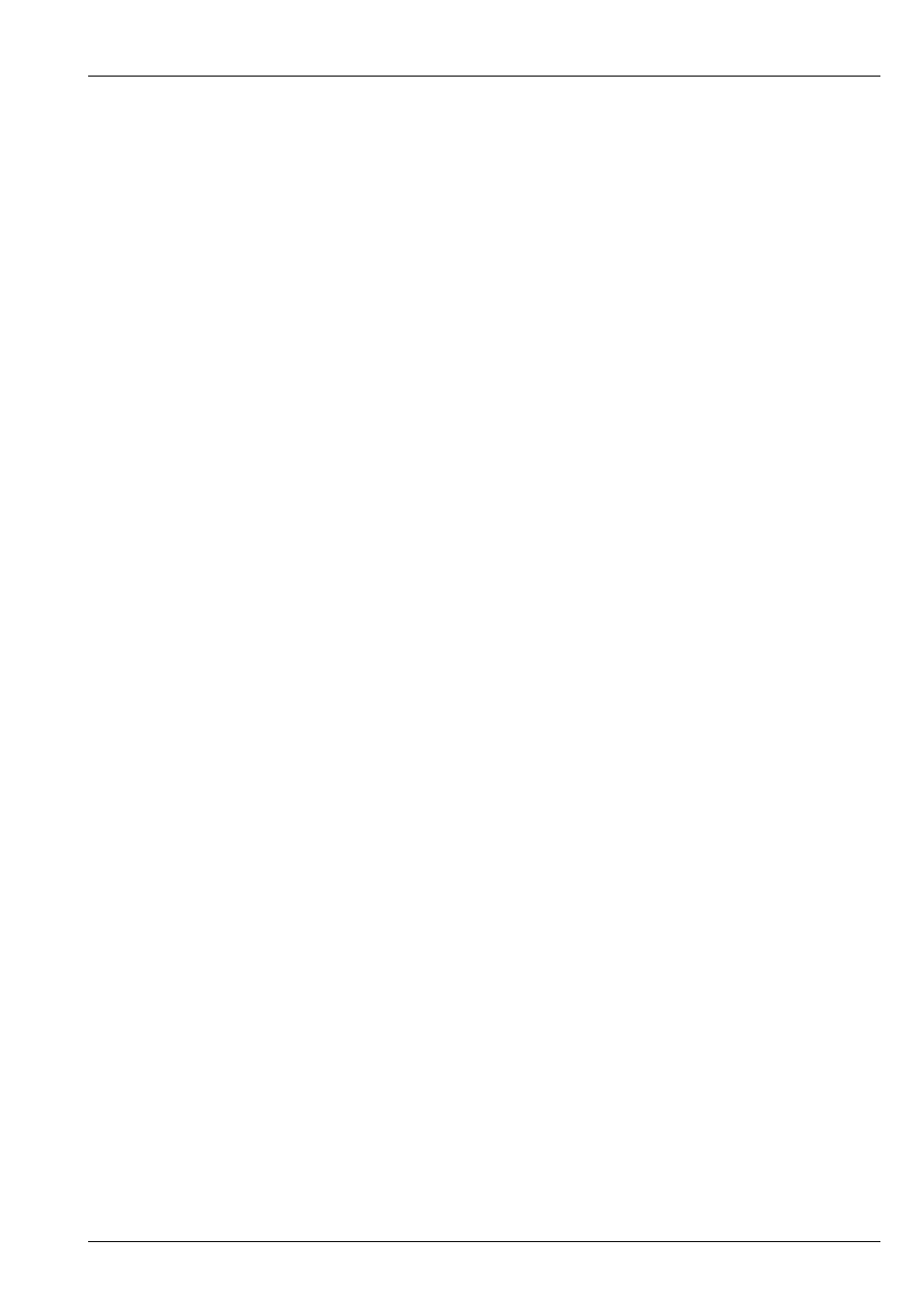
MagicQ User Manual
158 / 355
21.1.4
Serial Port events
If you add serial port events then these override the normal ChamSys serial remote protocol functions. The serial port settings in
Setup, View Settings, Ports must be set up with Serial Remote Protocol set to ChamSys RX.
MagicQ matches the serial data received to the string you specify in the P2 field using the same format as in the Cue Stack
Macros but without the X. So if you set the P2 field in the Autom to
1,2,3 it will match the serial data received 1,2,3
P1 is the number of characters to match and P3 determines which character is passed onto the Autom function.
So if you want to set up MagicQ to respond to serial commands to set the level of Playback 1 using the serial commands “L1” to
“L100” you would set up the Autom as:
Type Serial Port
P1 1 // Match 1 character
P2 “L” // Character to match
P3 2 // 2
nd
character of received string
Function PB Level
F1 1
21.2
Scheduled Events
MagicQ supports timed events for trigger Cues at specific times of the day or days of the week. Any Cue in a Cue Stack can
be set to trigger based on a scheduled event rather than following on from the previous Cue. This enables time of day and date
based events to be run automatically.
Scheduled events are supported on MagicQ consoles and on MagicQ PC when connected to a MagicQ Wing.
19/30/5 for 19 hours 30 minutes and 5 seconds
or
*/10/0 to have the event occur every hour at 10 minutes past the hour
or
//0 for every minute
The date
21.2.1
Dates and days of the week
It is also possible to set dates. For example to have an event on the 24 December 2005 enter:
24/12/2005
You can also specify particular days of the week using the characters A to G where A is Monday, B is Tuesday, C is Wednesday
etc. . .
So for an event every Monday and Tuesday enter:
AB
For an event on the first day of every month enter
1