Editing a curve, Setting a dimmer curve, 2 editing a curve – ChamSys MagicQ User Manual User Manual
Page 236: 3 setting a dimmer curve
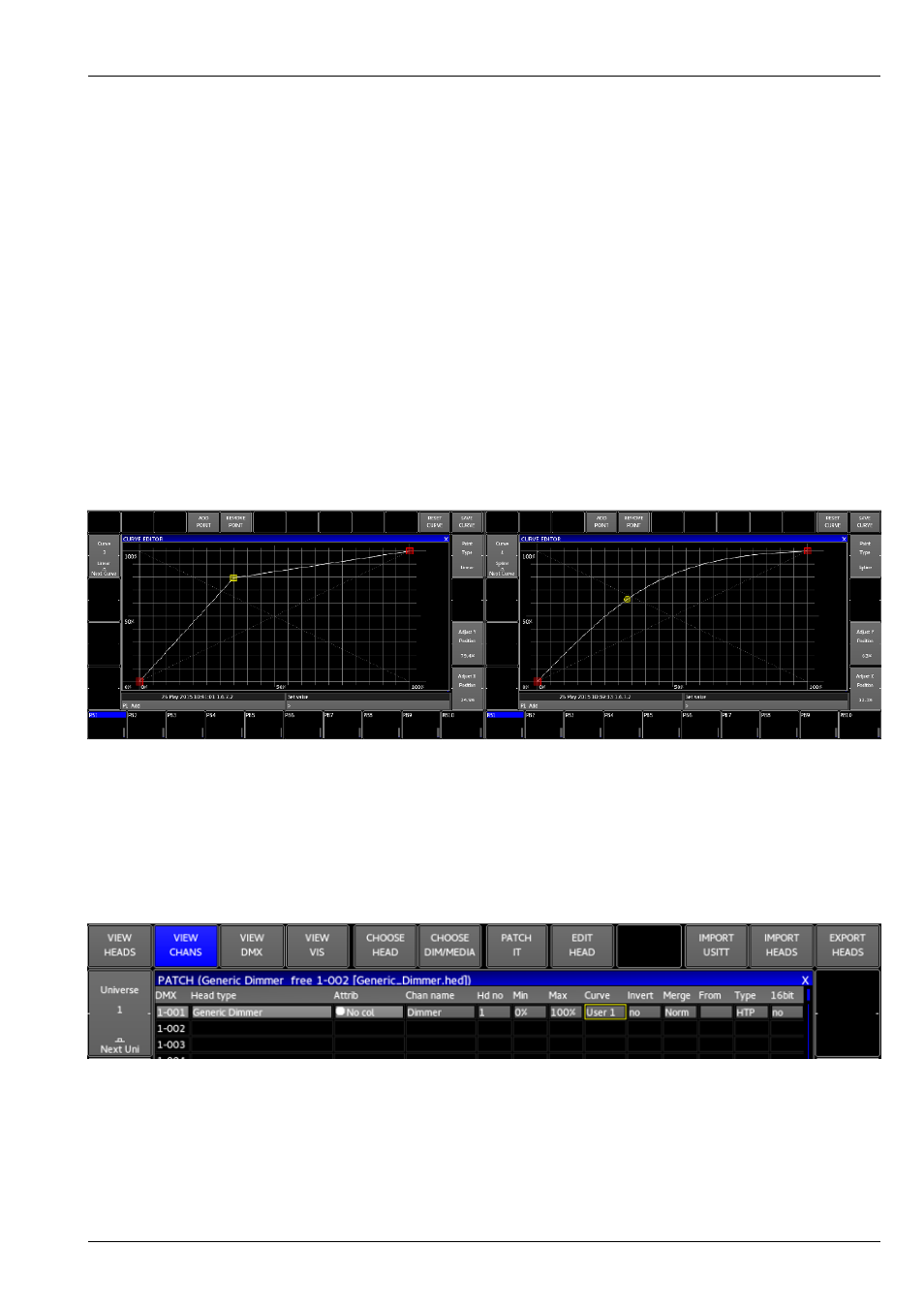
MagicQ User Manual
207 / 355
the curve. Additional points will be placed in between.
Curves can be saved into the show by pressing SAVE CURVE. RESET CURVE will return the curve to how it was last saved.
Once the curve has been saved it will take effect.
Note the Curve editor is not available on Compact consoles or Pro2010 consoles. User curves can be used on these consoles, but
not edited.
25.2
Editing a curve
Points can be moved around by either clicking on them and dragging them, or by clicking on them then using encoder wheel X
and Y to move them around. By clicking and dragging it is possible to select more then one point at a time and move it around.
Pressing the Y encoder button will cycle the point between 100%, 0% and a position midway between the first and last points.
To specify an exact position type the required percentage then press Set and the X or Y encoder button.
To remove a point first select it by clicking on it then press REMOVE POINT. If more than one point is selected they will all be
removed.
Points can either be Linear or Spline. Spline points create a curved join between 2 lines while linear points create a sharp join
between 2 lines. Select a point then press encoder E to change the type of a point.
To name a curve first type type the required name then press Set, then encoder A.
25.3
Setting a dimmer curve
To use a curve as a dimmer curve got to the Patch Channels Window (Patch Window, View Chans). There is a column in the
table called Curve. Select the Curve column for the fixtures and press Set. The first user created curve will be called User 1 or
the name provided.