Editing cues, Including cues into the programmer, Including cues at a specified level – ChamSys MagicQ User Manual User Manual
Page 138: Snapshot, 14 editing cues, 1 including cues into the programmer, 1 including cues at a specified level, 2 snapshot, Chapter 14
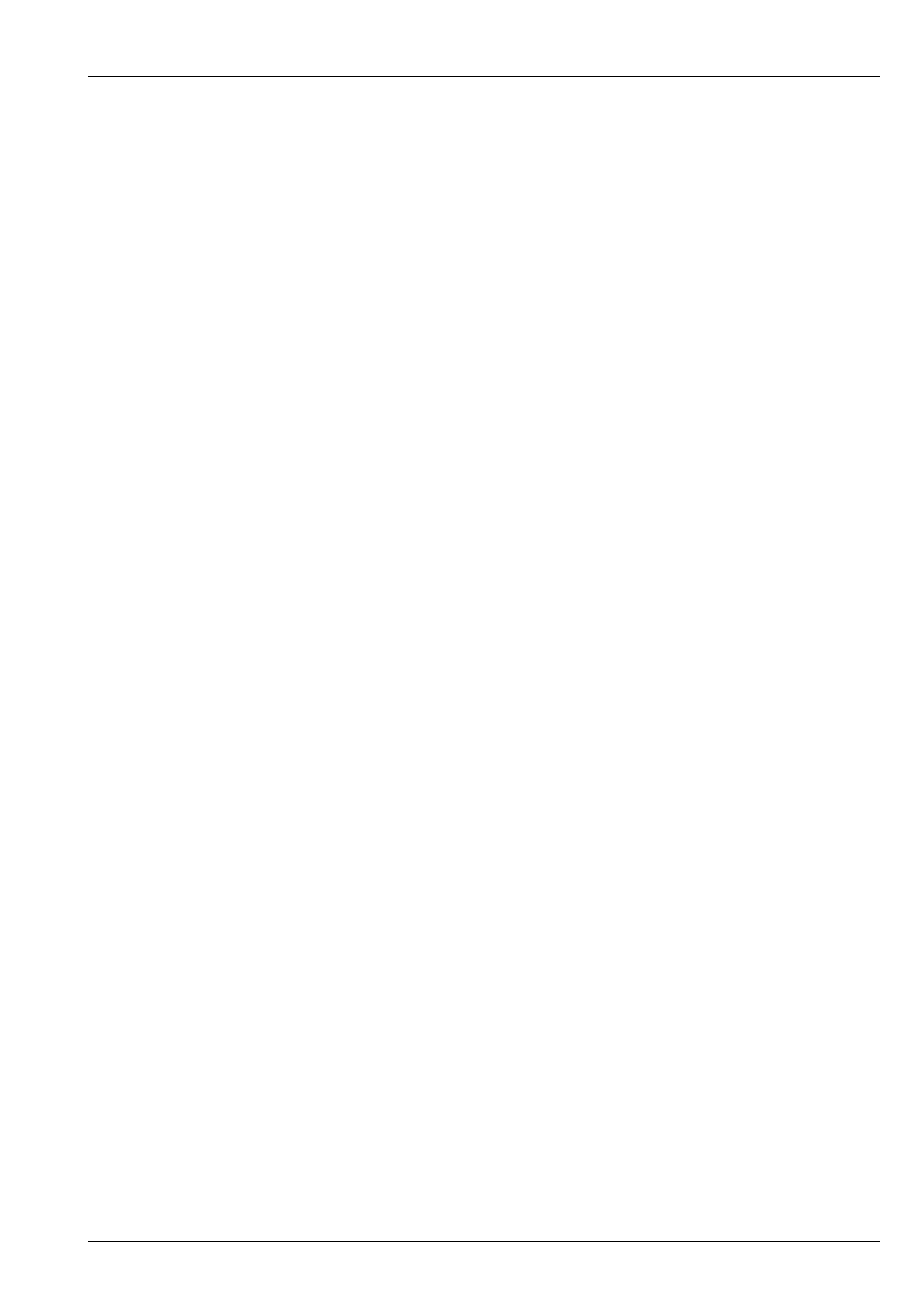
MagicQ User Manual
109 / 355
Chapter 14
Editing Cues
14.1
Including Cues into the Programmer
A programmed Cue can be included back into the Programmer so that the information can be used to program further Cues.
When a Cue is included all the level, timing and FX information is loaded. The only exception is if the Programmer already
contains FX information for the heads - in this case the FX information from the Cue is ignored.
Cues can be included directly from Playbacks - the current Cue in the Cue Stack is included. Cues can also be included from the
Cue Stack, Cue and Cue Store Windows.
Including of Cues is an easy way to edit Cues. You can also use the Record Options to specify that only part of the Cue should
be included into the programmer – for example only selected heads or only certain attributes. Press SHIFT and INCLUDE to get
the options.
Masking can be selected quickly by holding Intensity, Position, Beam or Colour and pressing INCLUDE for including only the
selected attributes.
By default only the data recorded into the specified Cue is included into the programmer. Use the Entire State option when
including Cues into the programmer to include the whole tracking state of a Cue. The short cue ALL + INCLUDE can be used
to select Entire State.
When Cues are included into the Programmer then the channels from the Cue are automatically selected if the Setup option
“Select Heads on Include” is set. At any time, CTRL + ALL selects all heads in the programmer.
14.1.1
Including Cues at a specified level
By default Include loads the Cue into the programmer at 100%. It is possible to modify this action using the keypad to use
selected levels.
To include a Playback or Cue at a particular level (e.g. 40%), press INCLUDE, type @ 40 and select the Playback or Cue to
include.
To include a playback at its current level press INCLUDE, type @ and press the Select button of the playback.
14.1.2
Snapshot
The Snapshot function enables the complete current output to be loaded into the programmer and hence recorded into a Cue.
This function takes the Cues running on all active playbacks and includes them into the programmer based on the level of the
fader. Both channel information and FX information is included into the programmer.
To snapshot the current output, open the Programmer Window and press the Snapshot soft button.
There is a shortcut for recording a complete snapshot - hold THRU and press REC.