ChamSys MagicQ User Manual User Manual
Page 373
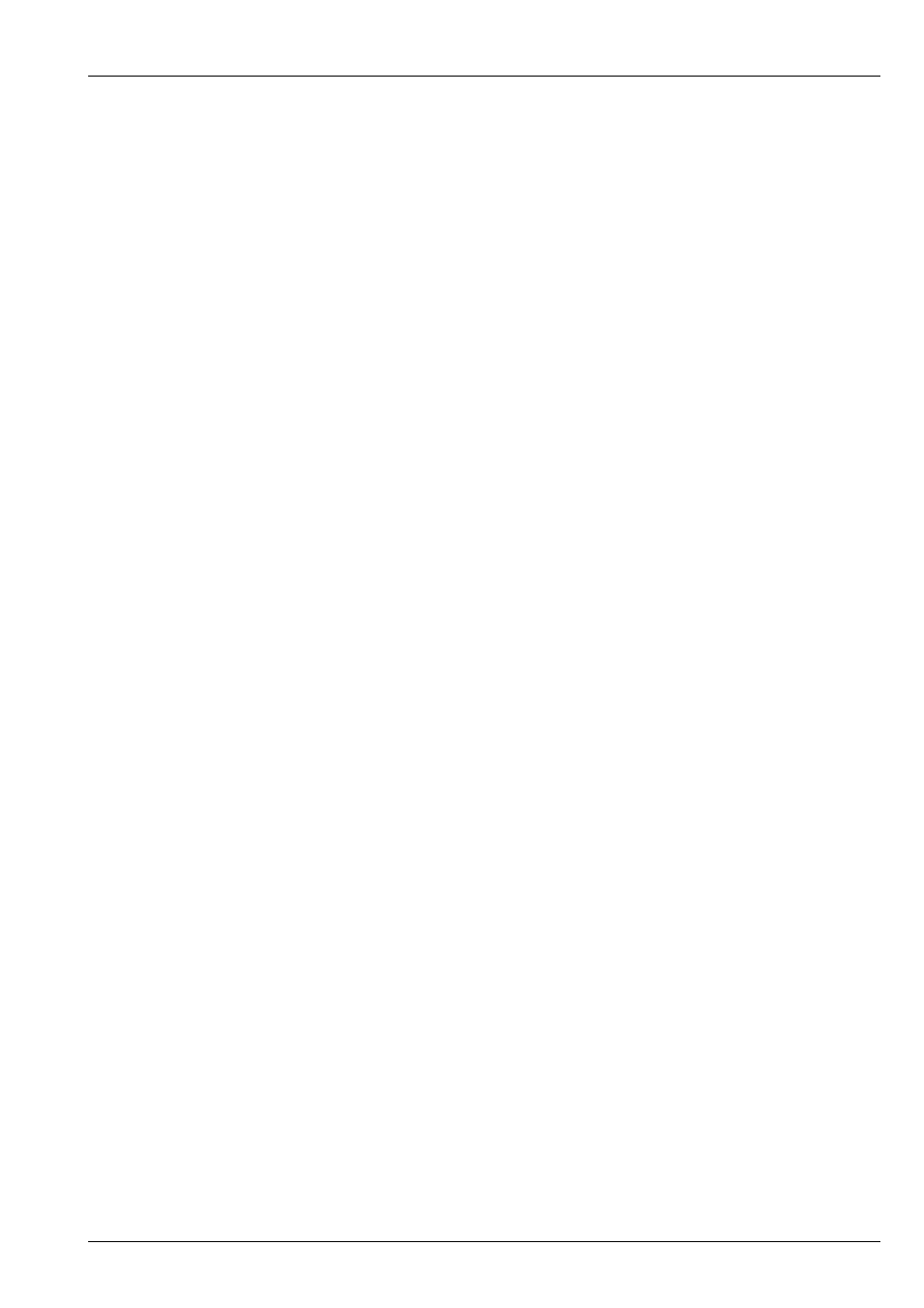
MagicQ User Manual
344 / 355
This is a Window select button. Pressing this button makes the Setup Window the active window. If the window was not open,
then the window is opened.
The Setup Window is used to perform major operations on show data such as
and
shows. It is also used
to configure console
The Setup Window has three views, View Settings, View DMX I/O and View System.
Pressing and holding the Control button causes the Setup Window to be temporarily made the active window until the button is
released.
Patch
This is a Window select button. Pressing this button makes the Patch Window the active window. If the window was not open,
then the window is opened.
The Patch Window is used to patch dimmers and intelligent heads onto the console channels. It has four different views, HEADS
for general patching, CHANS for examining individual DMX channels, DMX for configuring dimmers and VIS for visualiser
items. See
for more details.
Pressing and holding the Patch button causes the Patch Window to be temporarily made the active window until the button is
released.
Macro
This is a Window select button. Pressing this button makes the Macro Window the active window. If the window was not open,
then the window is opened.
The Macro Window allows the user to record and playback
thus enabling them to customise buttons to perform
actions unique to their own style of operation.
The
view supports automation of MagicQ events. Pressing and holding the Macro button causes the Macro Window to
be temporarily made the active window until the button is released.
Help
This is a Window select button. Pressing this button makes the Help Window the active window. If the window was not open,
then the window is opened.
The Help Window enables the manual to be viewed on-line on the console. The Help Window supports hyperlinks, searching,
and quick links.
Hyperlinks are shown underlined – press the text on the touch screen to jump to the hyperlink.
To find information on a particular button on the console, press and hold down the Help button and then press the button you
wish to get help on. On MagicQ PC/Mac version, press the BUTTON HELP soft button and then press the required button.
Pressing and holding the Help button causes the Help Window to be temporarily made the active window until the button is
released.
Page
This is a Window select button. Pressing this button makes the Page Window the active window. If the window was not open,
then the window is opened.
The Page Window is used to select which page of
is currently in use. Selecting of Pages can also be done using the
buttons. The Page Window also provides a means for
Pages.
Pressing and holding the Page button causes the Page Window to be temporarily made the active window until the button is
released.
Playbacks
This is a Window select button. Pressing this button makes the Playbacks Window the active window. If the window was not
open, then the window is opened.
The
is used to manage the allocation of Cue Stacks to
. Cue Stacks can be recorded, named,
removed, moved, and copied between Playbacks.