Big text mode, Icon size, Speed display – ChamSys MagicQ User Manual User Manual
Page 329: Attribute display, Column hiding, Auto row ordering, Confirmation requests, Scroll bars, Layout buttons always active, Start mode
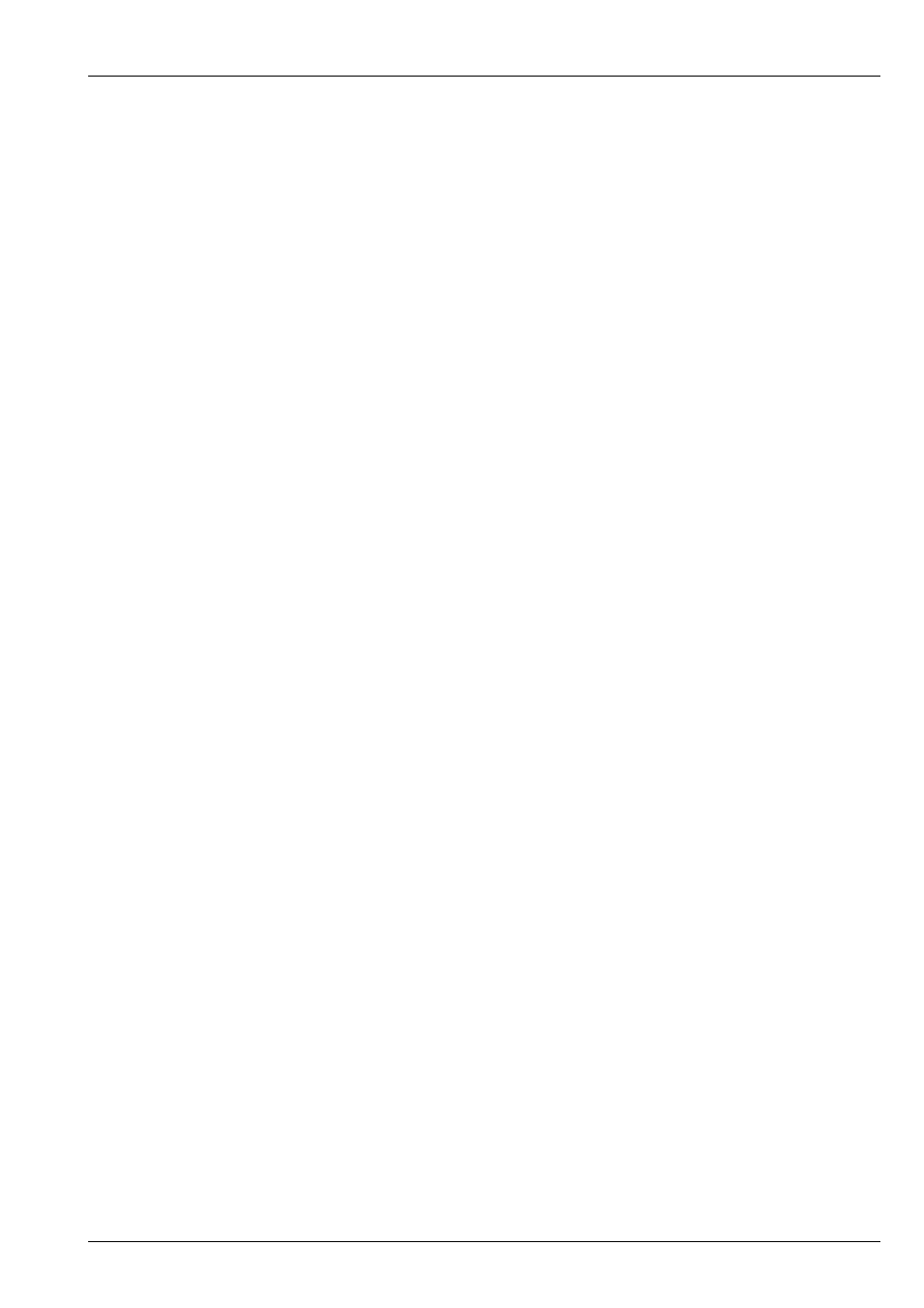
MagicQ User Manual
300 / 355
42.10.2
Big Text Mode
This setting shows all text in CAPITALS regardless of how it is programmed in the show. There is also an option to capitalise
only the first letter of names.
42.10.3
Icon Size
This setting sets the size of icons – small take up only a part of Window items – large takes up the whole item.
42.10.4
Speed Display
Choose how speed is displayed for chases and FX - seconds, BPM, or frames.
42.10.5
Attribute Display
This determines how attributes values are displayed for Encoders – normal, 16bit, %, or pan and tilt in %.
42.10.6
Column Hiding
When set to Yes, MagicQ hides columns that are unused – e.g. attributes that the patched moving lights do not support. When
set to No all columns are shown regardless of whether they are used.
42.10.7
Auto Row Ordering
When set to Yes, MagicQ automatically orders the rows in the Outputs Windows, Programmer Windows and Cue Windows. The
currently selected heads appear at the top of the window.
When set to No, the rows are ordered according to the Sort option specified in the Patch Window.
42.10.8
Confirmation requests
This setting sets the default for confirm boxes. It can be set to “Confirm (default no)”, “Confirm (default yes)” and “no confirm”.
The “Confirm (default no)” is the default option. Use the “no confirm option” with great care!
42.10.9
Scroll bars
This setting allows a choice of scroll bars, from none, normal and wide.
42.10.10
Layout buttons always active
This setting splits the function of the top soft buttons above the screen. The physical buttons are changed so that they always
select layouts. The menu buttons associated with each window are then available using the touch screen. This option is useful on
larger shows when you need to often switch between layout views.
42.10.11
Start mode
This option selects how MagicQ starts – whether it shows a splash screen, whether it prompts to open demo shows, or whether it
opens the Visualiser.