Ltp handling, Interaction of fx between playbacks, Playback priority – ChamSys MagicQ User Manual User Manual
Page 173: 4 ltp handling, 5 interaction of fx between playbacks, 6 playback priority
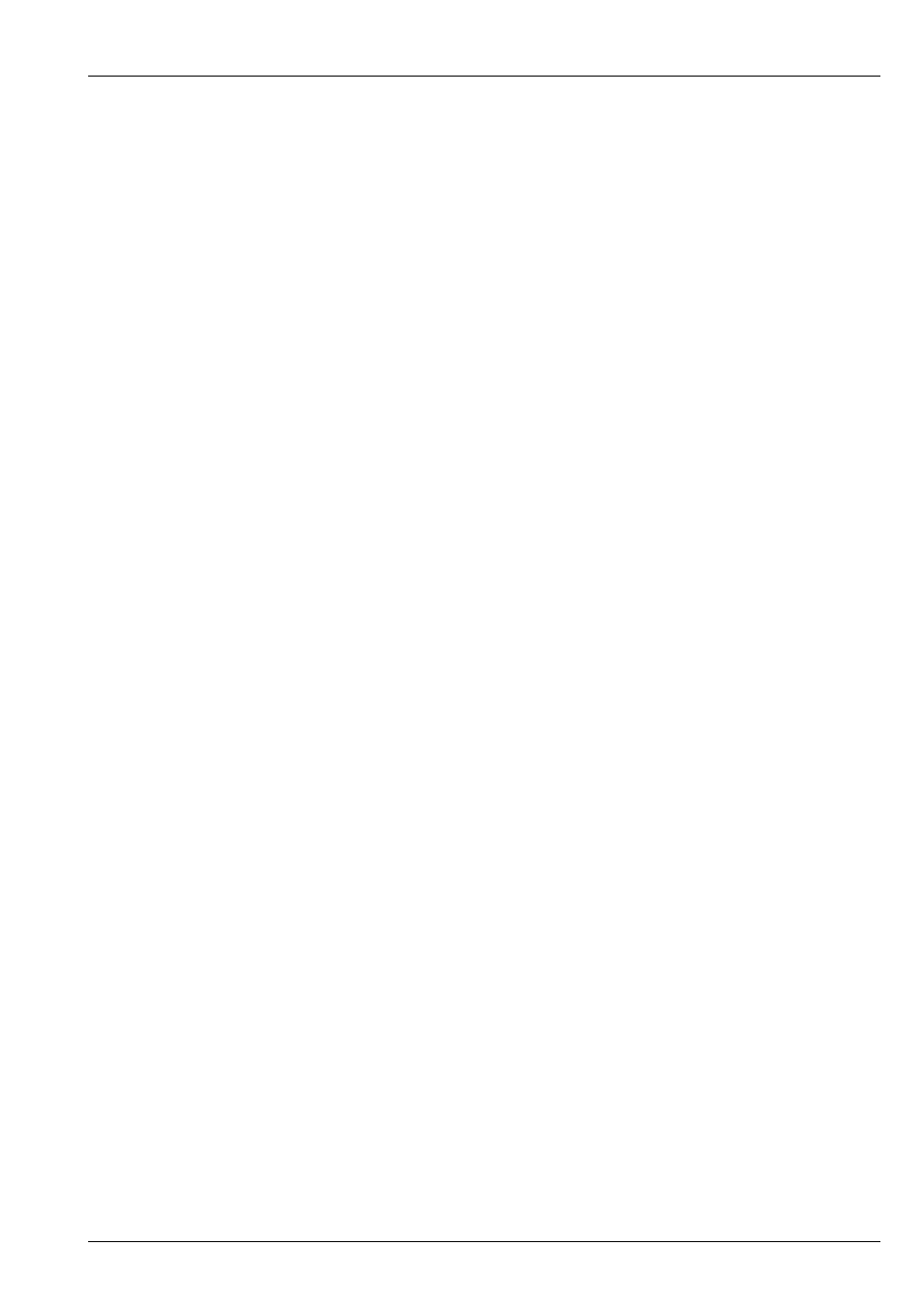
MagicQ User Manual
144 / 355
If a Playback is set to “HTP Always Active” then raising the fader or pressing the FLASH button will not use any specified
Intensity delay or fade times. If the Cue Stack has multiple steps then delay and fade times will still be used when changing steps
– i.e. pressing the GO or PAUSE buttons.
The “HTP always active (Use HTP)” has priority over the “All chans controlled LTP” option – therefore HTP channels on
playbacks will be output regardless of any other higher priority faders with “All chans controlled LTP”.
LTP channels will be activated in the normal way – i.e. by pressing GO, or if the “Fader activates” option is set by moving the
fader upwards. If the “Flash activates” option is set then pressing the FLASH button will also activate the channels.
When one of the main faders has HTP levels active then it is coloured orange. Only once the playback is activated fully will it be
coloured red.
Note that this option affects all channels that are patched as HTP channels (normally only Intensity – but potentially other
attributes if desired).
18.4
LTP handling
The MagicQ console provides powerful handling of LTP (Latest Takes Precedence) channels allowing new effects to be “bumped”
onto intelligent heads for a period of time before reverting to the previous effect.
Note that several other consoles handle LTP channels in a less intuitive way - when the last active playback is returned to zero
then the values on that playback still control the channel rather than reverting to the previous raised playback that is still active.
The programmer always over-rides playbacks. If a LTP channel is active in the programmer then playbacks will be disregarded
for this channel.
FX and channel values are handled independently enabling operators to program one playback with channel values and one with
FX. For example one playback could have MAC500 positions (channels) whilst another has MAC500 movements (FX).
18.5
Interaction of FX between Playbacks
By default, the FX and levels on MagicQ operate independently so it is possible to have a FX running on one Playback and the
level (base values that the FX is applying to) coming from a separate Playback.
Only one FX is ever active on a particular channel, so the FX from the last touched playback will over-ride any FX for that
channel from other playbacks.
If a Playback has a Cue with both a FX and a level for a channel then that will Playback controls then the output will be the level
plus the FX from that Playback.
If a Playback has a Cue with only a level for a channel (i.e. no FX), then a FX may be added to that level from another active
Playback.
It is possible to set the Cue Stack option “Ignore FX from other Playbacks” so that when the Playback is the last touched Playback,
any FX from other Playbacks are ignored, regardless of whether this Playback has FX for these channels.
It is also possible to set the Cue Option “Block FX” to block other Playbacks with FX from affecting the levels in a particular
Cue. Note that when the option “Programmer overrides FX” is active (e.g. in Hog II Warp mode) then Cues are automatically
recorded with the “Block FX” option set. The Cue option “Block FX” can be viewed and changed in the Cue Stack Window
(page right).
An alternative way to block FX from other Playbacks is to use “Add FX Zero Size” in Cues where you wish to block other
Playbacks.
18.6
Playback Priority
By default all playbacks have the same priority. It is possible to set a playback to maximum priority using the Cue Stack option
“Highest Playback priority”. The options are: