Multiple fx, Joining / splitting multiple fx, Modifying fx for selected heads – ChamSys MagicQ User Manual User Manual
Page 120: Changing fx, 14 multiple fx, 15 joining / splitting multiple fx, 16 modifying fx for selected heads, 17 changing fx
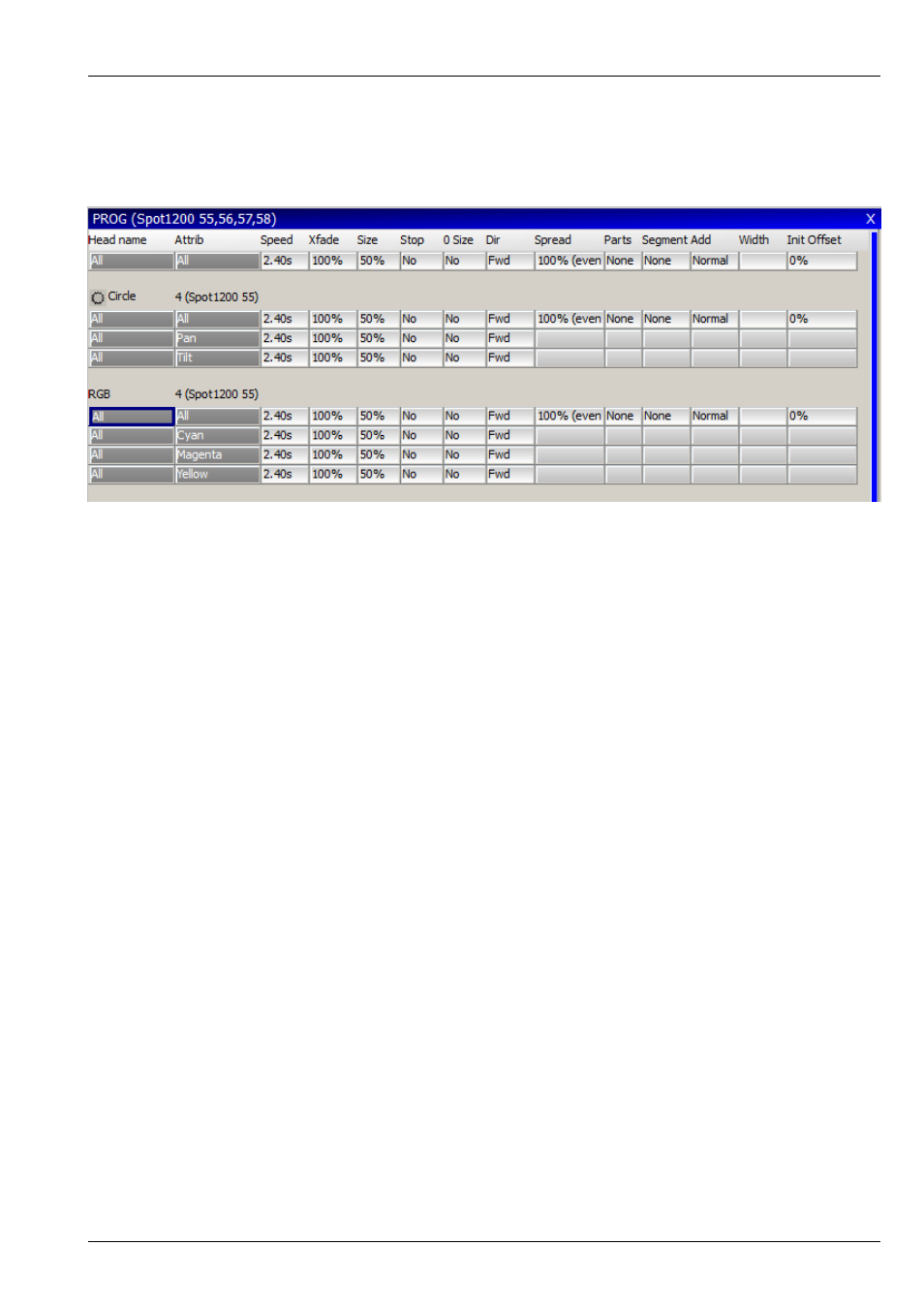
MagicQ User Manual
91 / 355
11.1.14
Multiple FX
It is possible to have multiple different FX on a head – e.g. a circle on pan and tilt and a red green blue colour mix on the colour
mix attributes.
When viewing and editing multiple FX in the Programmer Window or Cue Window the encoders A,B,C,D,X and Y affect only
the FX that the cursor is placed over. Prior to v1.3.2.4 they always affected all FX in the Programmer/Cue. When a new FX is
added the encoders automatically default to controlling the parameters of the new FX.
If the cursor is placed in the All FX row at the top of the Window then these encoders affect all FX as per previous behaviour.
The E encoder can still be used to modify the individual parameter at the cursor location.
11.1.15
Joining / Splitting multiple FX
There is a function to split some heads out of a FX or to join similar FX together in the Programmer – use SHIFT and the JOIN
FX and SPLIT FX soft buttons.
When Split FX is pressed the currently selected heads are moved out of the FX that they are in, into a separate FX. If the selected
heads are the only heads in the FX then no change is made to the FX.
When Join FX is pressed MagicQ analyses all the FX in the programmer and joins any similar FX of the same type together. The
speeds/sizes/offsets are retained until the enlarged FX are modified.
11.1.16
Modifying FX for selected Heads
It is possible to change FX for a specific set of heads by first selecting the heads and then modifying the parameters in the FX
Window instead of in the Programmer Window. In the FX Window there are FX speed, size, crossfade and offset encoders. These
encoders apply changes to the FX of the currently selected heads. Note they affect all FX running on those heads so if the head
has a circle and a CMY colour FX then both will be changed. To change FX individually use the encoders in the Programmer
Window, FX View.
11.1.17
Changing FX
It is possible to change the type of FX running on a selection of heads from within the Programmer Window using the CHANGE
FX soft button. This enables a different FX to be selected, but with the speed, size and offsets remaining the same. The FX can
only be changed into compatible FX – i.e. a circle can be changed into a square or diamond, but not into a RGB effect.