Handy hints, 45 handy hints, Chapter 45 – ChamSys MagicQ User Manual User Manual
Page 361
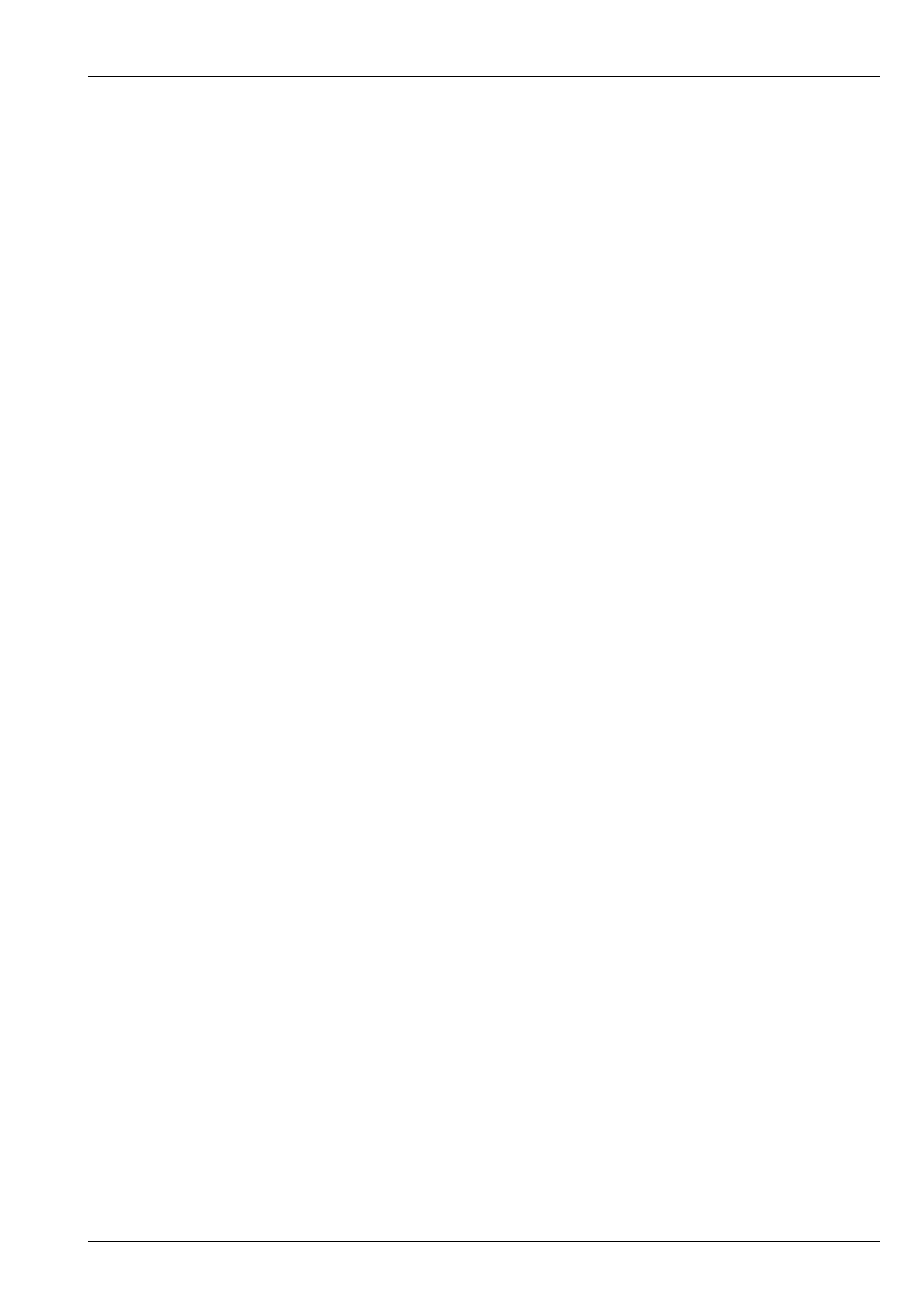
MagicQ User Manual
332 / 355
Chapter 45
Handy Hints
• Use the “Lamp On All” and “Lamp Off All” soft buttons in the Macro Window to make turning on/off an entire lighting rig
easier.
• Use a pan offset and/or tilt offset in Patch to adjust all the programming for some heads.
• Use SHIFT or CTRL and the cursor keys to carry out actions on multiple items in a Window.
• When recording items, type in a name for the item on the external keyboard before pressing the REC button.
• To force a minimum look on stage (e.g. during a changeover) whilst allowing full programming capability got to Intensity,
View Preset and set up a minium look.
• When using encoders, to bump to the next range value (e.g. next colour), press the button associated with the encoder. To
bump back, hold SHIFT and press the button.
• To modify a playback, press and hold the SELECT button associated with the playback and then use the encoders or key in
new values.
• If your CMY colours are coming out inverted – i.e. red is cyan, green is purple, blue is yellow, then you need to set the CMY
Invert option for that personality in the Head Editor.
• To restart the look in the programmer press BLIND twice.
• If you find yourself constantly changing Windows to perform an action, try sizing the required Windows and recording it as a
Layout.
• After you have cleared the programmer you can reselect the heads that were selected when you pressed CLEAR by pressing
the ALL button.
• To remove attributes from an entire Cue Stack (e.g. position information) activate those attributes in the programmer and use
the RECORD REMOVE option.
• To add attributes into an entire Cue Stack (e.g. position information) activate those attributes in the programmer and use the
RECORD MERGE option.
• To Record Merge the current contents of the programmer into the current Cue on a Cue Stack, press and hold the Select button
of the playback and press RECORD.
• Copy palettes to Playbacks to make Cue Stacks of palettes.