Enabling / disabling timecode, Using external timecode, Timecode simulator – ChamSys MagicQ User Manual User Manual
Page 285: Learn timing, Timecode generation, 2 enabling / disabling timecode, 3 using external timecode, 4 timecode simulator, 5 learn timing, 6 timecode generation
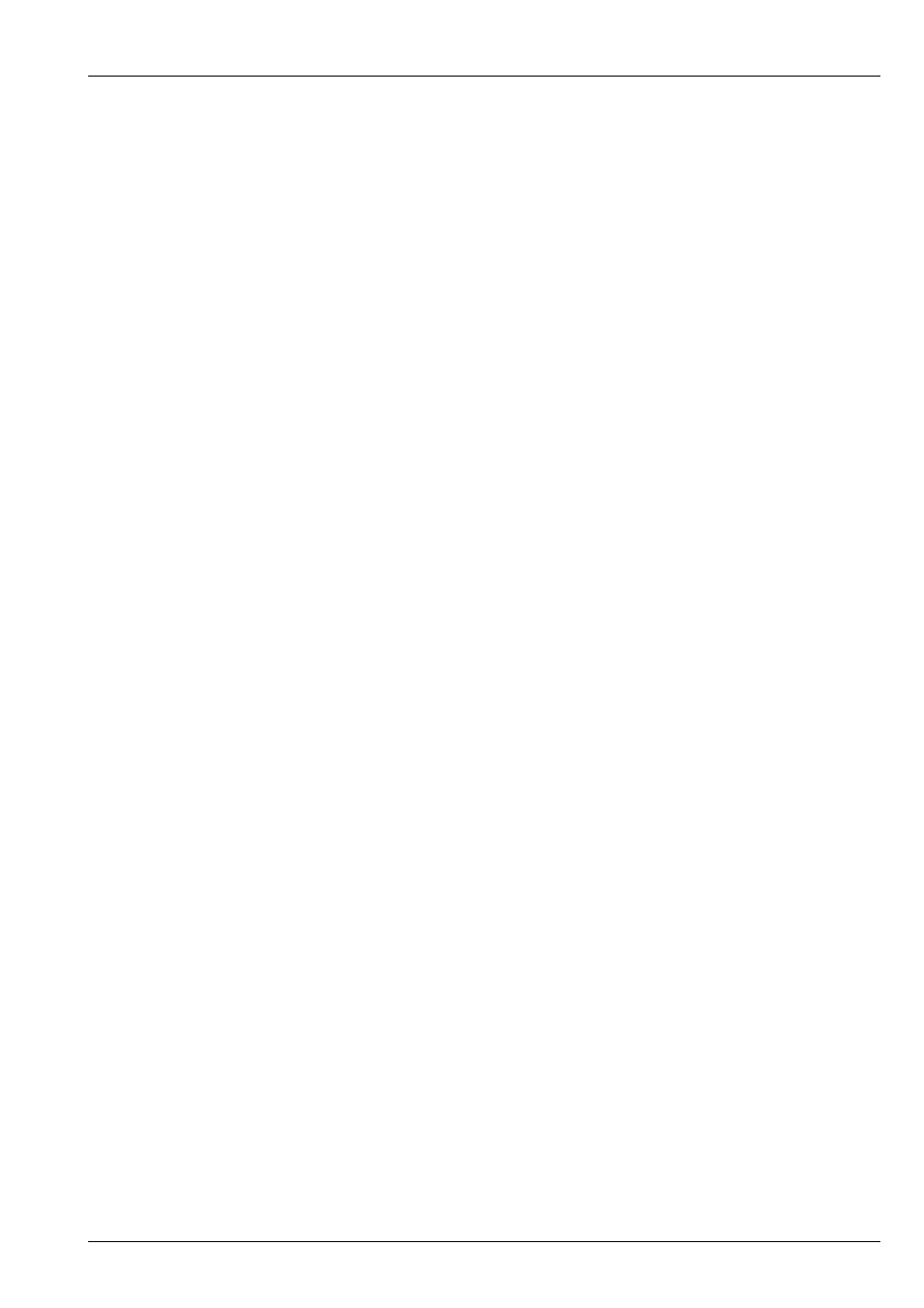
MagicQ User Manual
256 / 355
36.2
Enabling / Disabling Timecode
It is possible to turn timecode decode on and off for a Cue Stack using soft button A in the Cue Stack Window. When timecode
is turned off the Cue Stack will not execute timecode Cues. When turned on it will execute timecode Cues according to the
Internal/External setting.
Press SHIFT + soft button A to avoid the confirmation request.
It is also possible to change the Cue Stack from Internal to External timecode using the soft button C. Press SHIFT + soft button
C to avoid the confirmation request.
There is support for setting the internal timecode from within a Cue Stack using the macro command ‘I’. To reset the internal
timecode for a Cue Stack to 0/0/0.0 use the macro I0. To set a specific time, e.g. 10 seconds use the macro I10.
36.3
Using External Timecode
Cue Stacks must be active before external timecode will take effect on the Cue Stack. In some cases it may be useful to have a
master Cue Stack controlled by timecode that is always active which then activates other Cue Stacks for each song.
When timecode values jump (for example when changing tracks), MagicQ checks for each active Cue Stack, whether the external
timecode received is within the range of the first timecode value in the Cue Stack and the last timecode value in the Cue Stack.
MagicQ will only execute a change of Cue if the new value is within the range controlled by that Cue Stack. This helps to avoid
the erroneous execution of an entire Cue Stack.
36.4
Timecode Simulator
MagicQ includes a powerful timecode simulator for simulating external timecode when an external timecode source is not
available. In the Setup Window, the simulator is turned on using soft button Y. When the simulator is on, then any received
external timecode is ignored.
The timecode start value can be set by entering a timecode value and pressing the X soft button. The X soft button is also used
to start and stop the timecode running.
Entering a new timecode value whilst the timecode simulator is running will jump directly to the new value and continue running.
Typing * before pressing the X button will restart from the last entered timecode.
36.5
Learn Timing
It is possible for the console to learn the timing live. Set the steps in the Cue Stack to time code. Then release the Cue Stack, and
in the Cue Stack window, press SHIFT and RECORD TC. Now press the GO button for the Cue Stack. MagicQ starts the time
code running at 0/0/0 and each time you press GO it moves to the next Cue whilst recording the current time code into the Wait
fields. At the end of the Cue Stack, press RELEASE to exit the time code record mode.
Time code values can be edited individually and can be set in the format 0/0/0.00. The + and – operators can be used to add or
subtract times to the time code times for one or more cues. This is useful for changing the absolute times of a Cue Stack whilst
maintaining the relative times between Cues. Use SHIFT or CTRL and the cursor keys to select multiple times and offset their
values using + or -.
36.6
Timecode Generation
MagicQ can also master time code. Set Timecode generation to LTC or MIDI. Tiemcode Decode shopuld be set to None.
There are special macro field commands to enable time code mastering and to set the time code value.