Attribute encoders, Preload, Wallpaper – ChamSys MagicQ User Manual User Manual
Page 183: Special options, 9 attribute encoders, 10preload, 11wallpaper, 12special options, 10 preload, 11 wallpaper
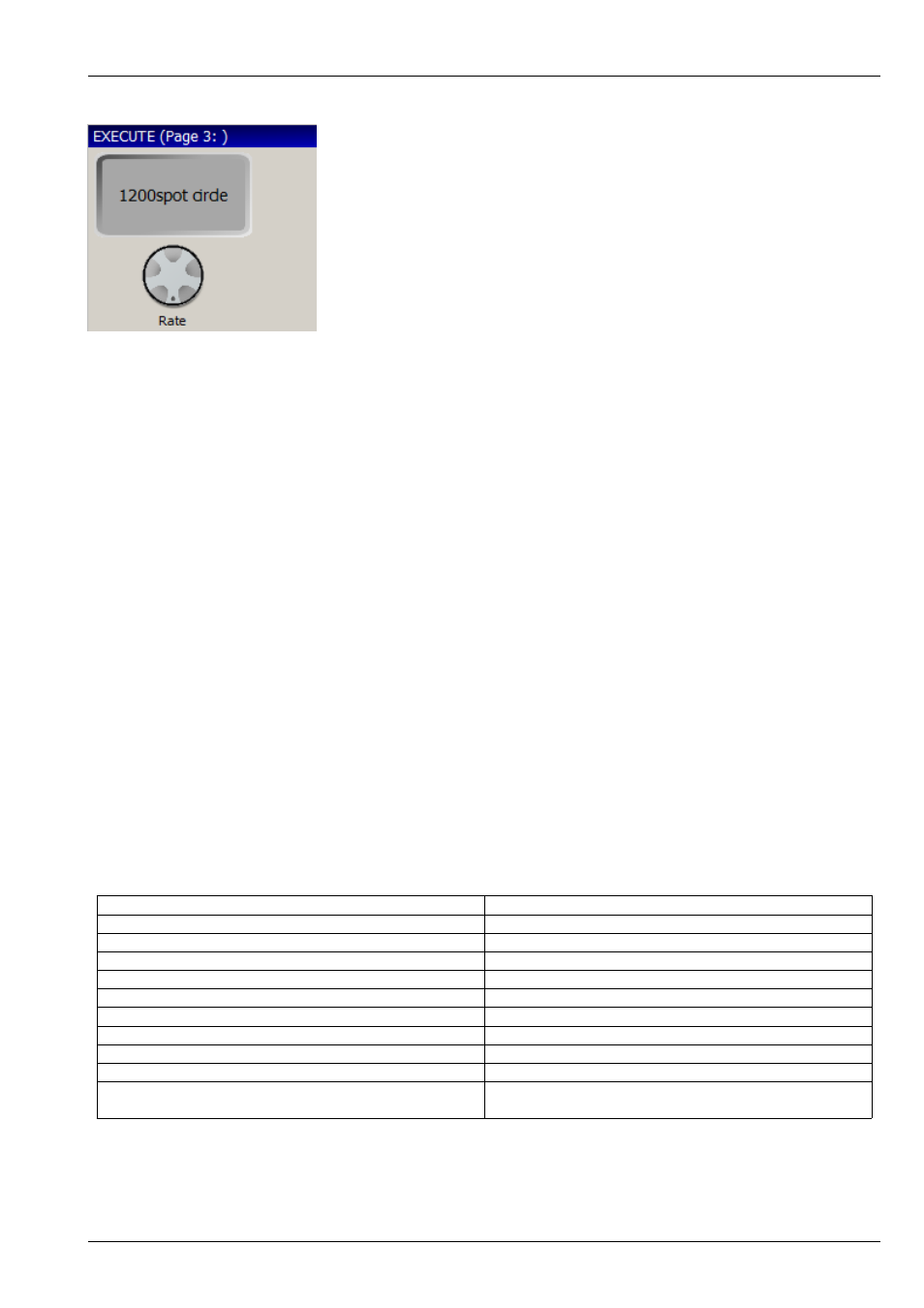
MagicQ User Manual
154 / 355
20.9
Attribute Encoders
The attribute encoder acts like the encoders in the Intensity, Position, Colour, Beam windows, affecting the currently selected
heads.
20.10
Preload
The Preload function allows execute window items to be selected before the change is applied. Press the PRELOAD soft button
to start selecting/deselecting items. MagicQ will show the items selected/deselected but will not apply them until the PRELOAD
GO soft button is pressed. The Busking Rate Master can be used in conjunction with this feature to allow all the items to fade at
the same time.
20.11
Wallpaper
It is possible to set a background wallpaper using the SET WALLPAPER soft button. The wallpaper should be a bmp or jpeg of
the size set by the WIN SIZE button. For MagicQ consoles the internal touch screen is 800x600 resolution.
Use SHIFT + CLR WALLPAPER to remove the wallpaper.
20.12
Special Options
There are a number of special options that can be assigned as buttons using the ASSIGN SPECIAL soft button. These include:
Exec Page, Exec Page Up, Exec Page Dn
Buttons to change Execute Grid
Blind, Close, Clear, Locate
Useful buttons in Execute Grids
Enable Zone, Disable Zone, Set Hot Zone, Clear Hot Zone
Management of multiple universe zones
Global Tap
Global Tap to Time button
Powerdown
Immediate shut down of the PC
Lamp On, Lamp Off, Reset
Affects selected heads
Lamp On All, Lamp Of All
Lamp On/Off whole lighting rig
Preload
Enter/leave preload mode
Setup Option
Change a Setup option
Encoder
Add a rate or attribute encoder
Keylock
Lock the Execute Window so users cannot change / shut
down