Connecting magicq consoles together, Using an external dmx console for extra playbacks, Monitor settings – ChamSys MagicQ User Manual User Manual
Page 316: Pro 2010 and pro 2014 operating system, 5 connecting magicq consoles together, 5 monitor settings, 1 pro 2010 and pro 2014 operating system
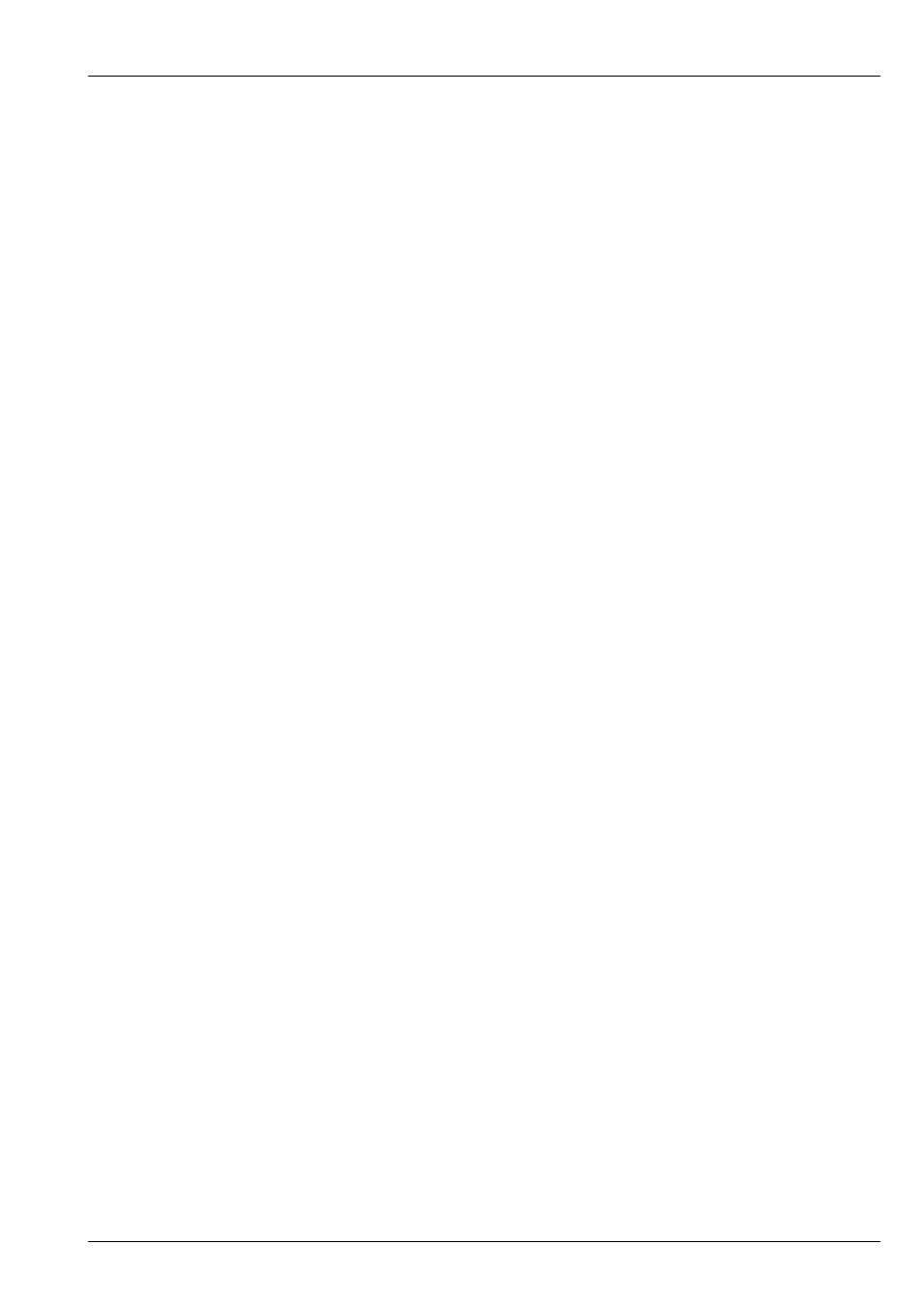
MagicQ User Manual
287 / 355
Net wing mode is activated by connecting the MQ60/70 to the PC/Mac via network and then on the MQ60/70 going to Setup,
View System, View Monitors and pressing SHIFT and Remote Net Wing. The MQ60/70 will give a list of possible MagicQ
systems to connect to. This is similar to remote control, except that the DMX ports on the MQ60/70 automatically are set to
output the first four universes from the PC/Mac.
It is possible to configure the MQ60/70 to always start up in Net Wing mode - set Setup, View Settings, Window, Start Mode to
Net Wing.
When in Net Wing mode the status bar shows NETW.
Press CTRL CLOSE to exit Net Wing Mode.
42.4.5
Connecting MagicQ consoles together
It is possible to connect multiple MagicQ consoles together in order to control a larger number of Universes. The master MagicQ
console then outputs some channels which act like playbacks for the slave consoles.
On the slave consoles, one of the wings is configured as "DMX In" and select a range of channels for it to respond to. Note that
the universe that contains these channels must have input enabled in the "View DMX I/O" view. This causes the playbacks on
the wing to be controlled by up to 24 DMX channels received into the console. The level of the playback is determined from the
received channel.
42.4.6
Using an external DMX console for extra playbacks
It is possible to use an external DMX console to gain extra playback controls when using MagicQ consoles. This is not a
replacement for a MagicQ Playback wing with its electronic legending and Cue Stack controls.
On MagicQ PC this option is only available to control Playbacks PB1 to PB10 and is only enabled when a MagicQ Wing or
MagicQ USB Interface is connected. This feature allows synchronisation of MagicQ with other consoles.
Configure an unused wing to be "DMX In" and select a range of channels for it to respond to. Note that the universe that contains
these channels must have input enabled in the "View DMX I/O" view.
In order to allow use of FLASH buttons on the external DMX console, MagicQ uses the top 5% of the channel range as an
indication that a FLASH button has been pressed. On the external console the playback master fader should be configured at a
maximum of 95% with the flash master set to 100%. If it is not possible to set the master levels independently on the external
DMX console then set the grand maser on it to 95%.
42.5
Monitor Settings
42.5.1
Pro 2010 and Pro 2014 Operating System
On MagicQ consoles running the Pro 2010 operating system there is support for 2 external monitors with resolution up to
1440x900. On MagicQ consoles running the Pro 2014 operating system there is support for 1 external monitor with resolution
up to 1920x1080. Monitors can be touch screens.
Note that from September 2014 new Pro 2014 consoles only support one external monitor.
In Setup, View System, View Monitors set the required resolution in the Resolution column and enable it. Monitor 3 and Monitor
4 are not used.
When using USB touch screens, go to Setup, View System, View Status, Touchscreens to determine which touch screen is Touch
1 and which is Touch 2.
Choose the touch type as appropriate - generally Normal or Egalix. Use Board Test Mode (SHIFT + SHIFT) to prove that touch
information is being received correctly by MagicQ.