Erasing, Icon snapshots / extras file, Import and export of show data and show merging – ChamSys MagicQ User Manual User Manual
Page 349: Exporting shows, 6 erasing, 1 icon snapshots / extras file, 7 import and export of show data and show merging, 1 exporting shows
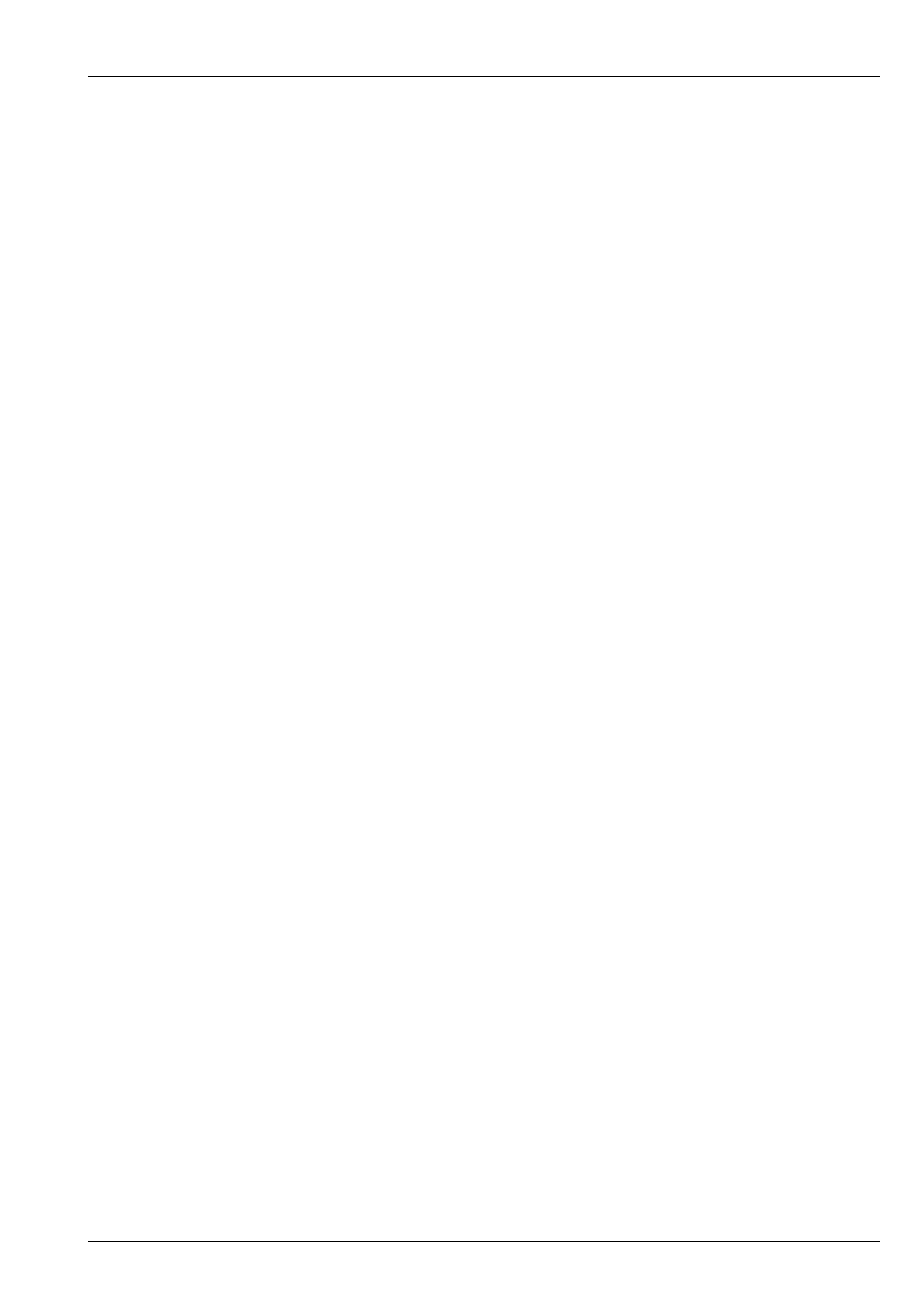
MagicQ User Manual
320 / 355
• Media Server Settings
• MIDI SMPTE Settings
• Port Settings
• Multi Console Settings
• Hardware Settings
Selecting all the options loads the complete console settings and show settings – enabling the complete cloning of a console.
Note that the console settings include the network settings and IP address – so if 2 cloned consoles are used on the same network
then the IP address should be manually set to different addresses.
43.6
Erasing
To erase the entire show from memory, go to the Setup Window and press the NEW SHOW (was ERASE SHOW) soft button.
You will be asked to confirm by selecting YES. You will then be asked for which initial mode you want the console to be set up
for, Normal, Theatre Non Track, Theatre Tracking or Hog II Warp. If in doubt, select Normal.
Erasing a show clears all patching, all programming and all palettes. It does not clear console settings such as the configuration
of the DMX outputs or the calibration of the touch screen.
43.6.1
Icon Snapshots / Extras file
Icon snapshots are stored on the MagicQ system/console rather than in the show file - this avoids the show file getting too large.
In normal operation MagicQ will save the icon snapshots to the icon folder on the MagicQ system and retrieve them when needed
for display.
In order to allow MagicQ shows with icon snapshots to be transferred onto other MagicQ systems, MagicQ now supports an
additional "extras" show file with the file extension ".xhw". When a show contains extra data such as snapshots then when the
show file is saved using SAVE SHOW or SAVE TO USB then the additional show file is saved at the same time. This "extras"
show file contains only the extra icon snapshot data, it does not contain the main programming of your show. If you wish to
use your show on a different system with the icon snapshots then you need to copy both the ".shw" and ".xhw" files to the new
system. When loading a new show MagicQ automatically checks for the presence of a ".xhw" file and extracts the icon snapshots
from that file into the icon folder on the MagicQ system.
The "extras" file is not saved during auto saves and is only loaded (extracted) when the user loads an existing show using LOAD
SHOW.
43.7
Import and Export of Show Data and Show Merging
MagicQ supports advanced features for merging shows together, taking selections from particular shows and adding them to
other shows.
A selection of Heads, Cues, Cue Stacks or Pages can be exported from a show file to a new file. Only the show data that uses
those selected Heads, Cues, Cue Stacks or Pages is present in the new show file. The new show file can then be merged into other
show files, with MagicQ repatching the data as required.
43.7.1
Exporting Shows
Press SHIFT and SAVE SHOW (EXPORT SHOW) to export part of the current show. Only the currently selected heads are
exported. All groups, palettes, cues and cue stacks that contain one or more of the selected heads are exported – but only with
the data from the selected heads.
If no heads are selected then MagicQ looks for items that are selected in the Page, Stack Store, and Cue Store windows. Use
SHIFT + the cursor keys to select items in these windows. Therefore complete pages can be exported using the Page Window,
complete Cue Stacks (including the Cues they use) from the Cue Stack Store or individual Cues from the Cue Store.