User picture support, Gobo / colour libraries, Movie support – ChamSys MagicQ User Manual User Manual
Page 197: Live feed support, Magiccap, 4 user picture support, 5 gobo / colour libraries, 6 movie support, 7 live feed support, 1 magiccap
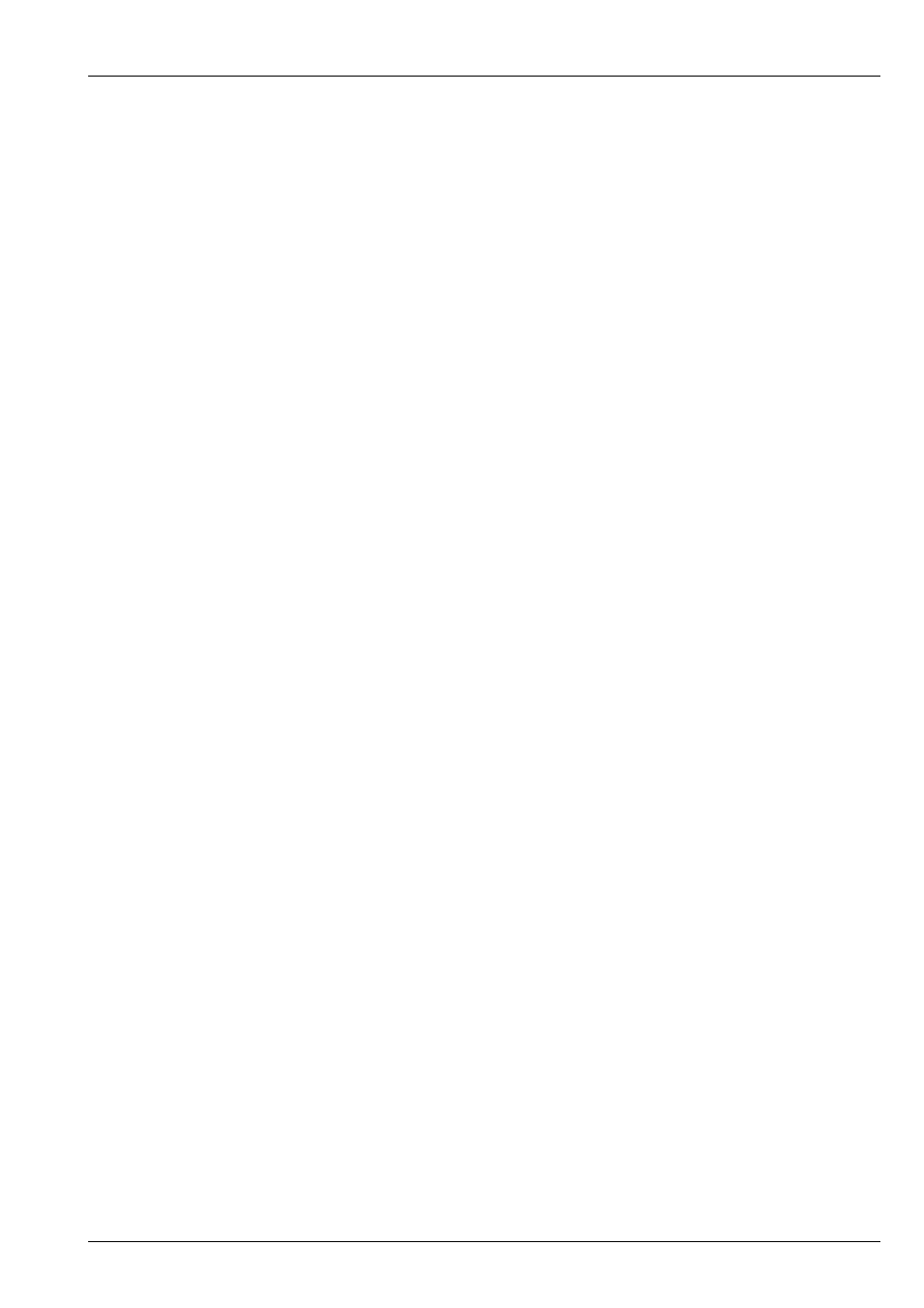
MagicQ User Manual
168 / 355
After a Locate the Media parameters will default to the white cross. Use the touch screen or encoders to select different Bitmaps.
22.4.4
User Picture Support
MagicQ supports picture files in .bmp or .jpeg format and can be loaded using the LOAD PICTURE soft button.
In addition the user can add their own bitmaps in .bmp or .png format manually into the Pics Pages 1 to 4. Copy the bitmaps
into the bitmaps folder underneath the show folder. The bitmaps should be named bitmap001-001.bmp, bitmap001-002.png
etc. . . The first 3 digits are the bitmap page and the second 3 digits the bitmap within the page. Bitmap page 0 is reserved for
standard, internally generated bitmap patterns.
It is best to make user bitmaps the same size as the output grid. By default User bitmaps and icons from the internal library are
applied to the grid using their normal size. It is possible to make MagicQ scale the user bitmaps and internal icons to the size of
the grid - use the Apply Type “Scale to Grid” to resize a bitmap to the full grid size.
22.4.5
Gobo / Colour Libraries
Media pages 128 to 255 select the icons from the gobo / colour library. The icons are all based on 32 by 32 pixels – but they can
be sized in the Position Window to fill the required grid size.
22.4.6
Movie support
MagicQ supports playback of movies as well as bitmaps. MagicQ supports up to 1024 different movie files.
Movies are accessed through the Media Page – there are 4 ranges on the “Media Page” encoder – Movie 1,Movie 2,Movie 3,
Movie 4. These ranges are after the Inbuilt Page and Pics Pages.
User pictures and movies can be loaded into the internal pixel mapper directly from the Media Window using the LOAD PIC /
LOAD MOVIE soft button available when the Pixel Mapper server is selected.
Movies are stored in the movies folder (show\movies) in a similar way that bitmaps are stored in the bitmaps folders. Movie files
are stored in a special ChamSys movie format which compresses the data to the required grid resolution. The files are named
movie001-001.cmv, movie001-002.cmv, etc. . .
ChamSys movie files can be created in MagicQ on PC/Mac using Tools, CMV Converter.
When converting movie files we recommend you choose the same movie resolution as your grid size on MagicQ. Click the auto
install feature to automatically install the converted media file into the movies folder naming it with the next free movie ID.
The speed of movie playback can be controlled by the movie speed encoder.
22.4.7
Live feed support
The MagicQ Pixel Mapper includes a “Live feed” option for capturing live feed video signals from Media Servers and external
live feed sources. MagicQ supports live feeds from all 50 connected Media Servers (including the inbuilt MagicHD) or CITP
feed sources.
To use the output of a Media Server in the Pixel Mapper set the Media Folder to Live Feed and choose the Media File Server 1 to
Server 50 to choose a feed from the appropriate media server as configured in Setup, View System, View Media. Feeds from the
inbuilt MagicHD are used directly, whilst feeds from external media servers use the live preview capabilities. Live feed is only
available from external Media Servers that support live preview over CITP MSEX.
22.4.7.1
MagicCap
The MagicCap application is bundled with the MagicQ installation from v1.6.6.9. This enables capture of multiple windows on
a PC/Mac and output over CITP/MSEX on the network at a chosen resolution and refresh rate.